 From: AutoCAD Productivity Articles #118
From: AutoCAD Productivity Articles #118
Originally published: October 2012
Using Search in Design Center to Find a Layout
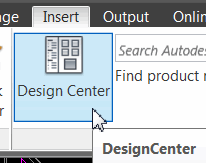 It's been awhile since I wrote about this, but I wanted to revisit this feature in DesignCenter. DesignCenter [] was introduced in AutoCAD 2000 and has several features that are quite powerful, one of them being Search.
It's been awhile since I wrote about this, but I wanted to revisit this feature in DesignCenter. DesignCenter [] was introduced in AutoCAD 2000 and has several features that are quite powerful, one of them being Search.
My friend, Tracy Lincoln, sent me a note about the Search feature in DesignCenter and it really is amazing! Let's say you're looking for all the drawings with an 18x24 title block on the Layout tab.
How to Search for a Layout Tab Containing Specific Text
 Open DesignCenter (Ctrl + 2) then click Search to open the Search dialog box.
Open DesignCenter (Ctrl + 2) then click Search to open the Search dialog box.In the ‘Look for’ drop-down list, click Layouts.
Click the Browse button, then navigate to a folder or drive containing the drawings you want to search through.
In the ‘Search For The Name’ field, enter the text string — such as *18* to find all layout tabs with 18x24 in the name — then click Search Now.
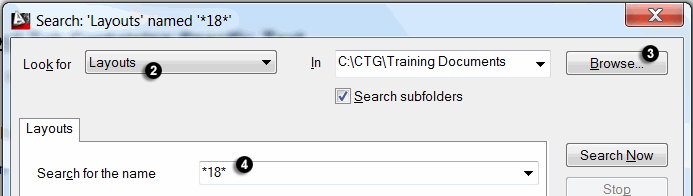
After the search is complete, double-click on the layout you to want access and DesignCenter will then navigate to the drawing matching that search criteria ("18" and a Layout tab in this example).

See all the articles published in October 2012
See this article in the October 2012 Corner
Donate to CADTutor
If you found this article useful, you might like to consider making a donation. All content on this site is provided free of charge and we hope to keep it that way. However, running a site like CADTutor does cost money and you can help to improve the service and to guarantee its future by donating a small amount. We guess that you probably wouldn't miss $5.00 but it would make all the difference to us.
Note from Michael: I want to thank all of my customers for continuing to retain my training services (some for over three decades!) and let you know your donations do not go to me personally, but to the ongoing maintenance of the CADTutor ship as a whole and to support the yeoman efforts of my friend and CADTutor captain, David Watson, to whom I am grateful for this monthly opportunity to share a few AutoCAD insights.




