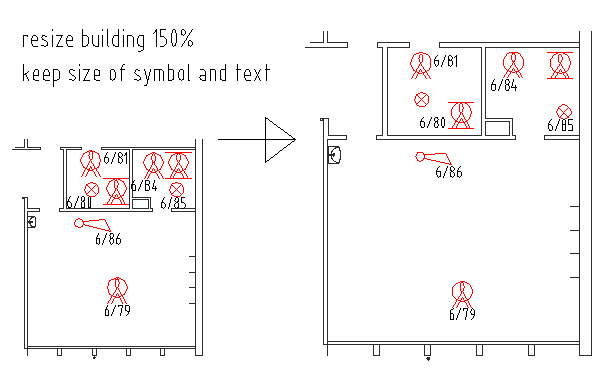Search the Community
Showing results for tags 'scale'.
-
I am having trouble scaling my drawing between model space and paper space. I have it drawn in model space at 1:1, and I set the viewport scale in paperspace to 1:15. However, it does not show up as 1:15. I have drawn a 50' line in model space. The viewport is 4" wide in paperspace, so you should be able to see the whole line in the viewport at a 1:15 scale, with some space on each side. However, it does not. I can only see a small fraction of the line. Any ideas on what I'm doing wrong? Thanks for the help.
-
Scale problem x-reffing between two files
benjaminzkrauss posted a topic in AutoCAD 2D Drafting, Object Properties & Interface
Hi...having some trouble with a group of files I received from someone working for me and was wondering if someone can help me. I have a file that is x-reffed into another file. In both instances the drawing has the same measurements, but when I make a viewport in the receiving file the drawing (in the viewport) is 1000x smaller than it should be. It should be noted that I am working in metric units AutoCAD 2011. Any responses would be greatly appreciated. And if you know this to be a simple fix, please help me to understand. Thanks. -
When doing batting insulation is there anyway to define its dimensions? For example, i want the width to be 150mm from center, making it 300mm thick I know i can adjust the size view of it with the annotation scale, but i would like to be able to define and exact dimension instead, not the scale. This would help a lot when drawing wall detail. Thanks guys!
- 5 replies
-
- insulation
- dimension
-
(and 2 more)
Tagged with:
-
Line type Scale for 3d polylines / blocks using XREF
Mayfly posted a topic in AutoCAD Beginners' Area
Morning all, I am very very new to autocad and trying to solve an issue I have at work regarding line types not showing up correctly. I have several .dwg files which I attach using XREF so that I can ensure I have the latest versions combined. The problem is that the line types do not show up correctly. After looking up on google I have found that this is a problem due to it being a 3d model rather than it being flat. I managed to half solve the issue by inserting each drawing into one, then exploding the whole image. Then changing the scale in the bottom right to around 1:200 to make the line types visible. My problem is this ends up being alot of work as the separate drawings can be updated daily. Is it possible to have all the drawings Xref'd in and to be able to have the scale changed to be able to read the line types? I tried to save the XREF setup as a template, then just bind all the drawings into one, explode and change the scale. But for some reason this doesnt work for me. I end up with just solid lines, rather than line types. I don't think it helps that the drawings are made up of several lines, all of different length. (This I have been told is why the scales do not appear correctly) I have been shown one method to work around this, which is to open the Xref drawings, explode them, then take each section of line and manually change each scale to the biggest that shows up. A very painful process when I might need to do it everyday!!! Any help would be appreciated. -
Hello everyone, My question (confusion) is about scaling. I know all drawings are suppose to be drawn 1:1 in model space. But what if I run into drawing that is not drawn 1:1? What should I do then? For example if a drawing is done say 1/4"-1'0" how do I check it or how do I change it to 1/8"-1'0" I am using auto cad '12 Architecture.
- 12 replies
-
Greetings all, i work with AUtoCAD MEP and use "devices" regularly. We normally convert the consultants electrical blocks to devices and do what we do but on this project half of the the consultants blocks are mirrored. The problem occurs when the conversion to MEP device happens. The devices are created 180 degrees out of rotation from the original block. This means the roughly 1200 devices of 20 different types need to be manually rotated. Ugh! I saw this thread below which is the closest i have found to a solution. http://www.cadtutor.net/forum/showthread.php?54913-Rotate-multiple-blocks-around-their-individual-origin-point I dont know LISP other than a minor tweak here and there. What im hoping someone has is a LISP routine the cloely does the following. Select blocks with negative "x" scale get rotation value "RO" get scale value "SC" While there are blocks with a negative "x" scale invert scale rotate 180 degrees relative to original rotation value"RO" Thanks for you time all!
-
DWG Plotting at Horrible resolution, with blurry lines
NAILGUN posted a topic in AutoCAD Beginners' Area
Hi all! I recently took a 3 day AutoCAD course in London and found it invaluable. I have been meaning to get AutoCAD sorted for so long so as to improve my workflow. Was looking forward so much to putting my new knowledge to use for a site plan, but got round to it finally, and now that I have made the plan and done the layout properly, the result is a shoddy piece of rubbish, no where near suitable for client hands. Even the house floor and wall textures are gone. Has anyone got any idea why it would be like this? I had set the page to print at 170mm x 290mm. Here is the print in question. Many thanks! NAILGUN- 21 replies
-
- plotting
- dwg-to-pdf
-
(and 2 more)
Tagged with:
-
Ok, so I have this drawing that I just finished. There were a few dotted lines that were showing up correctly in model space. Then, when I switched over to paper space all of those lines were solid. I messed around with the option LTSCALE and set it to 0.01. This made the lines show up correctly in paper space, but now they are all messed up in model space. Is there an option to make it so they show up exactly the same in both model and paper space? Thanks
- 19 replies
-
- paper space
- model space
-
(and 3 more)
Tagged with:
-
Okay so I am working in paperspace with a viewport and when I created it I noticed what apeared to be a very large yellow hatch. When I selected the yellow object it turned out to be a Block created to display gas wells on my map. I then went to model space to investigate only to find that the blocks are all to the appropriate size. I checked to see if there was an annotative scale associated with the blocks and there is not. Also the scale set to the blocks are 100 in model space but for some reason in paper space, they are set to 1.00. If i try to change this scale to 100 it automaticaly corrects it to .004. What could possibly be causing this? (for whom it may concern the gas well blocks look like a circle with lines portruding from it like an abstract sun with an id number below them)
-
Help me. I worked in a drawing(#1) a few weeks ago and since then have copy pasted the drawings to be scaled at 1 1/2" into another drawing(#2) and have since been only working in this drawing(#2). In the original drawing(#1), I was able to scale my drawings at 1 1/2" without any problems but in my second drawing(#2), when I try to scale drawings at 1 1/2" all of my annotative bubbles get ridiculously small. Once having discovered this, I copy pasted my second drawing'(#2) components into a 'Copy' of my original drawing(#1), thinking that my second drawing(#2) file might have been contaminated, but with no luck because I could see that within the Same viewport scaled at 1 1/2" the original drawing(#1) was scaled properly but the second drawing'(#2) symbols became very small. I am stuck. thanks.
- 1 reply
-
- scale
- annotative
-
(and 1 more)
Tagged with:
-
i am new to this forum ...... i am using autocad2008, my boss wants me to draw a square 100x100mm in such a way so that if i take a print out in an A4 sheet(210x297mm) it should measure exactly 100mmx100mm wen i measure it using tape..... plz help i can't seem to figure this out ...
-
Am trying to use millimeters for the first time. In model space, I set UNITS to millimeters. I draw a 5 unit line. No problem. I go to a layout tab and the viewport shows a 5" line, using a 1:1 scale. How do I make the viewport show a true 5mm line? What am I missing? If I choose inches as my units, the viewport scale is true 1:1 scale
-
How to resize building and keep symbol size
Lasseman posted a topic in AutoCAD 2D Drafting, Object Properties & Interface
Is there any way to resize (scale) building 150% but keep size of symbols and text. If I do "scale" x1.5 then building and symbol and text changes size, but I do not want symbols and text to change size. When building is resized I want all symbols/text to follow the resize change so they follow the building change at same places but keep their size. (so I do not need to replace all symbols/text) Building and symbols are in different Layers if that can help. I think symbols are "block" -
Hello my name is Joseph Marquez and I am kinda new to this, so thank you for helping me. So here is my situation: I created objects and extruded them and then I adding materials from the Autocad 2011 material library. I added brick to a wall and I was wondering what command I would have to type in to "scale" the brick size or just have a way so that the material will appear larger on the object because the bricks are quite small. So that's my problem and I thank you in advance.
-
Guys, A very good day to All and greetings! I would just like to know how do you compute for scale factor with regards to the plotting output of a drawing file. I have a drawing which is at scale 1:100mts on an A1 (841mm x 594) size paper, now i need to submit the same drawings on an A3 (420mm x 297mm) size paper and the plotting output should also be scalable. What would the new scale be that i need to replect on the drawings, so that the person that will be reading the drawings will know the actual scale of the details in the A3 size paper?. Thanks in Advance (TIA)! aRCad
-
saving 2007 to 2010 annotative problems
michelle140 posted a topic in AutoCAD 2D Drafting, Object Properties & Interface
I have a project that has some files in 2010 (the version we currently work in) and some in 2007. I want all the files to be in 2010. When I open the 2007 dwgs in 2010, the attributes end up extremely large and some of the text is missing from them. I assume this has to do the with annotative properties in 2010 that are not in 2007. Is there a way to either modify the attributes in 2007 so they will appear correctly when they are opened in the new version or a way to modify them once the drawing has been opened in the new version? Hope that makes sense. Any help would be greatly appreciated. Thank you in advance.- 11 replies
-
- attribute
- annotative
-
(and 3 more)
Tagged with:
-
Hi I've bee using AutoCad for a while now and while I'm no expert I can do most of what I want, but I'm just about to embark on a new project which I'm not quite sure on scale. The aircraft I intended to model has a length of 137ft and wingspan of 140ft. Now I can't build it that big but it will probably be around 5-6ft in length once I settled on the scale I'm going to use. My question is do I draw at its original dimension and scale it in paper space or should I draw it in the size its going to be. Any suggestions Thanks
-
Line type scales change.... BIG PROBLEM
RICO posted a topic in AutoCAD Bugs, Error Messages & Quirks
Hey all, I've got a huge problem with my autocad 2011 Map 3d. When i create another viewport on paper space totaling 2 viewports, as soon as i zoom in on the new viewport i have created the line type scale goes smaller. (the ---LV--- turns into ------- LV -------). The only way i have to make the linetype the same way it was is to hold ctrl+z till basically everything i have done is gone (really fast). I've tried LTSCALE, PSLTSCALE, AUDIT, RECOVER ETC..... Its has been driving me crazy for the last dew months... Just FIY. The other computers in the office dont do this. I use the old school non-ribbon style and have customised my profile/layout of autocad. Any help on this would be fantastic. -
Hi there. Thank you very much.
-
Scales, viewports, millimetres, m, plottinc confusion.
Miniver posted a topic in AutoCAD Drawing Management & Output
Hi. I was up to 4am tryin to fathom this out and have deadlines looming. Despite having the manuals and other books I cant work out what settings I need. Simply put I want to draw some things that are about 1- 2m square and print on A1 at about 1:10. That feels like they should fit Ok. Now, what setting should I use? I worry I may have reset something my mistake. Can someone give m an idiots guide to how the page should be set up please? Drawing units are decimal- but should the block scaling box be m or mm [or does that not really matter unless I'm doing block scaling?] Do I draw in m or mm ? my drawing seem to be either too big or too small so when I open the view port and click 1:10 they are either HUGE or tiny. I know this isn't right and suspect it has something to do with Page Set Up Manager units in the model/paper space. Any pointers please? I'm doing a uni course and live 100 miles from campus and need to get this stuff printed by end of today. many thanks -
Hello all, At my company we recently switched from model/paperspace to strictly model space. When we using model/paper the blocks had a 1:1 scale since the paper space was 1:1. Now that we use model we scale the border to match the geometry in model space. My question is, is it possible to have the blocks from the toolpallet scale to match the scale of the border in model space. Example. If the border is 1:1 the block is ok, but if the model scale is 1:2 I want the block to double in size. If it is 1:4 I want the block to scale quadruple in size.
-
Titleblock conversion from inches to meters
VBG-FSDG posted a topic in AutoCAD Drawing Management & Output
I am currently doing a project in Mexico. I have received the building background from the Architect. I have figured out how to make my background into meters from inches (might not have done it the correct way though). My problem is I am not sure I am converting the titleblock correctly. My current titleblock is 24x36 and I need it in meters. I also need to know which scale factor to use on paper space. I usually use 1/4” = 1’-0”. Any help is greatly appreciated. -
Hi Was wondering if it was possible for me to have my dashed and centre lines constantly looking the same when I'm in MS and PS? at the moment my drawing is set up so that the lines print correctly and look right in PS but when I'm in model space they all look solid which is frustrating for the drawing I'm doing. I've had a look around and can't get anything to work Also my MSLTSCALE and are set to (1) Cheers
- 2 replies
-
- paper space
- model space
-
(and 3 more)
Tagged with:
-
Viewport Scale keeps changing when using VP max
bkoehn posted a topic in AutoCAD Drawing Management & Output
When I use the VP max command to work in model space everything works fine, but when I come back to paperspace my viewport scale has changed. It does it with locked and unlocked viewports. Has anyone experienced this and if so, is there a variable setting or fix for it. Thanks, Brad -
Hello! My dad has given me floor plans in blueprint paper and he wants me to draw / copy them in AutoCAD. I've have learnt here that you should always draw 1:1 in model space and adjust the scale later on in paper space. My problem is that the floor plans are printed in a scale of 1:75 meters. - so how should I draw / copy them (use a ruler? ) - and what units will I use to draw the lines?
- 46 replies
-
- scale
- floor plans
-
(and 2 more)
Tagged with: