Learn AutoCAD with our Free Tutorials
Welcome to CADTutor
CADTutor provides the best free tutorials and articles for AutoCAD, 3ds Max and associated applications along with a friendly community forum. If you need to learn AutoCAD, or you want to be more productive, you're in the right place. See our tip of the day to start learning right now!
Free Tutorials and More…
The Tutorials section provides over 100 original tutorials for AutoCAD, 3ds Max and other design applications. Michael’s Corner is an archive of productivity articles that brings you the best AutoCAD tips and tricks. Our Forum is a lively community where AutoCAD users can ask questions and get answers. The Downloads area provides free AutoCAD blocks, free AutoLISP routines and free images.
Tutorials of the Moment
Recently viewed tutorials
-
Entering Survey Data using AutoCAD

These techniques apply to basic CAD programs such as AutoCAD, IntelliCAD, etc. If you have a civil/survey program or add-on, such as Land Desktop, SurvCADD, Eagle Point, etc., then there are built-in tools for entering lines and curves. Format: Text/Image
Last visited: 2 minutes ago
-
Paper Space Exercise

AutoCAD's paper space mode is a bit like having a page in a scrapbook onto which you can paste different views of your AutoCAD drawing. This whole page can then be plotted. This exercise demonstrates how. Format: Text/Image
Last visited: 3 minutes ago
-
Site Layout Exercise 2

This exercise is designed to progress your skills in 2D drafting and to test your understanding of layouts and printing to scale from paper space. Format: Text/Image
Last visited: 4 minutes ago
-
Creating and Drawing Sections

This tutorial describes how to draw sections using Key TERRA-FIRMA. The tutorial assumes that you have previously completed the Ground Modelling tutorial or that you already have a good understanding of TERRA-FIRMA ground modelling. Format: Text/Image
Last visited: 8 minutes ago
-
The Material Editor

The Material Editor provides functions to create and edit materials and maps. This tutorial is a basic introduction to the options available. Format: Text/Image
Last visited: 14 minutes ago
-
User Co-ordinate Systems

This tutorial describes what UCSs are, why we need them and how to use them. The correct use of UCSs with AutoCAD is the key to producing good 3D models and they can also help with 2D work. Format: Text/Image
Last visited: 15 minutes ago
CADTutor Tutorials
Our tutorials are comprehensive but straightforward introductions to AutoCAD and related software. They are designed to help beginners get to grips with design workflows as quickly as possible. There are over 100 to choose from, some text/image based and others in video format. Whatever stage you are at in your learning, you should find a tutorial to help.
Forum Latest
Currently Active Topics
Recommendations for Robust Software Management Systems?
by oddssatisfy
1 reply
Last post: 3 hours ago
Just a funny / basic toolbar
by rlx
19 replies
Last post: 4 hours ago
BLOCK ISSUES - The selected block has no editable attributes
by ColinPearson
1 reply
Last post: 4 hours ago
Core Console
by Steven P
26 replies
Last post: 7 hours ago
inputting imperial units
by mgervais
12 replies
Last post: 10 hours ago
Extracting block data to a report
by jamami
127 replies
Last post: 12 hours ago
This Week's Hot Topics
Just a funny / basic toolbar
by rlx
19 replies
Viewed: 859 times
create a window with block and group names
by jim78b
19 replies
Viewed: 610 times
Help Copying Layouts with VLA Instead of Command
by Charpzy
6 replies
Viewed: 342 times
BLOCK ISSUES - The selected block has no editable attributes
by ColinPearson
1 reply
Viewed: 54 times
Recommendations for Robust Software Management Systems?
by oddssatisfy
1 reply
Viewed: 16 times
LISP to Remove Unreferenced PDFUNDERLAYs
by OriginalRob2
0 replies
Viewed: 52 times
CADTutor Forums
Our forum is a vibrant community of experts and beginners. The main focus is helping beginners get to grips with AutoCAD and to help more advanced users become more productive. The AutoLISP forum is one of the busiest out there, providing expert advice for busy professionals.
AutoCAD Productivity
Drawing Information
From: AutoCAD Productivity Articles #137
Originally published: December 2014
For billing purposes, it's nice to know how long you have spent working in a drawing. To that end, the Time command may be a helpful resource, especially given the elapsed time feature that can be toggled ON and OFF, and can also be Reset.
Command: TIME Current time: Sunday, November 23, 2014 3:44:54:790 PM Times for this drawing: Created: Wednesday, November 14, 2007 2:42:44:984 PM Last updated: Sunday, November 23, 2014 9:59:28:105 AM Total editing time: 0 days 04:45:06:399 Elapsed timer (off): 0 days 04:44:32:866 Next automatic save in: 0 days 00:07:30:395 Enter option [Display/ON/OFF/Reset]:
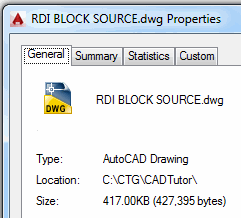 To keep track of your time in the drawing, launch the Time command, then begin the elapsed timer with the ON option. When finished, use the OFF option to display the total editing time. The above information indicates that I was editing the drawing for a little more than 30 seconds - 04:44:32 to 04:45:06.
To keep track of your time in the drawing, launch the Time command, then begin the elapsed timer with the ON option. When finished, use the OFF option to display the total editing time. The above information indicates that I was editing the drawing for a little more than 30 seconds - 04:44:32 to 04:45:06.
DWGPROPS [] Another useful tool for quick information may be the Dwgprops command found in the ‘scarlet letter’. It's nice to have the Location and Size information immediately available, rather than going out to Save As.
See all the articles published in December 2014
Michael's Corner
Between 2003 and 2016, Michael Beall (and one or two guests) wrote almost 600 articles for CADTutor. The focus of these articles is AutoCAD productivity, and although some of them are now more than a few years old, most remain relevant to current versions of AutoCAD. The article above is just one example. Check out Michael's Corner for a full listing.
Image of the Week
-
14th – 20th July 2025

This week's image is by papagyi
Software used: 3ds Max Design 2009
-
Last Week's Image

Last week's image is by good_m
Software used: SketchUp
-
Two Weeks Ago

This image is by Lazarus
Software used: AutoCAD 2009
-
Three Weeks Ago

This image is by neekcotrack
Software used: AutoCAD 2005
Gallery of Work
Over the years, our forum members have contributed hundreds of images, showcasing their amazing work. The images above are just a small selection that demonstrate the wide range of project types our community is involved with. Take a look at our gallery to see all the images published in the last 12 months.
Tip of the Day
Using Imprint to sub-divide faces
 The Imprint command () gives the first impression of nothing more than adding graffiti to solids. Upon closer investigation, however, we find that it actually modifies the face on which it is placed, effectively sub-dividing it. Sub-divided faces can then be extruded using the Extrude faces command ().
The Imprint command () gives the first impression of nothing more than adding graffiti to solids. Upon closer investigation, however, we find that it actually modifies the face on which it is placed, effectively sub-dividing it. Sub-divided faces can then be extruded using the Extrude faces command ().
Procedure
- Create a box.
- Draw a line on one of the faces.
- Imprint that line on the solid.
- Use Extrude faces to extrude the sub-divided face.
To generate this modified part with Boolean operations would not be difficult but, as we all know, speed and accuracy are the name of the game. The procedure describe above can be auto-executed with the command macro:
^C^C_line;\\;_solidedit;b;i;\last;y;;;f;E;\;\\;;
The UI could benefit from some advanced programming, but if one pays attention to the Command Prompts, it's not so bad.
Note: This tip relates to versions of AutoCAD before 2007. Although the technique works with 2007 and above, the same operation can be achieved more easily using the Presspull tool.
Missed a Tip?
Did you miss yesterday's tip? Maybe you forgot to drop by or maybe you don't visit over the weekend. If so, you can now see all the tips published during the past week. Also, if you have a tip you'd like to share with us, you can post it on our forum and if we like it, we'll publish it here.