AutoCAD Tips & Tricks
Today's Tip
Trim Up
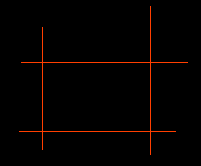 Often, you find yourself using the Trim command to tidy up loose ends of lines. If this is the case, don't bother selecting cutting edges, just use the "select all" option.
Often, you find yourself using the Trim command to tidy up loose ends of lines. If this is the case, don't bother selecting cutting edges, just use the "select all" option.
Start the Trim command, from the pull-down menu or TRIM from the command line. At the prompt, simply hit ![]() (Enter) to accept the <select all> option.
(Enter) to accept the <select all> option.
Now, just pick the line ends you want to remove.
Yesterday's Tip
Offset to the current layer
 When you use the offset command, the new object always ends up on the same layer as the source object. That's the default option but you can have objects offset to the current layer.
When you use the offset command, the new object always ends up on the same layer as the source object. That's the default option but you can have objects offset to the current layer.
Start the Offset command, from the pull-down menu or OFFSET from the command line. At the prompt, enter L for "Layer" and then C for "Current". Now, each time you use Offset, objects will be created on the current layer.
To set Offset back to the default, use the same sequence but enter S for "Source".
Tuesday's Tip
AutoCAD's Spell Checker
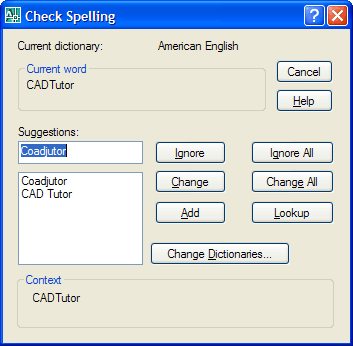 You can spell check one or more blocks of text using AutoCAD's in-built spell checker. Select from the pull-down menu or just type SPELL at the command line. When prompted, select as many blocks of text as you like and then hit
You can spell check one or more blocks of text using AutoCAD's in-built spell checker. Select from the pull-down menu or just type SPELL at the command line. When prompted, select as many blocks of text as you like and then hit ![]() (Enter). What you get is the Check Spelling dialogue box, which works in exactly the same way as the spell checker in Microsoft Word.
(Enter). What you get is the Check Spelling dialogue box, which works in exactly the same way as the spell checker in Microsoft Word.
Monday's Tip
Copy and Move without commands
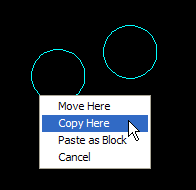 You can copy or move objects without using any commands!
You can copy or move objects without using any commands!
To move an object select it once, then click and drag it (not the grips) to move it to wherever you want. Release the mouse button to drop it.
To copy an object, select it once, then right-click and drag it. When you release the mouse button, you are presented with a menu, allowing you to Move, Copy or Paste as Block.
Sunday's Tip
Moving vertically in 3D

Moving objects vertically always used to be a bit of a chore with AutoCAD, usually involving some relative coordinate entry for the Z direction or maybe the .XY filter. Fortunately, AutoCAD 2007 introduced a new command that makes moving objects vertically a snap.
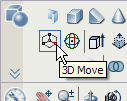 You'll find the 3D Move button on the Dashboard or from the pull-down menu.
You'll find the 3D Move button on the Dashboard or from the pull-down menu.
As with the normal Move command, you're first prompted to select objects. Once a selection is made, the cursor changes to the move grip tool. Now, pick any point on the base plane to fix the move grip tool at that elevation. Next, hover your cursor over the blue axis handle (Z axis) until it changes to a gold colour and left-click. This has the effect of constraining movement in the z direction. All you need do now is enter the distance you want the object to be moved or use the mouse to pick a distance.
Saturday's Tip
Dashboard's hidden depths
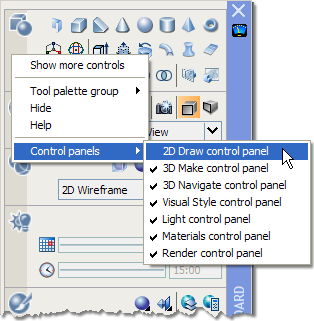
Did you know that there's more to the Dashboard than is apparent on the surface? When I first started working with it, I thought, "wouldn't it be great if all the 2D drawing tools were on there as well". Fortunately, they are. All you need to know is how to get at them.
Simply right-click on any part of the body of the Dashboard (not the vertical title bar) and select "Control panels" from the menu and then click "2D Draw control panel". You should see that the Draw and Modify toolbars are added as a new panel to the top of the dashboard.
Now you can keep your work area cleaner when using the 3D Modeling Workspace.
Friday's Tip
AutoCAD Alias Editor
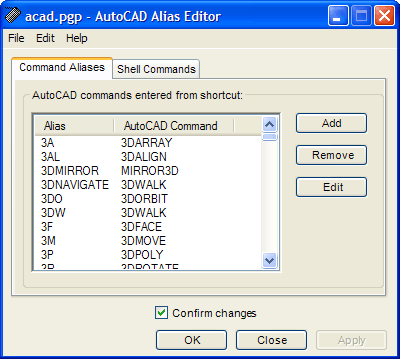 If you're new to AutoCAD or even if you're not and you find it difficult to remember all the keyboard shortcuts to your favourite commands like L for Line and C for Circle or even 3DO for 3DOrbit, then you need to know about the AutoCAD Alias Editor.
If you're new to AutoCAD or even if you're not and you find it difficult to remember all the keyboard shortcuts to your favourite commands like L for Line and C for Circle or even 3DO for 3DOrbit, then you need to know about the AutoCAD Alias Editor.
Enter ALIASEDIT at the command line and AutoCAD will launch a tiny application window that lists all the shortcuts in alphabetical order. As this is a seperate application, you can keep it minimised on your taskbar until you need it for reference.
Essentially, this editor simply lists the contents of the acad.pgp file where all the command aliases are stored. Those of you who are a bit more adventurous, may even like to use the Alias Editor to create your own aliases or edit existing ones.
Tutorials of the Moment
The most recently viewed tutorials
3D Tree Exercise
|
Scaling Images |
|
Last visited: less than one minute ago |
Last visited: 2 minutes ago |
|
Entering Survey Data using AutoCAD
|
The UCS Icon |
|
Last visited: 2 minutes ago |
Last visited: 2 minutes ago |
Local Navigation
Tutorials
Helping you to learn more of the skills you need, for free.
Featured Tutorial:
CADTutor tutorials are comprehensive lessons, designed to give you a deeper understanding.
Total tutorials: 108
Sponsored Links





