AutoCAD Tips and Tricks
This week's tips
Our community members love sharing their knowledge. Many of them have years of experience and have solved many CAD problems across a range of industries. These tips are just as useful whether you're just starting out with AutoCAD or whether you're a seasoned professional always willing to learn new skills.
Submit your own tip
If you have some great AutoCAD tips that you'd like to share here at CADTutor, just sign up to our forum and post your tip in the Tutorials & Tips'n'Tricks section. We'll take it from there.
Today's Tip
Shift for fillet radius zero
Do you get fed up having to set your Fillet alternately to a radius value and then to 0 to get a right angle?
You don't have to! Just fillet your lines while holding down Shift and the current default fillet radius value will be ignored.
Yesterday's Tip
Tab through commands
This tip works begining with AutoCAD 2006:
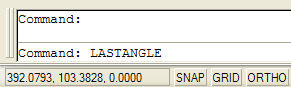 At the command line, type the first letter of the command you wish to start. Do not press the Enter key; instead, press the Tab key repeatedly and watch as AutoCAD runs through an alphabetical list of all commands, beginning with the letter you first typed. When the right command appears in the command line, press Enter to start it.
At the command line, type the first letter of the command you wish to start. Do not press the Enter key; instead, press the Tab key repeatedly and watch as AutoCAD runs through an alphabetical list of all commands, beginning with the letter you first typed. When the right command appears in the command line, press Enter to start it.
This isn't a very efficient way to invoke a command but it's a great way of finding commands you never knew existed; try it yourself and you will discover that AutoCAD has a lot of commands…
Also, you can press Shift+Tab to walk back through the list.
Thursday's Tip
Keeping the UCS icon in its place
By default, AutoCAD always displays the UCS icon at the drawing origin (0,0) unless the origin is off screen, in which case, the UCS icon sits quietly in the bottom left-hand corner of the drawing area.
If you find the UCS icon distracting when it's floating in the middle of the screen, you can force it to be displayed in the bottom left-hand corner using the ucsicon command.
Enter an option [ON/OFF/All/Noorigin/ORigin/Properties] <ON>:
Use the "Noorigin" option to force the icon into the bottom left corner and the "ORigin" option to set it back to the default.
See the UCS Icon tutorial for more details.
Wednesday's Tip
Oops is your friend
Most AutoCAD users know about the undo command, which allows you to step back through the command sequence. This is useful if you make a mistake and need to retrace your steps. But what if you deleted something a while back and in the meantime you did some useful stuff that you don't want to lose in order to recover your deleted stuff. Oops to the rescue!
The oops command recovers the last deleted selection set, without undoing everything in-between. It can also be used to recover objects removed after using block or wblock.
Tuesday's Tip
Add your name to the status bar
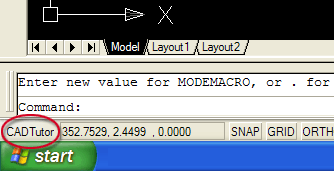 Have you ever wanted to see your name or your company's name displayed on the AutoCAD status bar? If so, you need to know about the modemacro variable. Whatever value you set this variable to will appear on the status bar, just to the left of the dynamic co-ordinate display. To do this, enter "modemacro" at the command prompt and then enter the text you'd like to display.
Have you ever wanted to see your name or your company's name displayed on the AutoCAD status bar? If so, you need to know about the modemacro variable. Whatever value you set this variable to will appear on the status bar, just to the left of the dynamic co-ordinate display. To do this, enter "modemacro" at the command prompt and then enter the text you'd like to display.
The assigned value of modemacro remains set only for the current drawing session. If you'd like to see your text displayed every time you start AutoCAD, simply add the following line to acad.lsp:
(setvar "modemacro" "text to display")
Monday's Tip
Object Snap Cycling
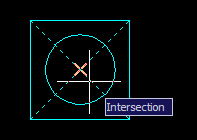 When drawings get crowded with lots of detail, it can be difficult to select the required snap point with running object snaps. Invariably, the snap point AutoCAD finds is not the one you want. This is where object snap cycling comes to the rescue. With running object snap turned on, hover the cursor close to the snap point you want and hit the Tab key on the keyboard to move between the various possible snap points near the cursor. Keep hitting the Tab key until you find the snap point you want. When you've got it, left-click to select the point.
When drawings get crowded with lots of detail, it can be difficult to select the required snap point with running object snaps. Invariably, the snap point AutoCAD finds is not the one you want. This is where object snap cycling comes to the rescue. With running object snap turned on, hover the cursor close to the snap point you want and hit the Tab key on the keyboard to move between the various possible snap points near the cursor. Keep hitting the Tab key until you find the snap point you want. When you've got it, left-click to select the point.
Sunday's Tip
AutoCAD Expert
Are you an expert in AutoCAD? Well according to Autodesk you aren't, well not unless you tell the program otherwise. The EXPERT system variable (default 0) can be changed so that annoying "Are you sure?" commands will go away. Here is the list and what they do:
- EXPERT = 0
- Issues all prompts normally.
- EXPERT = 1
- Suppresses "About to regen, proceed?" and "Really want to turn the current layer off?"
- EXPERT = 2
- Suppresses the preceding prompts and "Block already defined. Redefine it?" (BLOCK) and "A drawing with this name already exists. Overwrite it?" (SAVE or WBLOCK).
- EXPERT = 3
- Suppresses the preceding prompts and those issued by the LINETYPE command if you try to load a linetype that's already loaded or create a new linetype in a file that already defines that linetype.
- EXPERT = 4
- Suppresses the preceding prompts and those issued by UCS Save and VPORTS Save if the name you supply already exists.
- EXPERT = 5
- Suppresses the prompt, "That name is already in Use, redefine it?" issued by the -DIMSTYLE Save option when you supply the name of an existing dimension style.