Learn AutoCAD with our Free Tutorials
Welcome to CADTutor
CADTutor provides the best free tutorials and articles for AutoCAD, 3ds Max and associated applications along with a friendly community forum. If you need to learn AutoCAD, or you want to be more productive, you're in the right place. See our tip of the day to start learning right now!
Free Tutorials and More…
The Tutorials section provides over 100 original tutorials for AutoCAD, 3ds Max and other design applications. Michael’s Corner is an archive of productivity articles that brings you the best AutoCAD tips and tricks. Our Forum is a lively community where AutoCAD users can ask questions and get answers. The Downloads area provides free AutoCAD blocks, free AutoLISP routines and free images.
Tutorials of the Moment
Recently viewed tutorials
-
The UCS Icon

All about the UCS icon. Format: Text/Image
Last visited: 3 minutes ago
-
Basic 3D and Surface Modelling

Although AutoCAD has a number of commands for creating special 3D objects, a lot can be achieved by changing the properties of basic 2D objects like polylines. This tutorial provides a basic introduction to creating and viewing 3D objects. Format: Text/Image
Last visited: 4 minutes ago
-
Stage 8: Assign Materials and Sky background

When surface and edge modelling has been completed and the lighting has been setup correctly, materials can then be assigned to surfaces and edges. This tutorial guides you through the process. Format: Text/Image
Last visited: 4 minutes ago
-
AutoCAD to Photoshop

This tutorial demonstrates a number of workflows from quick and simple to high quality. Format: Text/Image
Last visited: 6 minutes ago
-
Cameras

Cameras are the main viewing tools in 3D visualisation. This tutorial demonstartes how to create and control cameras. Format: Text/Image
Last visited: 7 minutes ago
-
ISO Paper Sizes

There has alwas been some confusion over the size of standard ISO drawing sheets with AutoCAD.The stated sizes in the plot dialogue box are not the true ISO sizes. This tutorial explains why and how to plot to scale from Model Space. Format: Text/Image
Last visited: 8 minutes ago
CADTutor Tutorials
Our tutorials are comprehensive but straightforward introductions to AutoCAD and related software. They are designed to help beginners get to grips with design workflows as quickly as possible. There are over 100 to choose from, some text/image based and others in video format. Whatever stage you are at in your learning, you should find a tutorial to help.
Forum Latest
Currently Active Topics
Need a routine lisp for bearing & azimuth in realtime.
by oliver
7 replies
Last post: 1 minute ago
Extents of a part, creating a bounding box
by Discus84
0 replies
Last post: 21 minutes ago
AutoLISP to print Custom Paper Size dynamically from Polyline/Layout geometry (ex: a3 extended,...)
by cando
2 replies
Last post: 2 hours ago
Text temporarily disappearing
by Rooster
12 replies
Last post: 2 hours ago
Revit -> PDF -> Autocad
by ILoveMadoka
9 replies
Last post: 2 hours ago
Automating schedules, dates, etc. on the plot.
by Discus84
3 replies
Last post: 2 hours ago
This Week's Hot Topics
Select all the lines that are vertical
by Isaac26a
14 replies
Viewed: 512 times
Text temporarily disappearing
by Rooster
12 replies
Viewed: 373 times
Rename block
by sketch11
9 replies
Viewed: 371 times
Need a routine lisp for bearing & azimuth in realtime.
by oliver
7 replies
Viewed: 237 times
Move Block Wipeouts to bottom
by Steven P
4 replies
Viewed: 233 times
Stop Lengthen command repeating.
by Dayananda
4 replies
Viewed: 203 times
CADTutor Forums
Our forum is a vibrant community of experts and beginners. The main focus is helping beginners get to grips with AutoCAD and to help more advanced users become more productive. The AutoLISP forum is one of the busiest out there, providing expert advice for busy professionals.
AutoCAD Productivity
‘Sign Language’
From: AutoCAD Productivity Articles #136
Originally published: October 2014
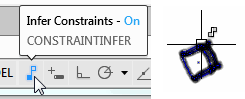
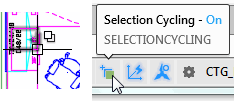 For the last few versions we have seen icons next to the cursor for Geometric Constraints (left) and Selection Cycling (right), as well as the little icon for a Locked layer and the Match Properties paintbrush.
For the last few versions we have seen icons next to the cursor for Geometric Constraints (left) and Selection Cycling (right), as well as the little icon for a Locked layer and the Match Properties paintbrush.
Those icons are displayed when the related feature is enabled.
Cursor Badges
But AutoCAD 2015 now has included a ‘cursor badge’ for several editing commands, such as Rotate and Erase (see figures below), along with Measure and even the Window and Crossing selection direction badges.
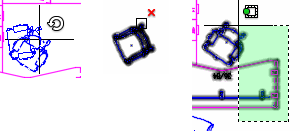
Some of you, however, may prefer not to see the new badges beside the cursor. If so, set the variable CURSORBADGE to <1>, which will disable all badges.
See all the articles published in October 2014
Michael's Corner
Between 2003 and 2016, Michael Beall (and one or two guests) wrote almost 600 articles for CADTutor. The focus of these articles is AutoCAD productivity, and although some of them are now more than a few years old, most remain relevant to current versions of AutoCAD. The article above is just one example. Check out Michael's Corner for a full listing.
Image of the Week
-
12th – 18th January 2026

This week's image is by arjun_samar
Software used: 3ds Max with V-Ray and Photoshop
-
Last Week's Image

Last week's image is by tutt
Software used: AutoCAD Architecture 2011
-
Two Weeks Ago

This image is by Alex Moiceanu
Software used: AutoCAD 2012
-
Three Weeks Ago

This image is by Noahma
Software used: AutoCAD Architecture 2009
Gallery of Work
Over the years, our forum members have contributed hundreds of images, showcasing their amazing work. The images above are just a small selection that demonstrate the wide range of project types our community is involved with. Take a look at our gallery to see all the images published in the last 12 months.
Tip of the Day
Quick Extrusions with Presspull
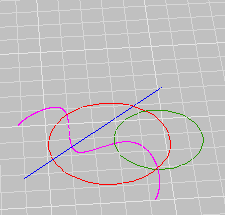 As of AutoCAD 2007, there's no need to draw closed shapes before extruding. The Presspull tool will find any enclosed area (just like BHATCH) and extrude it.
As of AutoCAD 2007, there's no need to draw closed shapes before extruding. The Presspull tool will find any enclosed area (just like BHATCH) and extrude it.
Any objects can be used as boundaries; lines, circles, splines, they all work. This makes building 3D solid models much quicker than before.
Missed a Tip?
Did you miss yesterday's tip? Maybe you forgot to drop by or maybe you don't visit over the weekend. If so, you can now see all the tips published during the past week. Also, if you have a tip you'd like to share with us, you can post it on our forum and if we like it, we'll publish it here.