Learn AutoCAD with our Free Tutorials
Welcome to CADTutor
CADTutor provides the best free tutorials and articles for AutoCAD, 3ds Max and associated applications along with a friendly community forum. If you need to learn AutoCAD, or you want to be more productive, you're in the right place. See our tip of the day to start learning right now!
Free Tutorials and More…
The Tutorials section provides over 100 original tutorials for AutoCAD, 3ds Max and other design applications. Michael’s Corner is an archive of productivity articles that brings you the best AutoCAD tips and tricks. Our Forum is a lively community where AutoCAD users can ask questions and get answers. The Downloads area provides free AutoCAD blocks, free AutoLISP routines and free images.
Tutorials of the Moment
Recently viewed tutorials
-
Dimensioning

This tutorial describes the options and commands available for dimensioning drawings and how to use them. The correct use of AutoCADs dimension tools is the key to producing clear and concise measured drawings. Format: Text/Image
Last visited: less than one minute ago
-
Drawing Objects

Getting to grips with AutoCAD's basic drawing tools. This is an ideal start for the AutoCAD beginner. Format: Text/Image
Last visited: 2 minutes ago
-
Standard mapped materials - Image Maps

Image maps are applied to materials for many different purposes. They have to be scaled and positioned on the object using a UVW Map modifier or a Map Scaler modifier. This tutorial steps you through the process. Format: Text/Image
Last visited: 3 minutes ago
-
Site Layout Exercise 2

This exercise is designed to progress your skills in 2D drafting and to test your understanding of layouts and printing to scale from paper space. Format: Text/Image
Last visited: 3 minutes ago
-
AutoLISP Quick Start

This tutorial is designed to help AutoCAD users get to grips with AutoLISP quickly. It demonstartes how to create AutoLISP routines from a standing start. Format: Text/Image
Last visited: 5 minutes ago
-
AutoCAD 2010: The 3D Primitives

This tutorial follows on from the Getting ready for 3D tutorial and describes how each of the 3D primitives work. Running time: 15min 10sec Format: Video
Last visited: 7 minutes ago
CADTutor Tutorials
Our tutorials are comprehensive but straightforward introductions to AutoCAD and related software. They are designed to help beginners get to grips with design workflows as quickly as possible. There are over 100 to choose from, some text/image based and others in video format. Whatever stage you are at in your learning, you should find a tutorial to help.
Forum Latest
Currently Active Topics
Text temporarily disappearing
by Rooster
15 replies
Last post: 1 hour ago
Move Block Wipeouts to bottom
by Steven P
6 replies
Last post: 2 hours ago
Need a routine lisp for bearing & azimuth in realtime.
by oliver
13 replies
Last post: 3 hours ago
Change a length of line by feeding a new end point to the association list.
by Dayananda
1 reply
Last post: 12 hours ago
AutoLISP to print Custom Paper Size dynamically from Polyline/Layout geometry (ex: a3 extended,...)
by cando
4 replies
Last post: 17 hours ago
Extents of a part, creating a bounding box
by Discus84
1 reply
Last post: 17 hours ago
This Week's Hot Topics
Text temporarily disappearing
by Rooster
15 replies
Viewed: 449 times
Select all the lines that are vertical
by Isaac26a
14 replies
Viewed: 587 times
Need a routine lisp for bearing & azimuth in realtime.
by oliver
13 replies
Viewed: 398 times
Rename block
by sketch11
9 replies
Viewed: 420 times
Move Block Wipeouts to bottom
by Steven P
6 replies
Viewed: 313 times
Stop Lengthen command repeating.
by Dayananda
4 replies
Viewed: 260 times
CADTutor Forums
Our forum is a vibrant community of experts and beginners. The main focus is helping beginners get to grips with AutoCAD and to help more advanced users become more productive. The AutoLISP forum is one of the busiest out there, providing expert advice for busy professionals.
AutoCAD Productivity
To or From the Current Layer
From: AutoCAD Productivity Articles #133
Originally published: April 2014
There are two really handy buttons on the Layers panel—Make Object's Layer Current and Change to Current Layer.
Make Object's Layer Current
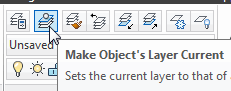 Use this command to set the current layer by selecting an object that's on the layer you want to be current.
Use this command to set the current layer by selecting an object that's on the layer you want to be current.
Ex: You just added the topographic lines to the site plan on the TOPO layer, and now you need to add more notes to the NOTES layer. Click Make Object's Layer Current, click on some text that's on the NOTES layer, and that becomes the current layer.
Change to Current Layer
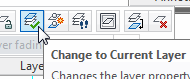 This is a great editing feature when you need to move objects from one layer to another.
This is a great editing feature when you need to move objects from one layer to another.
Ex: The NOTES layer is current as you add text to the drawing and discover text objects that are a different color. So you hover over the object to display the rollover tip where you see it's on the wrong layer. Click Change to Current Layer, then select the errant objects and press [Enter] to change them over to the NOTES layer that happens to be current.
See all the articles published in April 2014
Michael's Corner
Between 2003 and 2016, Michael Beall (and one or two guests) wrote almost 600 articles for CADTutor. The focus of these articles is AutoCAD productivity, and although some of them are now more than a few years old, most remain relevant to current versions of AutoCAD. The article above is just one example. Check out Michael's Corner for a full listing.
Image of the Week
-
12th – 18th January 2026

This week's image is by arjun_samar
Software used: 3ds Max with V-Ray and Photoshop
-
Last Week's Image

Last week's image is by tutt
Software used: AutoCAD Architecture 2011
-
Two Weeks Ago

This image is by Alex Moiceanu
Software used: AutoCAD 2012
-
Three Weeks Ago

This image is by Noahma
Software used: AutoCAD Architecture 2009
Gallery of Work
Over the years, our forum members have contributed hundreds of images, showcasing their amazing work. The images above are just a small selection that demonstrate the wide range of project types our community is involved with. Take a look at our gallery to see all the images published in the last 12 months.
Tip of the Day
Absolute and Relative Coordinates
| Coordinate | Interpretation |
|---|---|
| 25,75 | depends on context |
| @25,75 | relative |
| #25,75 | absolute |
It used to be very simple. Enter a coordinate and AutoCAD interpreted it as an absolute coordinate. Enter a coordinate preceded by "@" (the at sign) and AutoCAD interpreted it as a relative coordinate. This simple rule changed when dynamic input was introduced and now the interpretation of coordinates is contextual. For example, when you draw a rectangle using RECTANG, the coordinate for the second point is interpreted as absolute with dynamic input turned off and as relative with dynamic input turned on. Really, try it and see.
Fortunately, there's a new coordinate prefix that forces an absolute coordinate, even when AutoCAD decides you want a relative one. Precede any coordinate with "#" (the hash sign) to force an absolute coordinate.
Missed a Tip?
Did you miss yesterday's tip? Maybe you forgot to drop by or maybe you don't visit over the weekend. If so, you can now see all the tips published during the past week. Also, if you have a tip you'd like to share with us, you can post it on our forum and if we like it, we'll publish it here.