Learn AutoCAD with our Free Tutorials
Welcome to CADTutor
CADTutor provides the best free tutorials and articles for AutoCAD, 3ds Max and associated applications along with a friendly community forum. If you need to learn AutoCAD, or you want to be more productive, you're in the right place. See our tip of the day to start learning right now!
Free Tutorials and More…
The Tutorials section provides over 100 original tutorials for AutoCAD, 3ds Max and other design applications. Michael’s Corner is an archive of productivity articles that brings you the best AutoCAD tips and tricks. Our Forum is a lively community where AutoCAD users can ask questions and get answers. The Downloads area provides free AutoCAD blocks, free AutoLISP routines and free images.
Tutorials of the Moment
Recently viewed tutorials
-
Selection Methods

Keeping track of and selecting objects in a scene is a crucial part of 3D modelling. Develop a good strategy for naming, selecting, grouping and displaying objects before embarking on a project. This tutorial shows you the way. Format: Text/Image
Last visited: less than one minute ago
-
Creating Terrain Objects

This tutorial describes a method for creating terrain objects in 3DS using contours from AutoCAD. Format: Text/Image
Last visited: less than one minute ago
-
Creating Bryce Picture Objects

The CADTutor Image Bank image pairs can be used to create Picture Objects in Bryce. This short tutorial tells you how this is done in 7 simple steps. Format: Text/Image
Last visited: 3 minutes ago
-
AutoLISP Quick Start

This tutorial is designed to help AutoCAD users get to grips with AutoLISP quickly. It demonstartes how to create AutoLISP routines from a standing start. Format: Text/Image
Last visited: 3 minutes ago
-
AutoCAD 2010: 3D Move & 3D Rotate

This tutorial introduces two of the most useful Modify tools for 3D, 3D Move and 3D Rotate and demonstrates how powerful 3D Rotate can be when combined with Polar Tracking. Running time: 6min 35sec Format: Video
Last visited: 10 minutes ago
-
Direct Distance Entry

The essential way of working with AutoCAD Format: Text/Image
Last visited: 10 minutes ago
CADTutor Tutorials
Our tutorials are comprehensive but straightforward introductions to AutoCAD and related software. They are designed to help beginners get to grips with design workflows as quickly as possible. There are over 100 to choose from, some text/image based and others in video format. Whatever stage you are at in your learning, you should find a tutorial to help.
Forum Latest
Currently Active Topics
increase or decrease an alignment in civil 3d 2019
by reza
14 replies
Last post: 50 minutes ago
APİ call in AutoLisp
by p7q
8 replies
Last post: 1 hour ago
Trim Lines inside Rectangs
by Mountain_XD
6 replies
Last post: 3 hours ago
Detecting privileges with Lisp
by PGia
0 replies
Last post: 6 hours ago
cad to excel ..Automatically number
by aliscan
0 replies
Last post: 7 hours ago
Registration code
by NanGlase
25 replies
Last post: 15 hours ago
This Week's Hot Topics
URGENT Help with Viewport please
by ravihotwok
9 replies
Viewed: 240 times
APİ call in AutoLisp
by p7q
8 replies
Viewed: 304 times
SNAP mode hints
by Discus84
8 replies
Viewed: 301 times
Trim Lines inside Rectangs
by Mountain_XD
6 replies
Viewed: 301 times
Send a field to the clipboard
by Greenfield
5 replies
Viewed: 517 times
How to deploy list of Lisps to everyone in the organisation - AutoCAD LT
by CivilTechSource
5 replies
Viewed: 314 times
CADTutor Forums
Our forum is a vibrant community of experts and beginners. The main focus is helping beginners get to grips with AutoCAD and to help more advanced users become more productive. The AutoLISP forum is one of the busiest out there, providing expert advice for busy professionals.
AutoCAD Productivity
Tool Palette Basics
From: AutoCAD Productivity Articles #144
Originally published: February 2016
I learned something new about tool palettes last year — thanks to Nate at Wellcare in Tampa — and I wanted to pass it along. It's a trick that I should have thought of and can be used in a number of situations in AutoCAD. Specifically, the Ctrl key!
Short version: Rather than doing a right-click Copy / right-click Paste — which always put the copy at the bottom of the tab — simply hold down Ctrl, then drag & drop.
How to Copy Tools Onto and Between Tabs on a Tool Palette
Open the Tool Palette (Ctrl + 3). [For future reference, if you're new to palettes, I have a sample palette on my website, complete with a block source drawing and instructions.]
-
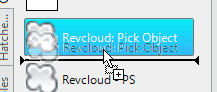 To copy a tool below itself, hold down Ctrl, select the tool, then drag it down a smidge and release. You should see a very small plus-sign at your cursor indicating that you are making a copy.
To copy a tool below itself, hold down Ctrl, select the tool, then drag it down a smidge and release. You should see a very small plus-sign at your cursor indicating that you are making a copy. To copy a tool between tabs, hold down Ctrl, then drag your cursor onto another tab and hold it there. You will initially see a No-Can-Do sign, but then it will flip over to that tab.
Drag your tool to the desired location — you will see the same plus-sign at your cursor — then release!
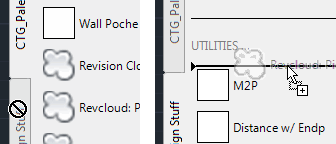
See all the articles published in February 2016
Michael's Corner
Between 2003 and 2016, Michael Beall (and one or two guests) wrote almost 600 articles for CADTutor. The focus of these articles is AutoCAD productivity, and although some of them are now more than a few years old, most remain relevant to current versions of AutoCAD. The article above is just one example. Check out Michael's Corner for a full listing.
Image of the Week
-
30th June to 6th July 2025

This week's image is by Lazarus
Software used: AutoCAD 2009
-
Last Week's Image

Last week's image is by neekcotrack
Software used: AutoCAD 2005
-
Two Weeks Ago

This image is by papagyi
Software used: AutoCAD 2009
-
Three Weeks Ago

This image is by nocturne00
Software used: AutoCAD 2006
Gallery of Work
Over the years, our forum members have contributed hundreds of images, showcasing their amazing work. The images above are just a small selection that demonstrate the wide range of project types our community is involved with. Take a look at our gallery to see all the images published in the last 12 months.
Tip of the Day
AutoCAD's Spell Checker
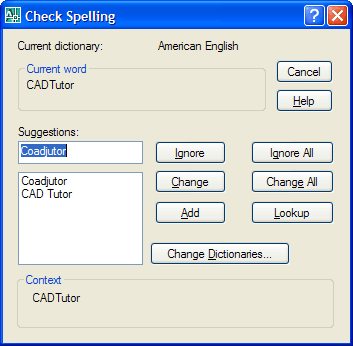 You can spell check one or more blocks of text using AutoCAD's in-built spell checker. Select from the pull-down menu or just type SPELL at the command line. When prompted, select as many blocks of text as you like and then hit the Enter key. What you get is the Check Spelling dialogue box, which works in exactly the same way as the spell checker in Microsoft Word.
You can spell check one or more blocks of text using AutoCAD's in-built spell checker. Select from the pull-down menu or just type SPELL at the command line. When prompted, select as many blocks of text as you like and then hit the Enter key. What you get is the Check Spelling dialogue box, which works in exactly the same way as the spell checker in Microsoft Word.
Missed a Tip?
Did you miss yesterday's tip? Maybe you forgot to drop by or maybe you don't visit over the weekend. If so, you can now see all the tips published during the past week. Also, if you have a tip you'd like to share with us, you can post it on our forum and if we like it, we'll publish it here.