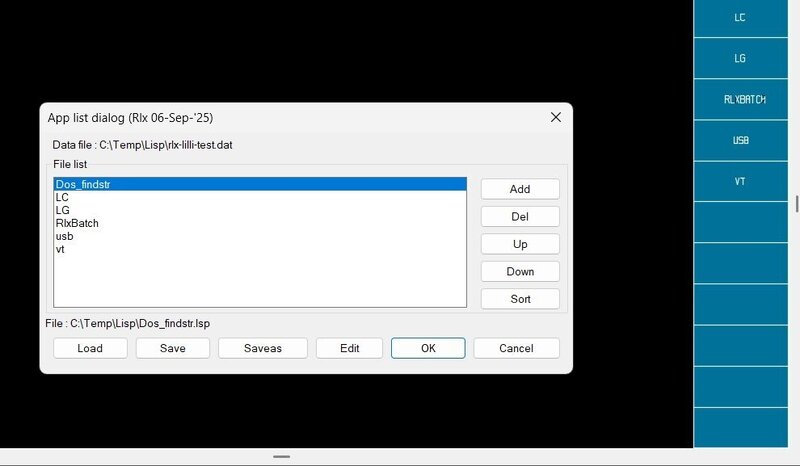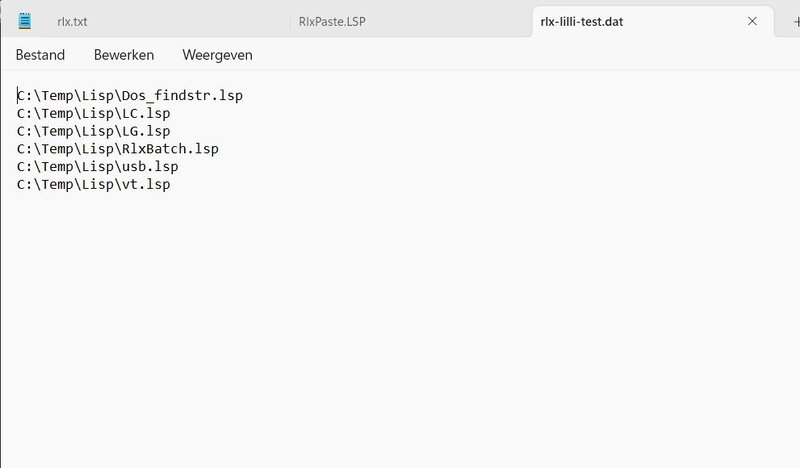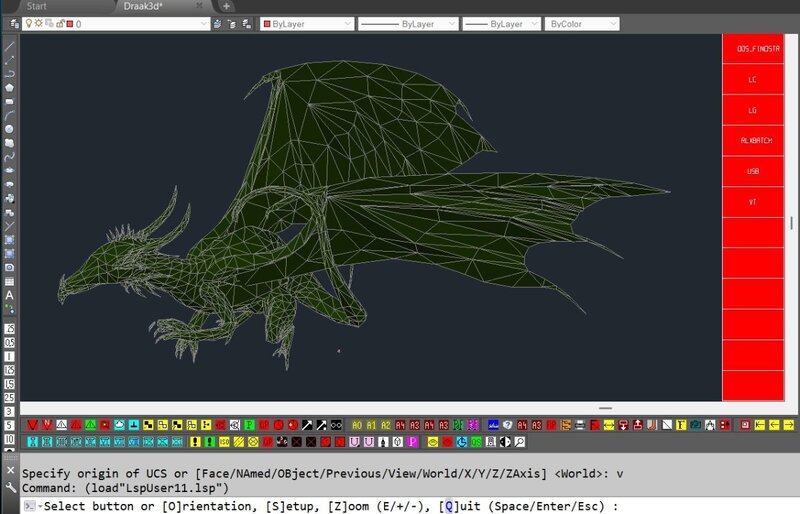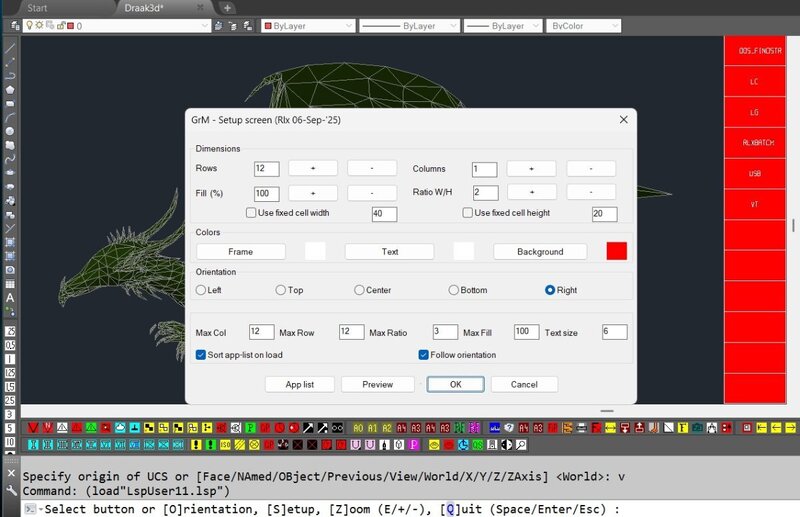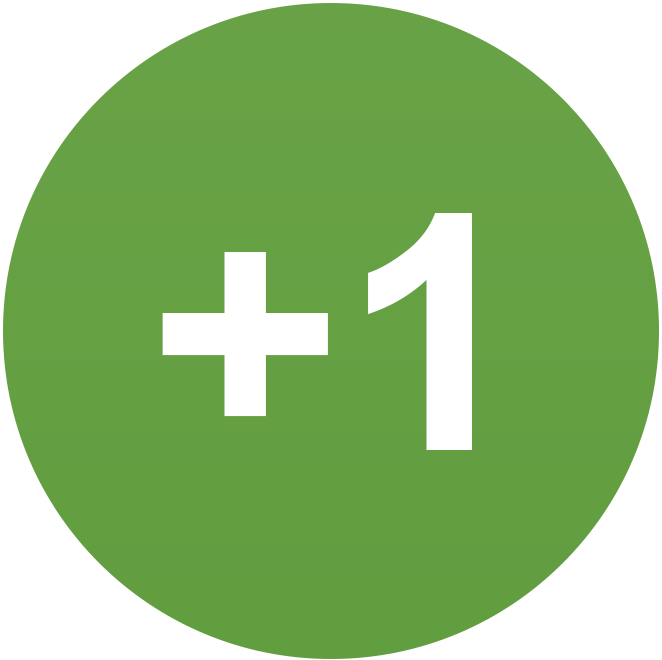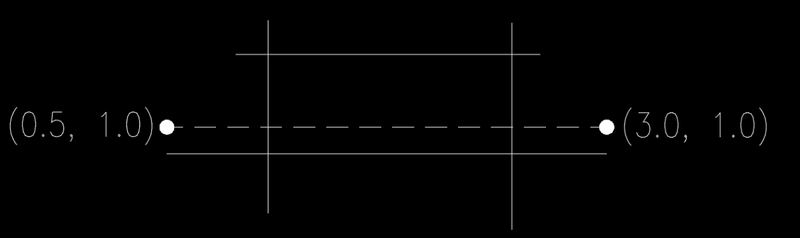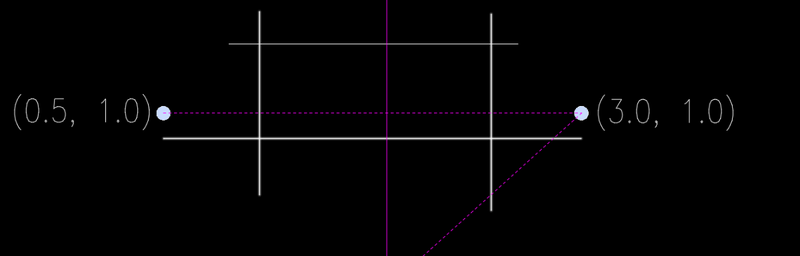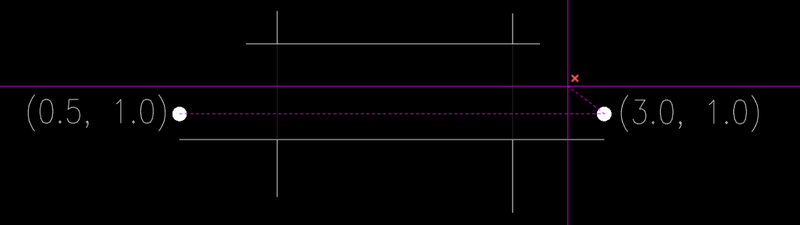All Activity
- Today
-
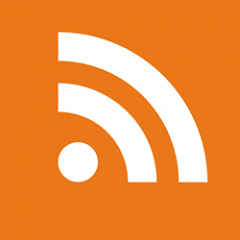
AutoCAD vs. AutoCAD LT: Choosing the Right Design Software for Your Needs
The AutoCAD Blog posted a topic in AutoCAD Blogs
An Introduction to AutoCAD Software Since it was first released, AutoCAD has been at the forefront of the CAD (computer-aided design) industry, with new features added with each update. Since then, the software has become the industry-standard design tool used by millions of professionals. Two main variants of the software are available: AutoCAD and AutoCAD LT. These contain the same core features, but AutoCAD supports both 2D and 3D drafting and has greater automation functionality, while AutoCAD LT focuses on 2D drafting, with limited 3D capabilities. This guide provides a comprehensive comparison of both products, outlining their features, functionalities, and pricing structures. With this information, you will be able to make an informed decision about which software aligns best with your projects, taking into account the project complexity, needs for 2D drafting or 3D modeling, collaboration demands, and other factors. Understanding Your CAD Design Needs To help you decide whether AutoCAD vs. AutoCAD LT can best support your business, take a moment to assess your project requirements. When comparing your software options, consider the constraints of your budget and whether a long-term investment in the more expansive features of AutoCAD would enhance productivity and reduce overall costs. 2D drafting vs. 3D modeling. The purpose of a CAD drawing is to convey information. While 3D CAD can be more enticing, this may not always be the best way to present your concept to others. For example, an electrician may only need 2D drawings in order to wire an assembly. Similarly, if only a single drawing from a single angle is needed, a 2D isometric drawing may suffice. For more complex situations, such as needing to view the design from multiple angles, 3D modeling will provide greater flexibility and improved productivity. Complexity of designs. The overall scope and level of detail can also impact whether 2D drafting or 3D modeling is the best choice for your project. 2D drafting generally works well for simple design projects, such as those with geometrically simple representations, standard colors, and basic design modifications. As the complexity of the project increases, 3D modeling may prove to be more suitable, even with its higher initial investment. This complexity may include needing to show a greater degree of depth and perspective or viewing the project from multiple angles. Collaboration needs. It is important to understand how you will be collaborating with others during the design process because this can impact which CAD software will support your needs. Some questions to consider include: Are team members in one location or at different sites, possibly in multiple countries? Will multiple users simultaneously be editing the same CAD file? What level of access control is needed during the project, such as limiting who can modify, view, or add comments/annotations to the designs? Will completed designs be shared with manufacturers, vendors, or other stakeholders? What software and CAD capabilities do various stakeholders have access to? Customization requirements. When thinking about which software will meet your needs, consider whether the core software functionality is sufficient, or if you will need to customize and extend that functionality through the use of APIs, plugins, and add-ons. AutoCAD has several different environments to help you customize and extend the software functionality. AutoCAD LT has limited customization and automation capabilities. Industry-specific toolsets. AutoCAD offers access to seven industry-specific toolsets for architecture, electrical, mechanical design, and more. These can enhance productivity by providing a range of capabilities tailored to your role and industry. These toolsets are not available in AutoCAD LT. Unleashing Design Power AutoCAD is a comprehensive 2D and 3D design, drafting, and documentation software that is trusted by architects, designers, engineers, project managers, real estate developers, and construction professionals. The software supports the design and annotation of 2D geometry, as well as 3D modeling with solids, surfaces, and mesh objects. The 3D modeling tools included in AutoCAD can also be used for easy manipulation of 2D objects. This software enhances your 2D and 3D design experience by giving you precision tools to automate drafting tasks such as placing objects with AI, comparing drawings, creating schedules, and publishing layouts. It also includes features such as parametric constraints, dynamic blocks, sheet set manager, and more. Advanced customization options in AutoCAD are available through customized workspaces, APIs, AutoLISP, and apps. The AI-generated support and solutions available with AutoCAD enables you to troubleshoot design challenges and ask questions about AutoCAD features without leaving the workspace. AutoCAD also includes specialized toolsets designed to increase productivity with enhanced features and intelligent objects. These include the Architecture toolset, Mechanical toolset, Map 3D toolset, MEP toolset, Electrical toolset, Plant 3D toolset, and Raster Design toolset. AutoCAD also includes CAD standards functionality, which provides an efficient method of checking standards. To help you stay connected with your team, the software allows you to share AutoCAD 2D and 3D DWG files across desktop, web, and mobile platforms. This enables you to work the way you want, and capture, share, and review ideas from wherever you are. You can also manage design data across projects using Autodesk Docs, the cloud-based document management and common data environment that is part of the AEC Collection. AutoCAD can be used for a wide variety of design and drafting projects, but excels at helping you design solutions that meet clients’ unique challenges. With precise drawing, advanced graphic capabilities, and a large database of templates, AutoCAD enables architects to create complex, yet efficient, architectural designs. The software provides greater control over the designs and allows you to quickly create realistic 3D models that can be explored from different angles. Robust drafting and modeling tools included in AutoCAD facilitate the creation of intricate mechanical designs. Using the software, 2D sketches can be transformed into 3D solids, simple 3D shapes can be used to create more complex ones, multiple 3D components can be combined to create assemblies, and other features. AutoCAD also supports ambitious landscape design and infrastructure projects, including tackling regenerative designs that have a positive impact on natural and human systems. The software can even be used to design infrastructure projects such as trail bridges that take into account local topographic and geographic conditions, and logistical challenges. AutoCAD LT: Streamlined and Cost-Effective 2D Drafting AutoCAD LT is a cost-effective 2D drafting solution that architects, engineers, construction professionals, and designers can use to design, draft, and document with precise 2D geometry. This lower-cost solution is primarily suitable for users working on 2D projects with a limited budget. The software has limited 3D viewing capabilities and does not offer the 3D modeling and customization options that are offered in AutoCAD. However, with AutoCAD LT, you can create a 2D isometric view of a project using the same constraints as a 3D isometric view, although this isometric design can’t be manipulated as easily as in AutoCAD. In addition, checking CAD standards in AutoCAD LT largely requires manual input, which can be time-consuming and may lead to errors. However, AutoLISP routines can be created—in both AutoCAD LT and AutoCAD—to automate these tasks and reduce the time needed to complete the task. AutoCAD LT does offer collaborative tools for sharing and annotating drawings across desktop, web, and mobile platforms. The streamlined interface of AutoCAD LT is also intuitive and customizable, which is ideal for creating quick design iterations, and the software supports workflow automation using AutoLISP. AutoCAD A subscription to AutoCAD® includes access to specialized toolsets for architectural, electrical, mechanical design professionals, and more. Enables: 2D drafting, drawings, and documentation 3D modeling and visualization The ability to set and monitor CAD standards The flexibility to build, customize, and run discipline-specific routines Collaboration on the web and mobile to capture, share, and review ideas on the go You can: Detect objects to convert into instances of a block Quickly search for and convert objects into instances of a block with suggestions from block libraries Automatically place blocks based on where you’ve previously placed them Find and replace blocks based on other blocks in your drawing Utilize AutoLISP programs to automate repetitive tasks and enhance workflows Extend AutoLISP programs with third-party automation libraries, and utilize specialized editors to write and debug programs Create and edit dynamic 2D geometry with parametric constraints Design and edit 3D models with solids, surfaces, & mesh objects Render 3D models with lighting, materials, & visual styles Annotate drawings with traces, text, dimensions, leaders, & tables Customize the ribbon and tool palettes Attach and import data from PDF files Share and use data from DGN files, Navisworks, Bing, and Esri’s ArcGIS® Basemaps Automate counting objects and blocks Share drawings with colleagues directly from AutoCAD Stay informed of relevant file changes with details of multi-user activities in a DWG file Import feedback and incorporate changes with Autodesk AI Learn new features and workflows to work faster with My Insights Customize with add-on apps and APIs Extract object data to tables A subscription to AutoCAD includes: AutoCAD Web Exclusive web functionality for AutoCAD subscribers including AutoLISP API on the web and batch plot to PDF(s) Seven industry-specific specialized toolsets Access to the Autodesk App Store with over 1000 third-party apps for AutoCAD AutoCAD LT A subscription to AutoCAD LT® equips professionals with precision 2D drafting tools. Enables: 2D drafting, drawings, and documentation Collaboration on the web and mobile to capture, share, and review ideas on the go You can: Quickly search for and convert objects into instances of a block Automatically place blocks based on where you’ve previously placed them Utilize AutoLISP programs to automate repetitive tasks and enhance workflows Create and edit 2D geometry Annotate drawings with traces, text, dimensions, leaders, & tables Customize the ribbon and tool palettes Attach and import data from PDF files Share and use data from DGN files, Navisworks, Bing, and Esri’s ArcGIS® Basemaps Automate counting objects and blocks Share drawings with colleagues directly from AutoCAD LT A subscription to AutoCAD LT includes: AutoCAD Web Making the Choice: Which AutoCAD is Right for You? One of the key considerations in selecting the best software is thinking about your project needs. If your projects involve complex 3D designs or require advanced customization and automation, AutoCAD is a better choice. You will also want to think about your workflow. For example, if you will be collaborating with others on projects, AutoCAD’s advanced features and collaboration tools can be useful. You should also consider your budget. AutoCAD LT is a more cost-effective option, primarily designed for those who need 2D drafting capabilities. AutoCAD LT does allow for 2D isometric drawing, so if you don’t need to view a drawing from multiple angles, this software may work for your projects. AutoCAD and AutoCAD LT are both available as a free trial, which last 15 days. The trial software is the same as the subscription, with the full features and toolsets. The trial software will automatically expire after the end of the trial period. After that, you can purchase a monthly, annual, or three-year subscription. For short-term or day-to-day needs, consider using AutoCAD via Autodesk Flex, which is a pay-as-you-go option that lets you pre-purchase tokens to access any product available with Flex for a daily rate. Rates vary based on the product used. Flex is a great option for team members or individuals who need to Conclusion: Empowering Your Design Journey with AutoCAD When selecting a CAD design software, it is essential that you first consider your project needs, budgetary constraints, and expected collaboration demands before making your choice. This will ensure that the software you choose enhances productivity and supports optimal workflows. To learn more about AutoCAD and AutoCAD LT, explore Autodesk’s resources. Frequently Asked Questions About the Differences Between AutoCAD and AutoCAD LT Question: What are the differences between AutoCAD LT and the full version of AutoCAD? AutoCAD LT is a cost-effective and powerful 2D CAD software used for precision drafting and documentation. AutoCAD includes the same features as AutoCAD LT plus additional productivity features such as 3D modeling and automation of repetitive processes. AutoCAD offers greater customization and automation options with add-on apps and APIs. In addition, AutoCAD includes seven toolsets for tasks in architecture, mechanical design, electrical design, plant design, plumbing, converting raster images, geographic information systems, and 3D mapping. Question: What 3D capabilities does AutoCAD LT have? AutoCAD LT is primarily a 2D drafting solution, but the software supports the creation of 2D isometric designs that provide a 3D view. However, in AutoCAD LT, these isometric designs are not as easily manipulated as in AutoCAD. Question: What are the API and automation capabilities of AutoCAD vs. AutoCAD LT? Both AutoCAD LT and AutoCAD allow you to customize your interface and automate your workflows with AutoLISP programming. AutoCAD offers more robust automation capabilities, including API development and debugging. Question: What Autodesk AI capabilities exist today in AutoCAD? Autodesk AI helps AutoCAD users accelerate previously tedious and repetitive tasks, unlocking more time for creation and exploration. AutoCAD productivity tools Markup Import and Markup Assist help drafters iterate new designs more quickly. Machine learning enables Markup Assist to identify handwritten and digital markups, detecting and executing certain instructions in markup text, making changes faster and easier. When a user needs to replace block references, Autodesk AI searches the user’s block library, suggesting similar blocks to choose from. And, as users work, My Insights: Macro Advisor provides curated tips and valuable information—at the right time and in the right context—to increase productivity. These are just a few of the AI features currently available in AutoCAD. Question: Which versions of AutoCAD or AutoCAD LT can I use on a subscription? Your AutoCAD subscription gives you access to install and use the three previous versions of AutoCAD. Available downloads are listed in your Autodesk Account after subscribing. See also previous releases available for subscribers. Question: Can I subscribe to AutoCAD or AutoCAD LT on multiple computers? With a subscription to Autodesk AutoCAD software, you can install it on up to three computers or other devices. However, only the named user can sign in and use that software on a single computer at any given time. Please refer to the Software License Agreement for more information. Download a Free Trial of AutoCAD and AutoCAD LT Get started today with a free trial of AutoCAD and AutoCAD LT. The post AutoCAD vs. AutoCAD LT: Choosing the Right Design Software for Your Needs appeared first on AutoCAD Blog. View the full article -
Glad it can of use!
- Yesterday
-
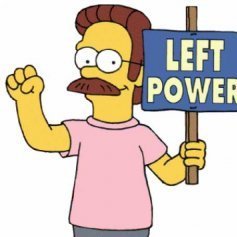
Change plotstyles display on all currently open docs?
3dwannab replied to 3dwannab's topic in AutoLISP, Visual LISP & DCL
Too late -
have nice weekend ps updated the code a little bit (create empty data file on first use) , reset environment (cleared registry / data files) but no error... usually the error you describe has to do with nth function. But I'll do some more testing to try to reproduce the error. upd. 2025-09-06 : addressed some first use issues , code above updated.
-
Cheers, I have broken my rules... weekend and CAD is off... and now it is weekend and beer time.... CAD is still on.... No, that didn't work - I'll have a look tomorrow or Monday to see if it is my machine doing something odd. Dragon is brilliant, thanks!
-
found the dragon somewhere on line but not sure where anymore , but I know its way above my drafting skills haha. The error is probably the default name for the dat file , on a new system it doesn't exist yet so it has to be created , but think I forgot to put that in yet , wil check it out and update the code. Creating a file c:\\temp\\GrM-Rlx.dat might fix the error for now (that is , if that caused the error) Draak3d.dwg
-
Thanks... looking good though... (oh, you do know that one day I will ask for the dragon - very cool)
-
yes the list is just a plain text file. Seems there still is a gremlin in the app , have to hunt it down... think starting setup dialog while toolbar is active is the culprit, probably better to have tootlbar and setup separate. I will have a look at this.
-
All working. I assume the DAT file is just a list of LISPs, I am getting 'Bad argument value: non-negative: -1' ?
-
Added a few options since the first version for those who like to pimp things. Same restrictons as b4 , text display is very basic , keep them short or use wider buttons , background fill is fine for standard drawings sizes , but very large units can take some time so added option in setup dialog to tweak fill percentage. Very small drawings / zoom factor also impacts fill. But then if I have to live with these limits of lisp , so do you. Very satisfying I can tell you. App can be started with c:GrM (Graphic Menu) , you probably want to fill the app list with your favorite lisp routines and app still works by loading 'MyLisp' and then assumes it starts with (c:MyLisp). Haven't tested it on a virgin system yet so hope it runs on first use. App should display toolbar with default settings and enters a grread loop , there you can select button or press S for setup , O to change orientation (left / right / top / center / bottom) and also do some zooming, oh just read the freaking command prompt. One button(key) isn't listed , D , that was for debugging. Just left it there for those who get off pressing buttons. In setup dialog top left will show if debug mode is active. You probably use it once in you life but it could be a nice template for future apps. You also can directly go to setup dialog with (C:GrMS) Well I could go on but what be the fun in that. If I did my work app should explain itself. My reason for making this is that for every job I do I make my tools on the fly and having to edit / recompile my autocad toolbar every freaking time started to irritate me and now I just pimp my own toolbar / app-list (you can save multiple toolbar data files in the app-list dialog) Well , as you should know by now : hope you have fun or else bite me (or your mother in law) Oh , if you choose center orientation I would advise to use the fixed width / height optiom ... or not , I'm not your mommie, daddy maybe... 2025-09-07 : updated a couple of first use issues GrM.lsp
-
could you type or speak a little louder because I can't hear you Steven
-
Steven P started following Voice recognition
-
Got this from CadTutor forums ages ago but lost the link. RLX, was this one of your ideas? Not voice control but spoken feedback, I guess the other half of voice control. 3 Lisps "SpeakSapi", s is the text string to say "SayThis", type in the string and it says it "FreshPrints" cause in work they asked me to do fresh prints.... (Again, RLX, this should appeal to your mind) ;;;;;;;;;;;;;;;;;;;;;;;;;;;;;;;;;;;;;;;;;;;;;;;; (defun SpeakSapi ( s / sapi ) (if (eq (type s) 'STR) (progn (setq sapi (vlax-create-object "Sapi.SpVoice")) (vlax-put sapi 'SynchronousSpeakTimeout 1) (vlax-invoke-method sapi 'WaitUntilDone 0) (vlax-invoke sapi "Speak" s 0) (vlax-release-object sapi) ) ) ) (defun c:saythis( / s) (setq s (getstring T "What should I say? ")) (speaksapi s ) ) ;;;;;;;;;;;;;;;;;;;;;;;;;;;;;;;;;;;;;;;;;;;;;;;; (defun c:freshprints () (speaksapi "Now this is the story all about how My life got flipped, turned upside down And I'd like to take a minute, just sit right there I'll tell you how I became the prince of a town called Bel-Air In West Philadelphia born and raised Blah blah blah blah blah I pulled up to a house about seven or eight And I yelled to the cabby yo, holmes smell you later Looked at my kingdom, I was finally there To sit on my throne as the Prince of Bel-Air") ;;(speaksapi "Now this is the story all about how ;;My life got flipped, turned upside down ;;And I'd like to take a minute, just sit right there ;;I'll tell you how I became the prince of a town called Bel-Air ;;In West Philadelphia born and raised ;;On the playground is where I spent most of my days ;;Chilling out, maxing, relaxing all cool ;;And all shooting some b-ball outside of the school ;;When a couple of guys, who we're up to no good ;;Started making trouble in my neighbourhood ;;I got in one little fight and my mom got scared ;;And said, you're moving with your aunty and uncle in Bel-Air ;;I begged and pleaded with her day after day ;;But she packed my suitcase and sent me on my way ;;She gave me a kiss and then she gave me my ticket ;;I put my walkman on and said, I might as well kick it ;;First class, yo this is bad ;;Drinking orange juice out of a champagne glass ;;Is this what the people of Bel-Air are livin' like? ;;Hmm, this might be alright ;;I whistled for a cab and when it came near ;;The license plate said fresh, and had a dice in the mirror ;;If anything I could say that this cab was rare ;;But I thought, nah, forget it, yo holmes to Bel-Air ;;I pulled up to a house about seven or eight ;;And I yelled to the cabby yo, holmes smell you later ;;Looked at my kingdom, I was finally there ;;To sit on my throne as the Prince of Bel-Air") ) Edit: A lie.. not RLX, BigAl https://forums.autodesk.com/t5/visual-lisp-autolisp-and-general/fun-time-with-speak-function/td-p/5546596
-
rlx started following Voice recognition
-
just google voicecontrol autocad and you get things like voice2cad
-
Danielm103 started following Voice recognition
-
Look at SAPI (Microsoft Speech Application Programming Interface) https://learn.microsoft.com/en-us/previous-versions/windows/desktop/ms720151(v=vs.85) I goofed with Python’s SpeechRecognition library, but I didn’t want to spend the time to sign up for a proper service, i.e. Google’s API, the results were pretty bad. Best approach would be to use a language with support for multi-threading, that way you could have a background thread listing for commands
- Last week
-
Hello everyone I'd like to know if it's possible to execute AutoCAD commands using voice recognition. Is this possible using Lisp? Thanks in advance
-
mhupp started following Help with TRIM command
-
I know that's how command line works (typing in points), but you have to pass it a list. so either use getpoint or use the following to hard code x y z. (setq pt2 '(0.5 1.0 0.0)) or (setq pt2 (list 0.5 1.0 0.0)) Asks user to set points with getpoint. used the first point so you can see the fence. defaults do your point if nothing is picked. (setq pt1 (getpoint "\nPick Point<0.5, 1.0, 0.0>: ")) (if (= pt1 "")(setq pt1 '(0.5 1.0 0.0))) (setq pt2 (getpoint pt1 "\nPick Point<0.5, 1.0, 0.0>: ")) (if (= pt2 "")(setq pt2 '(3.0 1.0 0.0))) ; '(makes it a list -edit using @BlackBox Command-s means it wont run the command unless both points are defined. good for error handling
-
BlackBox started following Help with TRIM command
-
(defun c:FOO (/ pt1 pt2) (if (and (setq pt1 (getpoint "\nSpecify first point: ")) (setq pt2 (getpoint pt1 "\nSpecify second point: ")) ) (command-s "._trim" "_o" "_s" "" "_f" pt1 pt2 "" "") ) (princ) )
-
ILoveMadoka started following Help with TRIM command
-
Here is what I am trying to do. Draw a TRIM - FENCE from these two points to cut the vertical lines Here is my code (setq pt1 "0.5,1.0,0.0") (setq pt2 "3.0,1.0,0.0") (command "trim" "fence" pt1 pt2) If I execute this code, I get this (the lines are not trimmed) If I manually type TRIM - FENCE - !PT1 - !PT2 I get this (it works, I have to press enter to finish) What am I missing in getting this code/command to work the way I want?
-

Performance helps for Large-Scale Z-Flattening (Z0) AutoLISP Routine?
BlackBox replied to p7q's topic in AutoLISP, Visual LISP & DCL
It was more of a qualifier... While I'm sure they exist, I've never personally met anyone who used Python and couldn't compile .NET Haha -

Performance helps for Large-Scale Z-Flattening (Z0) AutoLISP Routine?
Danielm103 replied to p7q's topic in AutoLISP, Visual LISP & DCL
FYI, it’s not .NET, it’s Python, so no compiling required https://github.com/CEXT-Dan/PyRx Though .NET certainly would work, the function is AcGeCurve3d::project Maybe similar to PROJECTGEOMETRY -
BlackBox started following LISP to select lines and text according to "Z" values and Performance helps for Large-Scale Z-Flattening (Z0) AutoLISP Routine?
-

Performance helps for Large-Scale Z-Flattening (Z0) AutoLISP Routine?
BlackBox replied to p7q's topic in AutoLISP, Visual LISP & DCL
This thread was mentioned in a similar discussion, so sharing my reply here in kind. If you can compile .NET, use @Danielm103's code - if you instead use Visual LISP, this may help: -

LISP to select lines and text according to "Z" values
BlackBox replied to shokoufeh's topic in AutoLISP, Visual LISP & DCL
This supports both: (defun c:FOO (/ *error* _move _set elev acDoc ss objName pt i) (defun *error* (msg) (if ss (vla-delete ss)) (if acDoc (vla-endundomark acDoc)) (cond ((not msg)) ; Normal exit ((member msg '("Function cancelled" "quit / exit abort"))) ; <esc> or (quit) ((princ (strcat "\n** Error: " msg " ** "))) ; Fatal error, display it ) (princ) ) (defun _move (prop /) (vla-move x (vlax-3d-point '(0 0 0)) (vlax-3d-point (mapcar '- (list (car (setq pt (vlax-get x prop))) (cadr pt) elev) pt ) ) ) ) (defun _set (prop /) (vlax-put x prop (list (car (setq pt (vlax-get x prop))) (cadr pt) elev ) ) ) (if (and (ssget "_:L" '( (0 . "ARC,ATTDEF,CIRCLE,DIMENSION,ELLIPSE,HATCH,INSERT,*LEADER,LINE,*POLYLINE,MTEXT,POINT,REGION,SOLID,SPLINE,TEXT" ) ) ) ;; someone asked if they could pick a point: ;;(setq elev (getpoint "\nSpecify point for elevation: ")) ;;(setq elev (last elev)) (setq elev (getreal "\nEnter an elevation: ")) ) (progn (vla-startundomark (setq acDoc (vla-get-activedocument (vlax-get-acad-object))) ) (vlax-for x (setq ss (vla-get-activeselectionset acDoc)) (setq pt nil) (cond ((vl-position (setq objName (vla-get-objectname x)) '("AcDbArc" "AcDbCircle" "AcDbEllipse") ) (_set "center") ) ((vl-position objName '("AcDbAttributeDefinition" "AcDbMText" "AcDbText")) (_set "insertionpoint") ) ((wcmatch objName "AcDb*Dimension") (_move "textposition") ) ((= "AcDbBlockReference" objName) ;; <-- test for and ignore xrefs here, if needed (_set "insertionpoint") ) ((= "AcDbLine" objName) (_set "startpoint") (_set "endpoint") ) ((= "AcDbPoint" objName) (_set "coordinates") ) ((vl-position objName '("AcDbHatch" "AcDbPolyline" "AcDb2dPolyline")) (vla-put-elevation x elev) ) ((vl-position objName '("AcDb3dPolyline" "AcDbLeader" "AcDbSolid")) (setq pt (vlax-get x 'coordinates)) (setq i 0) (setq pt (mapcar (function (lambda (n) (setq i (1+ i)) (if (= 0 (rem i 3)) elev n ) ) ) pt ) ) (vlax-put x 'coordinates pt) ) ((= "AcDbMLeader" objName) (setq pt (vlax-invoke x 'GetLeaderLineVertices 0)) (vla-move x (vlax-3d-point (setq pt (list (car pt) (cadr pt) (caddr pt))) ) (vlax-3d-point (list (car pt) (cadr pt) elev)) ) ) ((= "AcDbRegion" objName) (setq pt (vlax-get (car (setq i (vlax-invoke x 'explode))) 'startpoint ) ) (vla-move x (vlax-3d-point (setq pt (list (car pt) (cadr pt) (nth 2 pt))) ) (vlax-3d-point (list (car pt) (cadr pt) elev)) ) (foreach line i (vla-delete line)) ) ((= "AcDbSpline" objName) (if (= :vlax-true (vla-get-isplanar x)) (progn (setq pt (vlax-get x 'controlpoints)) (vla-move x (vlax-3d-point (setq pt (list (car pt) (cadr pt) (nth 2 pt))) ) (vlax-3d-point (list (car pt) (cadr pt) elev)) ) ) (progn (setq x (entget (vlax-vla-object->ename x))) (setq x (mapcar (function (lambda (p) (cond ((and (member (car p) '(10 11 12 13)) (listp (cdr p)) (= 3 (length (cdr p))) ) (list (car p) (cadr p) (caddr p) elev ) ) (t p) ) ) ) x ) ) (entmod x) ) ) ) (T nil) ) ) ) ) (*error* nil) ) -

Integrating Firing Range Software with AutoCAD for Shooting Range Design
SLW210 replied to oddssatisfy's topic in Autodesk Software General
Indoor or Outdoor? Nothing magical for AutoCAD that I know of. Just use general drafting techniques with what regulations you have, some equipment manufacturers have part models, though they could be only for Revit/BIM. Outdoor not much really to do but check regulations for berm heights, structures, shooting benches, any target supports, permanent targets, etc. The rest is just drafting. Indoor you need bulletproof roof, floors and walls (usually concrete), ventilation, acoustics/soundproofing, bullet traps (should be able to get model/drawing/specs from manufacturer), lighting considerations. Something like AutoCAD MEP and Architecture toolsets might be more useful. You might also want some video monitoring, a moveable target system for indoor might be wanted. Each part of the world and particular locations probably have different requirements, so probably no magic button. -

LISP to select lines and text according to "Z" values
SLW210 replied to shokoufeh's topic in AutoLISP, Visual LISP & DCL
As I posted in the other similar thread, I have found for most cases both FLATTEN and FLATSHOT of very little use. Posted somewhere on here are some TOOLBAR MACROs, which IMO does a better job for not too complex drawings to simply get a lot of basic objects to Z=0, as well as LISPs using the same method of moving everything then moving them all back. Initially it was needed for LT, not sure if something better can be used for newer LT with LISP. I'll repost the other thread which gives more on FLATTEN more complicated objects. Performance helps for Large-Scale Z-Flattening (Z0) AutoLISP Routine? - AutoLISP, Visual LISP & DCL - AutoCAD Forums