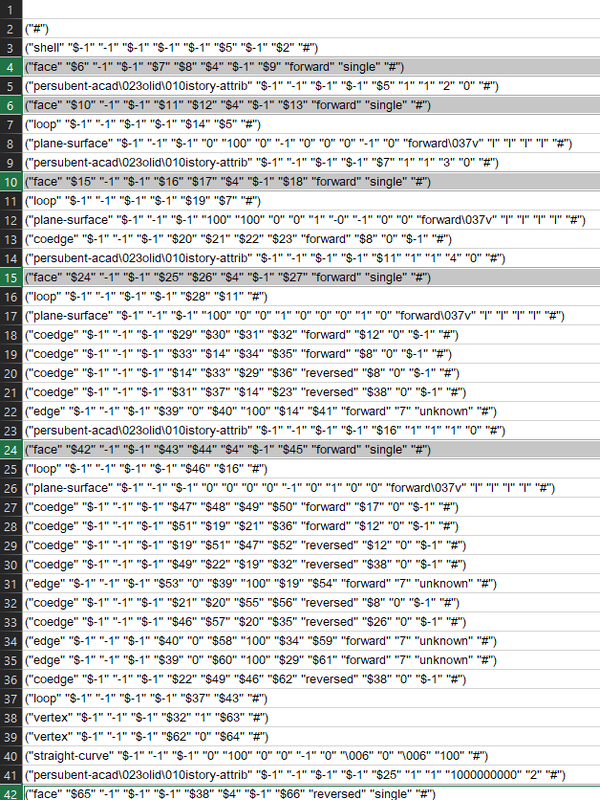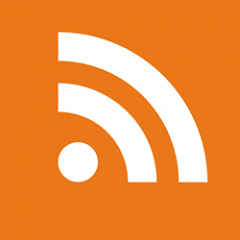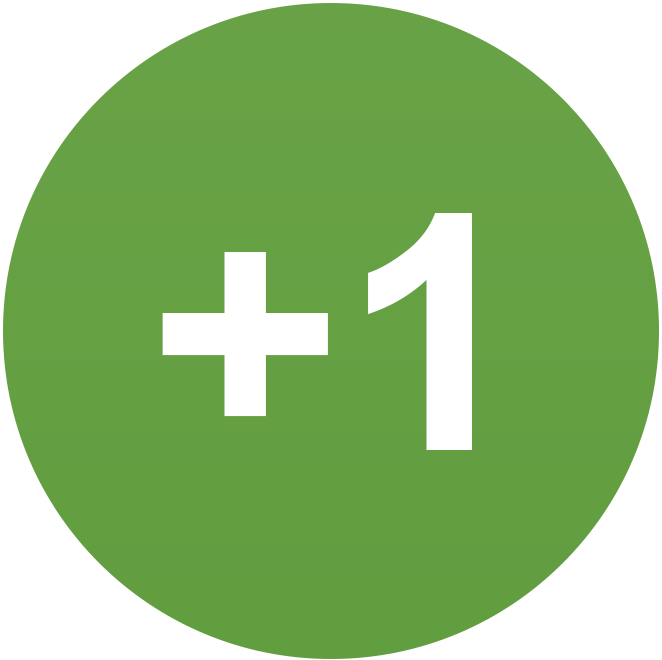All Activity
- Past hour
-

Extract vertices from a 3DSolid using ACIS data.
Danielm103 replied to dexus's topic in AutoLISP, Visual LISP & DCL
I had partially worked out at one time, at least enough to get the vertices, with Owen Wengerd’s acis-decode function for lisp. Just filter ("point" "$-1" "-1" "$-1" "100" "100" "0" "#") -> ("point" "100" "100" "0") -> -(100.0 100.0 0.0) Ideally, it would be better to filter out the edges, so you know what point connects to what. I think each $INT represents a line number example, the first face points to the next face on line 6... -
Extract vertices from a 3DSolid using ACIS data.
dexus replied to dexus's topic in AutoLISP, Visual LISP & DCL
Thanks Daniel, that does look like a convenient way to do it. I don't know how to use the ARX stuff though, never got into that. Too bad there isn't a AssocPersSubentIdPE function in lisp! - Today
-

Structural drafting tools
CivilTechSource replied to masterfal's topic in AutoLISP, Visual LISP & DCL
Have you tried checking the AutoDesk App store? I do recall seeing a rebar drafting plugin. -
masterfal started following Structural drafting tools
-
Hi All, I currently do structural drafting (mainly residential) and have been doing that for quite a number of years now and in that time i have noticed that there are not a great deal of tools available - built into autocad or otherwise. they have stuff for mechanical, architectural, electrical, plumbing etc but doesn't seem to be much for structural. would be cool if there was stuff to help with drawing footings or reinforcement in slabs or stuff to help with detailing. Anyway i was just wondering if anyone had anything specifically useful for structural drafting that they use that they would be happy to share? Something i use all the time is this steel lisp routine (attached) which includes all the common steel member sizes used in australia which you can add in cross section view, top view or side view. Would be good if could add t-bars in there somehow too. had little look but couldn't work out exactly how to do it. i can edit the shapes that are currently in place but not sure how to add in new shapes and sizes.. edit - with this stl routine it was originally set up to also load a US version of the member sizes but i've tweaked it so STL only opens the aus version as i have no need for US sizes. i think the info for the US sizes are still there so if you want those you will need to amend the routine slightly Stl.zip
- Yesterday
-
You dont need to load all the lisps, if you use say a custom lisp and auto load it, inside you have all your Le lisps set via AUTOLOAD so when you type the command it loads the correct lisp. I have like 15 of them. Type "zzz" etc (autoload "COPY0" '("COPY0")) (autoload "COPYCOMMAND" '("ZZZ")) (autoload "COVER" '("COVER")) (autoload "DIMFLIP" '("DIMFLIP")) (autoload "DRAWXFALL" '("DRAWXFALL")) (autoload "DRAWPIPE" '("DRAWPIPE"))
-
UnFormat.lsp does not work in Autocad 2021
Nikon replied to Nikon's topic in AutoLISP, Visual LISP & DCL
Can the code not depend on the values of "LISPSYS" (0, 1, 2)? -

UnFormat.lsp does not work in Autocad 2021
Lee Mac replied to Nikon's topic in AutoLISP, Visual LISP & DCL
Not in my experience, but it's possible. -
UnFormat.lsp does not work in Autocad 2021
Steven P replied to Nikon's topic in AutoLISP, Visual LISP & DCL
That's a point - forget what I said. -
UnFormat.lsp does not work in Autocad 2021
Nikon replied to Nikon's topic in AutoLISP, Visual LISP & DCL
But after changing LISPSYS, the code only worked after restarting Autocad... So it's impossible to configure it in the code? -
UnFormat.lsp does not work in Autocad 2021
Steven P replied to Nikon's topic in AutoLISP, Visual LISP & DCL
If you want you can do something like (setq LispSys_Old (getvar 'lispsys)) (setvar 'lispsys 0) ... do your code here (setvar 'lispsys LispSys_Old) to set it and reset it to what it was if you are worried about the change affecting other things. I would normally set a variable and return it to what it was with the least code in between in case the LISP is interrupted or to put in error handling to return it to its original value -
UnFormat.lsp does not work in Autocad 2021
Nikon replied to Nikon's topic in AutoLISP, Visual LISP & DCL
After changing the variable LISPSYS=0, you need to restart Autocad. The code UNFORMAT worked perfectly! Thanks! Won't this affect the work of other lisp programs ? -
Lee Mac started following UnFormat.lsp does not work in Autocad 2021
-

UnFormat.lsp does not work in Autocad 2021
Lee Mac replied to Nikon's topic in AutoLISP, Visual LISP & DCL
Try setting LISPSYS=0 if you haven't already. -
UnFormat.lsp does not work in Autocad 2021
Nikon replied to Nikon's topic in AutoLISP, Visual LISP & DCL
Yes, both versions are on the same computer. And before that, everything worked in autocad 2015. That's why I'm at a loss. Thank you very much. -

UnFormat.lsp does not work in Autocad 2021
GLAVCVS replied to Nikon's topic in AutoLISP, Visual LISP & DCL
It's simply that your version of LM:UnFormat (I don't know if it's the original or modified one) isn't compatible with some localized versions of AutoCAD. Is your version of AutoCAD 2019 on the same PC as the 2021 version? -
UnFormat.lsp does not work in Autocad 2021
Nikon replied to Nikon's topic in AutoLISP, Visual LISP & DCL
GRABTEXTS Writing on the command line: (1 . ) (1 . ) -
UnFormat.lsp does not work in Autocad 2021
Nikon replied to Nikon's topic in AutoLISP, Visual LISP & DCL
No, I didn't understand why the first code didn't work. -

UnFormat.lsp does not work in Autocad 2021
GLAVCVS replied to Nikon's topic in AutoLISP, Visual LISP & DCL
Maybe you deleted some parentheses when you removed the T argument. -
UnFormat.lsp does not work in Autocad 2021
Nikon replied to Nikon's topic in AutoLISP, Visual LISP & DCL
((= otyp "MTEXT")(print (vla-get-TextString obj))(vla-put-TextString obj (supriFMT (vla-get-TextString obj)))) ; AcDbMText It looks like it worked! Thank you all! I'll test it again. But I still haven't figured out what the problem is... -
UnFormat.lsp does not work in Autocad 2021
Nikon replied to Nikon's topic in AutoLISP, Visual LISP & DCL
((= otyp "MTEXT")(print (vla-get-TextString obj))(vla-put-TextString obj (supriFMT (vla-get-TextString obj)))) ; AcDbMText It looks like it worked! Thank you all! I'll test it again. -
UnFormat.lsp does not work in Autocad 2021
Steven P replied to Nikon's topic in AutoLISP, Visual LISP & DCL
I'll put this one here for later. I have a suspicion that the text is still there, just not visible - very small perhaps. This will show all the mtext values (first 256 characters anyway) in the drawing. Run it after your unformat just to confirm that the texts have been deleted or are just not visible. (defun c:GrabTexts ( / MySS acount MyEnt) (setq myss (ssget "_X" '((0 . "mtext")))) (setq acount 0) (while (< acount (sslength myss)) (setq Myent (ssname Myss acount)) (princ "\n")(princ (assoc 1 (entget MyEnt))) (setq acount (+ acount 1)) ) ; end while ) -

UnFormat.lsp does not work in Autocad 2021
GLAVCVS replied to Nikon's topic in AutoLISP, Visual LISP & DCL
Write before (vla-put-textstring obj (vla-get-TextString obj)) this: (print (vla-get-TextString obj)), load it, run it and share a screenshot of what happened on the command line PS: Also make sure you've closed all the parentheses in your Lisp expression: your last message seems to be missing a closing parenthesis. -
UnFormat.lsp does not work in Autocad 2021
Nikon replied to Nikon's topic in AutoLISP, Visual LISP & DCL
((= otyp "MTEXT")(vla-put-TextString obj (supriFMT (vla-get-TextString obj)) ; error: incorrectly generated list at the entrance -

UnFormat.lsp does not work in Autocad 2021
GLAVCVS replied to Nikon's topic in AutoLISP, Visual LISP & DCL
The 'T' argument in the call to 'supriFMT' is unnecessary. That's why it returns 'too many arguments'. You should delete it. Find the line where you replaced LM:UnFormat with SupriFMT and notice there's a 'T': you should delete it. -
It’s time to kick up your heels at AU: The Design & Make Conference 2025! This year in Nashville, AU 2025 is set to be another unforgettable experience. It’s where connections are made, innovation takes center stage, and the future is made as bright as the Music City lights. Registration is open as well as the session catalog. Here’s a quick, at-a-glance guide to help build your schedule so it’s chock full of AutoCAD goodness. And one to put at the top of your list? Join the AECO Roadmap: AutoCAD session. Get a front-row seat to what’s next for AutoCAD. The AutoCAD product team—including AutoCAD VP Marcus O’Brien and product managers Dan Whitcombe and Anum Mithani—will walk you through the latest enhancements and offer a preview of upcoming features that are redefining design and drafting. We can’t wait to see you there! Tuesday, September 16 10 Ways to Work Smarter and Protect Intellectual Property in AutoCAD Tuesday, September 16 11:00 AM – 12:00 PM CDT Unlock the full potential of AutoCAD software while safeguarding your intellectual property (IP), with this session on 10 essential strategies presented by Autodesk’s Sachin Singh and Kate Adam. Modernizing Your AutoCAD .NET Projects: Refactoring with .NET 8 Tuesday, September 16 12:30 PM – 1:00 PM CDT Learn how to bring your AutoCAD .NET Framework applications to work with AutoCAD 2025 and newer by refactoring them for .NET 8. James Johnson of Synergis Software Technologies will walk through key refactoring strategies, framework updates, and compatibility considerations to modernize your projects. Work Smarter, Draft Faster: Turbocharge Construction Documentation with AutoCAD Architecture and AutoCAD MEP Schedules Tuesday, September 16 1:30 PM – 2:30 PM CDT Autodesk’s Sridhar Subramani will share how AutoCAD Architecture and AutoCAD MEP Schedules can help you boost productivity and transform construction documentation workflows with ease, requiring only a minimal time investment. Design Review Workflows for AutoCAD and Civil 3D Users Tuesday, September 16 4:30 PM – 5:30 PM CDT In this session, Autodesk’s Aitana Marcos Guinea and Tedman Martinez will walk you through the cloud-based collaboration capabilities we’re investing in to help you communicate and coordinate more effectively with both internal and external stakeholders—driving faster design outcomes. Wednesday, September 17 Common Data Club: AEC Tools on Autodesk Docs Wednesday, September 17 1:30 PM – 2:30 PM CDT This panel with Autodesk’s Kerry Ko, Can Anbarlilar, Audrey Boguchwal, Andrew Milford, and Megan Green will showcase how Autodesk Docs can break down the information barriers and get you on the path toward the Autodesk Forma industry cloud for AutoCAD, Civil 3D, and Revit users. Shipshape 2.0: Smarter Standards and Leaner Layers with AI in AutoCAD Wednesday, September 17 3:00 PM – 4:00 PM CDT Join Shaun “CADjedi” Bryant (Autodesk Expert Elite and Autodesk Certified Instructor) for this advanced session that will dive deeper into best practices for keeping your AutoCAD environments clean, lean, and agile with a new twist: using tools powered by artificial intelligence (AI). Designing Tomorrow: Autodesk AI Innovations in AutoCAD Wednesday, September 17 3:00 PM – 4:00 PM CDT This product demo with Autodesk’s Anum Mithani and Anand Rajagopalwill showcase Autodesk AI features, including Markup Import and Assist, Smart Blocks: Search and Convert, Smart Blocks: Detect and Convert, and Autodesk Assistant. Help Shape a Smarter AutoCAD Wednesday, September 17 3:00 PM – 4:00 PM CDT Discover the latest updates and join the discussion to shape a smarter AutoCAD with Autodesk’s Peter Qian and mediated by Brian Levendowski, Autodesk Technology Lead at Kimberly-Horn. Drawing from Experience: A CAD Manager’s Guide to Connecting Workflows, Data, and Teams Wednesday, September 17 4:30 PM – 5:30 PM CDT This award-winning panel is back again with new topics to discuss and insights to share. This year, the panel will comprise a diverse group of CAD managers—R.K. McSwain, Rick Ellis, and Mike Thomas—to discuss topics ranging from technology and data to the even more challenging human aspects of teams and workflows. The Future of CAD Management: How AI Is Transforming AutoCAD and Civil 3D Wednesday, September 17 4:30 PM – 5:30 PM CDT In this session with Dan Lench and Justin Sepanski of WSB, you’ll explore how AI technologies—including ChatGPT for conversational assistance and script guidance, Autodesk Platform Services for seamless integration, and Dynamo for low-code automation—are reshaping CAD workflows in AutoCAD and Civil 3D software. The 10-Minute AutoCAD Cleanup: Use Autodesk Assistant and Scripts to Fix Messy Drawings (Live Demo!) Wednesday, September 17 4:30 PM – 5:30 PM CDT Struggling with chaotic client DWGs? In this demo session with architect Antonio Fontenele, you’ll learn how to combine Autodesk Assistant and AutoLISP scripts (for layer/block cleanup) to transform unreadable drawings into production-ready files in minutes. A Dynamic Lab on AutoCAD Dynamic Blocks Wednesday, September 17 1:30 PM – 3:00 PM CDT For this hands-on lab, Terry Chadwick, Computer Drafting Professor at Hutchinson Community College, will guide you through the steps to start building your own dynamic blocks. Thursday, September 18 AutoCAD Tips, Tricks, and the Most Stage-Ready Drafting Techniques Thursday, September 18 12:30 PM – 1:30 PM CDT If your hatches don’t have rhythm and your linework’s got the blues, it’s time to find your high note with the most stage-ready drafting techniques. In this toe-tappin’, line-snappin’, award-winning session, Autodesk Expert Elite Member and AutoCAD Blog author Donnie “The CAD Geek” Gladfelter will deliver techniques as smooth as a steel guitar and as sharp as a sheet set on deadline. MEP Content Editor: Fabrication Services and Content Creation Workshop Thursday, September 18 1:30 PM – 3:00 PM CDT In this session, Craig Farrish of Autodesk and Louie Mdanat of ARKANCE USA explore Autodesk’s MEP Content Editor, a powerful tool designed to streamline the creation and customization of fabrication components within Revit and AutoCAD workflows. Streamline and Automate Standards Management with Project-Aware Connected Support Files in AutoCAD and Autodesk Docs Thursday, September 18 3:00 PM – 4:00 PM CDT Revolutionize your admin workflow with the new Connected Support Files feature in AutoCAD and Autodesk Docs to unlock consistent project standards without requiring individual setup or complex automations! Join Autodesk’s Kerry Ko, Amarjeet Sonkar, and Damian Willcox to learn how you can configure support files via Autodesk Docs projects—ensuring everyone’s working with the correct files and settings, reducing errors, and improving efficiency. Register Today If you haven’t booked your AU trip yet, you might have a bit of FOMO from this list of amazing sessions to choose from. Browse the full session catalog for even more and check out the agenda for key events, including General Session, keynotes, and the very important AU party! Registration is open, so don’t delay! Can’t make it to Nashville? Join the global community shaping the future of design and make with your free Digital Pass. Unlock live keynotes, join featured programming, and access digital-only content built to inspire and connect—wherever you are. The post Can’t Miss AutoCAD Sessions at AU 2025 appeared first on AutoCAD Blog. View the full article
-
UnFormat.lsp does not work in Autocad 2021
Steven P replied to Nikon's topic in AutoLISP, Visual LISP & DCL
(supriFMT (vla-get-TextString obj) T) becomes (supriFMT (vla-get-TextString obj) )