Learn AutoCAD with our Free Tutorials
Welcome to CADTutor
CADTutor provides the best free tutorials and articles for AutoCAD, 3ds Max and associated applications along with a friendly community forum. If you need to learn AutoCAD, or you want to be more productive, you're in the right place. See our tip of the day to start learning right now!
Free Tutorials and More…
The Tutorials section provides over 100 original tutorials for AutoCAD, 3ds Max and other design applications. Michael’s Corner is an archive of productivity articles that brings you the best AutoCAD tips and tricks. Our Forum is a lively community where AutoCAD users can ask questions and get answers. The Downloads area provides free AutoCAD blocks, free AutoLISP routines and free images.
Tutorials of the Moment
Recently viewed tutorials
-
Getting yourself a Domain Name

After you've built your website, you'll want an address where people can find it. This tutorial describes how to go about getting your own domain name. Format: Text/Image
Last visited: less than one minute ago
-
The Material Editor

The Material Editor provides functions to create and edit materials and maps. This tutorial is a basic introduction to the options available. Format: Text/Image
Last visited: less than one minute ago
-
Direct Distance Entry

The essential way of working with AutoCAD Format: Text/Image
Last visited: less than one minute ago
-
Object Properties

This tutorial describes how to control the display of objects (colour, linetype etc.) using layers. It also explains what layers are and how they should be used. Format: Text/Image
Last visited: less than one minute ago
-
Site Layout Exercise 2

This exercise is designed to progress your skills in 2D drafting and to test your understanding of layouts and printing to scale from paper space. Format: Text/Image
Last visited: 1 minute ago
-
Scaling Images

How to scale images in AutoCAD. Format: Text/Image
Last visited: 2 minutes ago
CADTutor Tutorials
Our tutorials are comprehensive but straightforward introductions to AutoCAD and related software. They are designed to help beginners get to grips with design workflows as quickly as possible. There are over 100 to choose from, some text/image based and others in video format. Whatever stage you are at in your learning, you should find a tutorial to help.
Forum Latest
Currently Active Topics
Get length of MLeader/QLeader spline.
by SLW210
10 replies
Last post: 3 hours ago
Change plotstyles display on all currently open docs?
by 3dwannab
1 reply
Last post: 4 hours ago
Change line color of a wall in revit 2019
by nicolas
1 reply
Last post: 13 hours ago
LISP to select lines and text according to "Z" values
by shokoufeh
22 replies
Last post: 14 hours ago
TEXT HEIGHT VALUE FOR ARCHITECHTURAL UNIT IN TEXT TAB OF DIMSTYLE MANAGER DILOG
by LIU
4 replies
Last post: 28 hours ago
Getting and modifying attribute text inside a dynamic block
by p7q
3 replies
Last post: 31 hours ago
This Week's Hot Topics
LISP to select lines and text according to "Z" values
by shokoufeh
22 replies
Viewed: 1114 times
Get length of MLeader/QLeader spline.
by SLW210
10 replies
Viewed: 772 times
Dynamic Block - Same Values in Each State?
by ILoveMadoka
5 replies
Viewed: 617 times
Getting and modifying attribute text inside a dynamic block
by p7q
3 replies
Viewed: 617 times
Sorting by Y-coordinate from bottom to top
by Nikon
3 replies
Viewed: 431 times
Lisp to create Building Envelope with various offsets.
by andyb57J
2 replies
Viewed: 514 times
CADTutor Forums
Our forum is a vibrant community of experts and beginners. The main focus is helping beginners get to grips with AutoCAD and to help more advanced users become more productive. The AutoLISP forum is one of the busiest out there, providing expert advice for busy professionals.
AutoCAD Productivity
Shorten the Plot Scales List in a Viewport
From: AutoCAD Productivity Articles #140
Originally published: June 2015
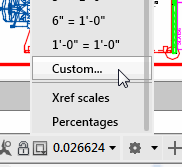 If you plot from a viewport on a Layout tab, and you have a specific collection of plot scales you typically use, you may be interested in editing that list to display only the ones you need to see.
If you plot from a viewport on a Layout tab, and you have a specific collection of plot scales you typically use, you may be interested in editing that list to display only the ones you need to see.
There are other approaches to accessing the same plot scale regularly, but this is one of the most straightforward.
How to Modify the List of Plot Scales
When you're in a viewport, click the location on the Status bar where you see the scale/factor for the current viewport.
Scroll to the bottom, then click Custom… to open the Edit Drawing Scales dialog box.
I would recommend keeping 1:1, but then select those plot scales you really don't need, then click Delete.
Organize the ones you use all the time by using Move Up or Move Down.

Note: If you totally gom it up, you can always hit Reset, then choose your desired collection of either Imperial, Metric, or both.
See all the articles published in June 2015
Michael's Corner
Between 2003 and 2016, Michael Beall (and one or two guests) wrote almost 600 articles for CADTutor. The focus of these articles is AutoCAD productivity, and although some of them are now more than a few years old, most remain relevant to current versions of AutoCAD. The article above is just one example. Check out Michael's Corner for a full listing.
Image of the Week
-
1st – 7th September 2025

This week's image is by Titi95
Software used: Modelling and rendering with AutoCAD 2015
-
Last Week's Image

Last week's image is by Steven Leech
Software used: AutoCAD 2009
-
Two Weeks Ago

This image is by Lazarus
Software used: AutoCAD 2009
-
Three Weeks Ago

This image is by Cad64
Software used: AutoCAD 2008 and 3ds Max 9
Gallery of Work
Over the years, our forum members have contributed hundreds of images, showcasing their amazing work. The images above are just a small selection that demonstrate the wide range of project types our community is involved with. Take a look at our gallery to see all the images published in the last 12 months.
Tip of the Day
Tab through commands
This tip works begining with AutoCAD 2006:
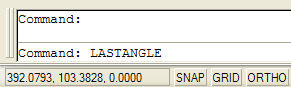 At the command line, type the first letter of the command you wish to start. Do not press the Enter key; instead, press the Tab key repeatedly and watch as AutoCAD runs through an alphabetical list of all commands, beginning with the letter you first typed. When the right command appears in the command line, press Enter to start it.
At the command line, type the first letter of the command you wish to start. Do not press the Enter key; instead, press the Tab key repeatedly and watch as AutoCAD runs through an alphabetical list of all commands, beginning with the letter you first typed. When the right command appears in the command line, press Enter to start it.
This isn't a very efficient way to invoke a command but it's a great way of finding commands you never knew existed; try it yourself and you will discover that AutoCAD has a lot of commands…
Also, you can press Shift+Tab to walk back through the list.
Missed a Tip?
Did you miss yesterday's tip? Maybe you forgot to drop by or maybe you don't visit over the weekend. If so, you can now see all the tips published during the past week. Also, if you have a tip you'd like to share with us, you can post it on our forum and if we like it, we'll publish it here.