 Michael’s Corner #140
Michael’s Corner #140
June/July 2015
Once Upon a Time
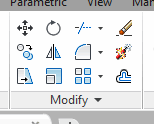 Maybe it's because I'm just older (old!?), but I sure do miss the dynamite on the Explode button. Oh, wait here it is now! Really?
Maybe it's because I'm just older (old!?), but I sure do miss the dynamite on the Explode button. Oh, wait here it is now! Really?
While Autodesk keeps putting new stuff in, I just want to make sure you know how to use the old stuff as efficiently as possible before moving on. To that end, I have a rather eclectic collection of customization bits that can be applied to all currently supported versions of AutoCAD. (How was that for being vaguely specific on where this tricks will work!?)
…Tweaking the Double Click Action to launch the earlier Edit Attributes dialog box.
…Putting the dynamite .BMP back on the Explode button.
…Viewing the Properties of the current Workspace.
…Modifying the plot scale list displayed when choosing a plot scale for a viewport.
When it's all said & done, however, it's all about economy of movement, productivity… and going home a wee bit sooner.
Hope you enjoy these!
If you would like to contact me directly, you can do that also.
Blessings to one and all,
Michael
Set ATTEDIT as the Double-Click
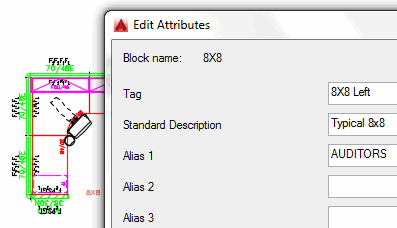 My customers work with attributed blocks all day long, and the Enhanced Attribute Editor—while providing more options for the editing of the selected block—doesn't allow for the use of the Tab key. Time for a refit of the double-click.
My customers work with attributed blocks all day long, and the Enhanced Attribute Editor—while providing more options for the editing of the selected block—doesn't allow for the use of the Tab key. Time for a refit of the double-click.
How To Change the Double-Click Edit for Attributes
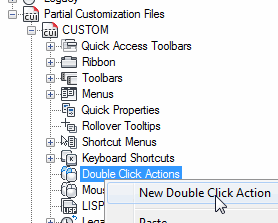 Open the CUI.
Open the CUI.Under Customizations in All Files, scroll to the bottom and expand Partial Customization Files, then expand CUSTOM.
Right-click on Double Click Action, then click New Double Click Action.
Enter Attribute Edit as the name of the new double click action.
Since the command we're looking for—ATTEDIT—is nowhere to be found in the list of commands in the CUI, we'll Duplicate the one that is there—EATTEDIT—and modify the Macro.
Under the Command list, locate Edit Attribute, right-click on it, then click Duplicate.
Under Properties, change the Name to Good Ole ATTEDIT, (which is the Tool Tip), then change the macro to read:
^C^C_ATTEDIT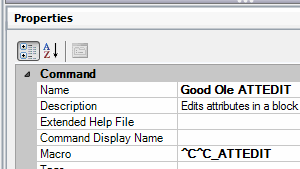
Since this is a double-click action feature, it isn't necessary to make any changes to the image, although you may if you want.
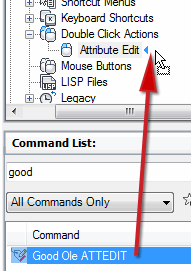 Now drag your new command from the Command List, and release it next to your new double click action, Attribute Edit.
Now drag your new command from the Command List, and release it next to your new double click action, Attribute Edit.These last steps tie it all together…
Under the Double Click Action node, click on Attribute Edit to display the properties for that action.
For the Object name, enter ATTBLOCKREF.
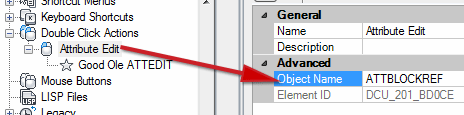
Click OK to close the CUI and Save your changes, then check out your new Double Click Action!
Power Tool
Original Explode Button
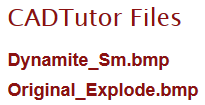 I covered this five years ago, but I thought it warranted repeating, especially with the recent arrival of AutoCAD 2016.
I covered this five years ago, but I thought it warranted repeating, especially with the recent arrival of AutoCAD 2016.
The bottom line to putting your own personal icons on buttons, is where the image files are stored by default, specifically:
C:\Users\YourLogin\AppData\Roaming\Autodesk\AutoCAD 201x\Rxxx\enu\Support\Icons
Click here to go to the downloads on my website where, at the bottom of the list of productivity tools on the right, you will see CADTutor Files, under which you will see a couple icons for your enjoyment. Right-click on and save the one you would like, then follow the steps below.
How to Replace an Icon on the Ribbon
Open the CUI.
Under the Command list, navigate to, then click on the Explode command to display the Button Image information.
Note: If you want to preserve the Box-Coming-Apart icon image, click Export, then give it a name and save it.
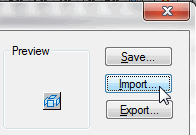 To import the Original_Explode.BMP file, click Edit to open the Button Editor.
To import the Original_Explode.BMP file, click Edit to open the Button Editor.Click Import. If you saved the .BMP to the proper folder (mentioned above), it should be right there for you to select and Open.
Click Save and enter a name for the image. This one will be saved to the official, bet-you-can't-find-it, file containing all the button images. Click Close to close the Button Editor.
Click OK to close and your changes, and check out your new Explode button top!
The Odd Spot
Properties of the Workspace in the CUI
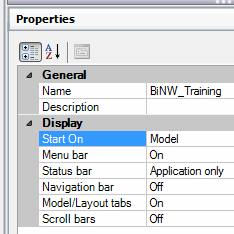 As is the case throughout this endless maze of zeroes and ones, when you're in the CUI and click on the name of a Workspace, the Properties panel provides an editable collection of General and Display components for the selected workspace.
As is the case throughout this endless maze of zeroes and ones, when you're in the CUI and click on the name of a Workspace, the Properties panel provides an editable collection of General and Display components for the selected workspace.
The Basics
Shorten the Plot Scales List in a Viewport
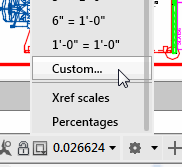 If you plot from a viewport on a Layout tab, and you have a specific collection of plot scales you typically use, you may be interested in editing that list to display only the ones you need to see.
If you plot from a viewport on a Layout tab, and you have a specific collection of plot scales you typically use, you may be interested in editing that list to display only the ones you need to see.
There are other approaches to accessing the same plot scale regularly, but this is one of the most straightforward.
How to Modify the List of Plot Scales
When you're in a viewport, click the location on the Status bar where you see the scale/factor for the current viewport.
Scroll to the bottom, then click Custom… to open the Edit Drawing Scales dialog box.
I would recommend keeping 1:1, but then select those plot scales you really don't need, then click Delete.
Organize the ones you use all the time by using Move Up or Move Down.

Note: If you totally gom it up, you can always hit Reset, then choose your desired collection of either Imperial, Metric, or both.
Left Field
Cowbird : Living in the country, we encounter some out-of-the-norm behavior among critters here in Kentucky. Recently, upon further investigation in Wikipedia, we found the specifics of… the cowbird.
"These birds feed on insects, including the large numbers that may be stirred up by cattle. In order for the birds to remain mobile and stay with the herd, they have adapted by laying their eggs in other birds' nests. [OK, that's the part that we thought was a wee bit out of the norm.] The cowbird will watch for when its host lays eggs, and when the nest is left unattended, the female will come in and lay its own eggs. The female cowbird may continue to observe the nest after laying her eggs. If the cowbird egg is removed, the female cowbird may destroy the host's eggs."
Cultural and Reality TV applications abound, but I thought I'd at least pass this along. Totally out of left field.
Donate to CADTutor
If you found this article useful, you might like to consider making a donation. All content on this site is provided free of charge and we hope to keep it that way. However, running a site like CADTutor does cost money and you can help to improve the service and to guarantee its future by donating a small amount. We guess that you probably wouldn't miss $5.00 but it would make all the difference to us.
Note from Michael: I want to thank all of my customers for continuing to retain my training services (some for over three decades!) and let you know your donations do not go to me personally, but to the ongoing maintenance of the CADTutor ship as a whole and to support the yeoman efforts of my friend and CADTutor captain, David Watson, to whom I am grateful for this monthly opportunity to share a few AutoCAD insights.
The Basics
- Dual Dimensions in a Dim…
- UCSICON Options
- "Best of" Basics: Irreg…
- Tool Palette Basics
- Original Dimension Value
- Possible Solutions to th…
- Avoid Using 'Standard' i…
- Shorten the Plot Scales…
- Update the Source File B…
- User Increment Angles fo…
- Drawing Information
- 'Sign Language'
- Rotate with the Copy Opt…
- Use the INSERT Osnap on…
- To or From the Current L…








