Learn AutoCAD with our Free Tutorials
Welcome to CADTutor
CADTutor provides the best free tutorials and articles for AutoCAD, 3ds Max and associated applications along with a friendly community forum. If you need to learn AutoCAD, or you want to be more productive, you're in the right place. See our tip of the day to start learning right now!
Free Tutorials and More…
The Tutorials section provides over 100 original tutorials for AutoCAD, 3ds Max and other design applications. Michael’s Corner is an archive of productivity articles that brings you the best AutoCAD tips and tricks. Our Forum is a lively community where AutoCAD users can ask questions and get answers. The Downloads area provides free AutoCAD blocks, free AutoLISP routines and free images.
Tutorials of the Moment
Recently viewed tutorials
-
AutoCAD 2010: The User Interface - Part 2

This video tutorial continues your guided tour of the AutoCAD 2010 user interface. Running time: 3min 20sec Format: Video
Last visited: 2 minutes ago
-
AutoCAD 2010: Starting a Command

This video tutorial demonstrates some of the methods for starting a command in AutoCAD. Running time: 2min 42sec Format: Video
Last visited: 5 minutes ago
-
AutoCAD 2010: Basic 3D Editing with Grips & Gizmos

This tutorial follows on from the 3D Primitives tutorial and describes how 3D solid objects can be edited using grips and gizmos. Running time: 11min 53sec Format: Video
Last visited: 8 minutes ago
-
Adding Sunlight to your Drawings

This tutorial takes you through the steps required to add realistic sunlight effects to your 3D model. Format: Text/Image
Last visited: 8 minutes ago
-
AutoLISP Quick Start

This tutorial is designed to help AutoCAD users get to grips with AutoLISP quickly. It demonstartes how to create AutoLISP routines from a standing start. Format: Text/Image
Last visited: 8 minutes ago
-
Edges

Edges exist where one surface meets another. Usually an edge is a surface edge detail such as pavers, a retaining wall or stepped features such as steps or terracing. This tutorial explores ways of working with them to create 3D elements. Format: Text/Image
Last visited: 11 minutes ago
CADTutor Tutorials
Our tutorials are comprehensive but straightforward introductions to AutoCAD and related software. They are designed to help beginners get to grips with design workflows as quickly as possible. There are over 100 to choose from, some text/image based and others in video format. Whatever stage you are at in your learning, you should find a tutorial to help.
Forum Latest
Currently Active Topics
custom .pc3 not supported
by harimaddddy
10 replies
Last post: 2 hours ago
APİ call in AutoLisp
by p7q
21 replies
Last post: 14 hours ago
line space factors
by masterfal
5 replies
Last post: 17 hours ago
Batch run a lisp program
by C. Roberts
6 replies
Last post: 26 hours ago
Spacing text efficiently
by benjs1
3 replies
Last post: 26 hours ago
Locking a viewport in paperspace
by DODGE
13 replies
Last post: 38 hours ago
This Week's Hot Topics
custom .pc3 not supported
by harimaddddy
10 replies
Viewed: 131 times
Detecting privileges with Lisp
by PGia
6 replies
Viewed: 277 times
Batch run a lisp program
by C. Roberts
6 replies
Viewed: 221 times
Help me to fix an old viwport grid lisp.
by mhy3sx
5 replies
Viewed: 171 times
line space factors
by masterfal
5 replies
Viewed: 114 times
Automatic sorting of lines by LandXML Attributes
by mg1409
4 replies
Viewed: 286 times
CADTutor Forums
Our forum is a vibrant community of experts and beginners. The main focus is helping beginners get to grips with AutoCAD and to help more advanced users become more productive. The AutoLISP forum is one of the busiest out there, providing expert advice for busy professionals.
AutoCAD Productivity
Rotate with the Copy Option
From: AutoCAD Productivity Articles #135
Originally published: August 2014
Grips don't get a lot of respect, but they are really quite powerful [See ‘The Lost Art of Grips’ in Michael's Corner March 2005], and the introduction of multifunction grips a few versions ago [Covered in Michael's Corner in July 2011 & April 2012], really kicked 'em up a notch.
However, what I want to mention here, is the Copy option of the Rotate command (…which is a similar feature when using grips, if you were wondering about the relevance).
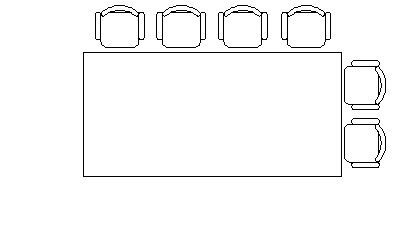
In the following exercise, the chair arrangement must be completed on all four sides.
How to Copy with Rotate
Launch the Rotate command, select the objects to rotate, then press [Enter].
To pick the middle of the conference table, Shift + Right-click and click Mid Between 2 Points, then click two diagonally opposed corners to specify the rotation basepoint between them.
Click the Copy option (or enter C if you have a version prior to AutoCAD 2013).
Turn on Ortho if necessary, then click to rotate—and copy—the selected objects!
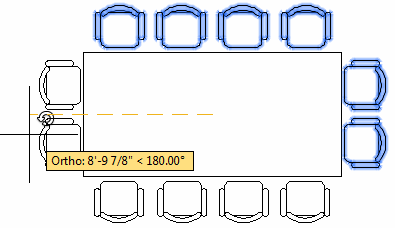
See all the articles published in August 2014
Michael's Corner
Between 2003 and 2016, Michael Beall (and one or two guests) wrote almost 600 articles for CADTutor. The focus of these articles is AutoCAD productivity, and although some of them are now more than a few years old, most remain relevant to current versions of AutoCAD. The article above is just one example. Check out Michael's Corner for a full listing.
Image of the Week
-
30th June to 6th July 2025

This week's image is by Lazarus
Software used: AutoCAD 2009
-
Last Week's Image

Last week's image is by neekcotrack
Software used: AutoCAD 2005
-
Two Weeks Ago

This image is by papagyi
Software used: AutoCAD 2009
-
Three Weeks Ago

This image is by nocturne00
Software used: AutoCAD 2006
Gallery of Work
Over the years, our forum members have contributed hundreds of images, showcasing their amazing work. The images above are just a small selection that demonstrate the wide range of project types our community is involved with. Take a look at our gallery to see all the images published in the last 12 months.
Tip of the Day
Clear that 3D clutter with Orbit
When 3D drawings get complicated, it may become difficult to view a particular object in your drawing because it's being crowded by other objects. Here's a neat trick that will help you solve this problem.
Select the object or objects you're interested in before starting the Orbit (3DORBIT) command. When you start the Orbit command, all the other objects in the drawing will become invisible and your selected object can be seen alone. The other objects become visible again as soon as you exit from Orbit.
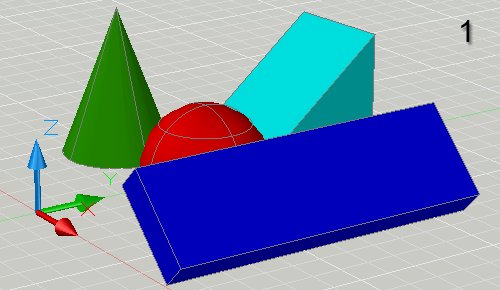
This technique can also be used to ensure that the selected object always appears in the center of the scene when orbiting. It is also possible to select the center point of rotation without having the other objects disappear - use the 3DORBITCTR command.
Missed a Tip?
Did you miss yesterday's tip? Maybe you forgot to drop by or maybe you don't visit over the weekend. If so, you can now see all the tips published during the past week. Also, if you have a tip you'd like to share with us, you can post it on our forum and if we like it, we'll publish it here.