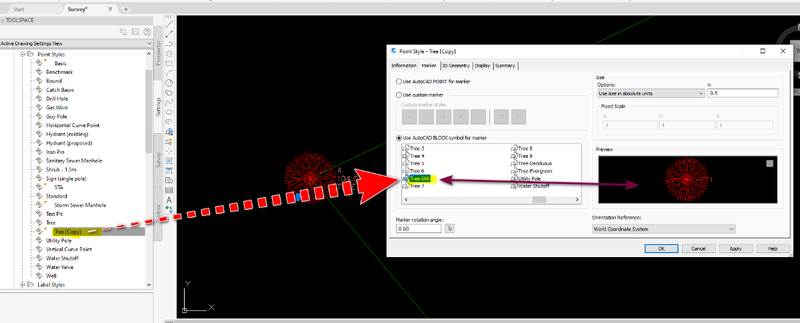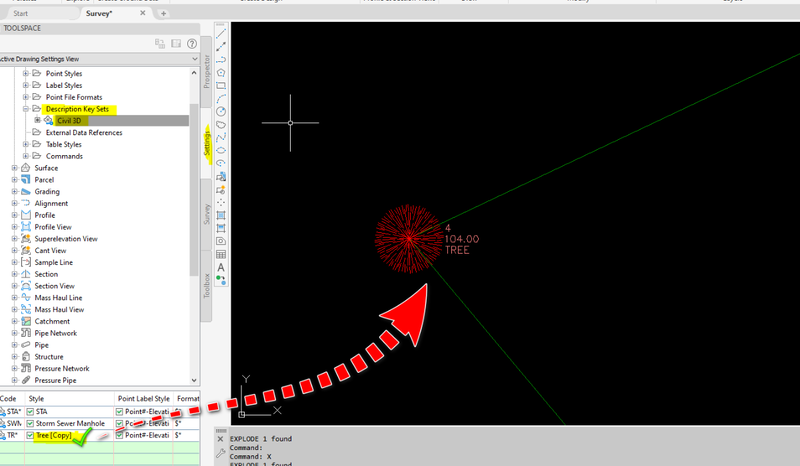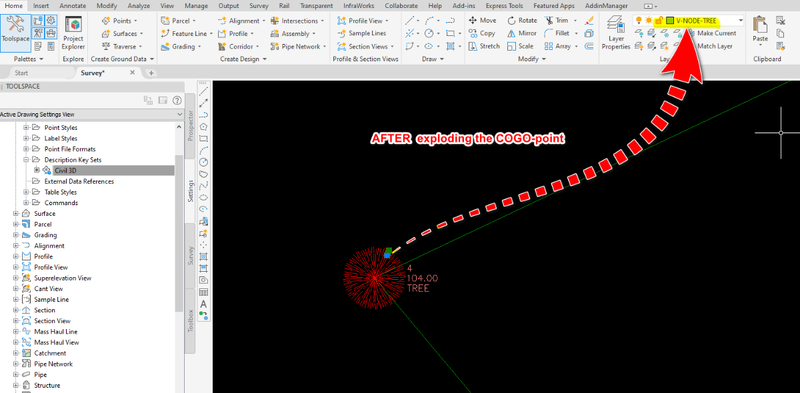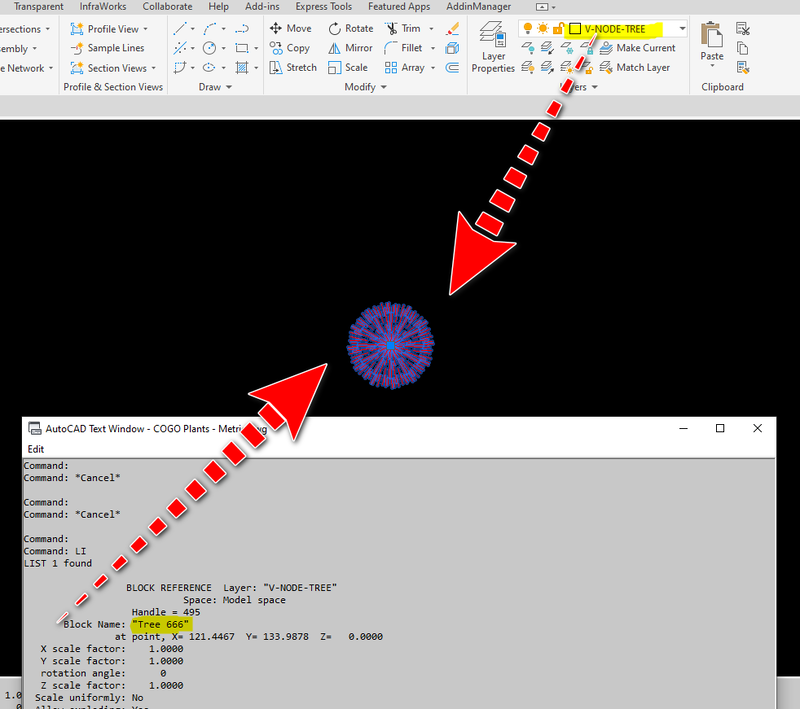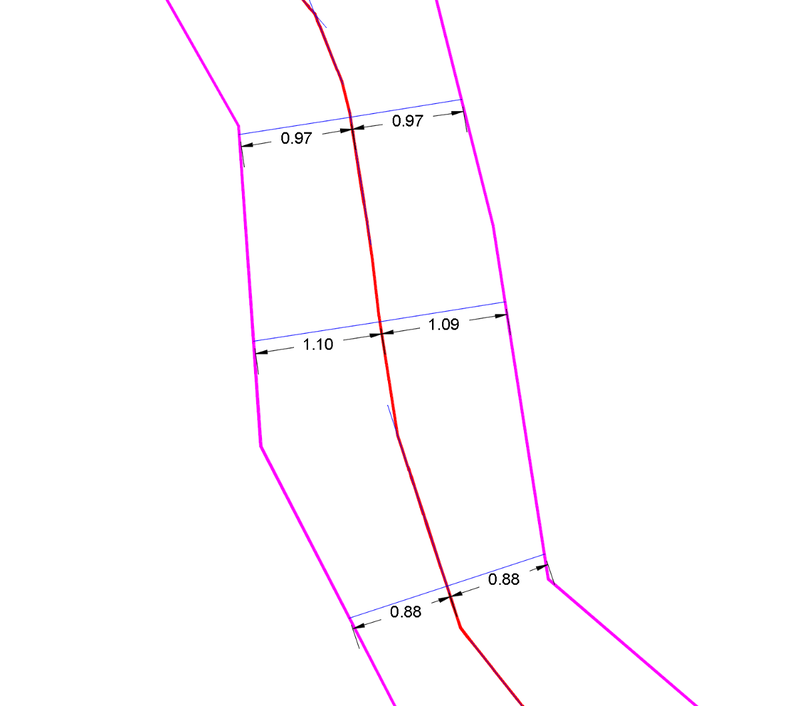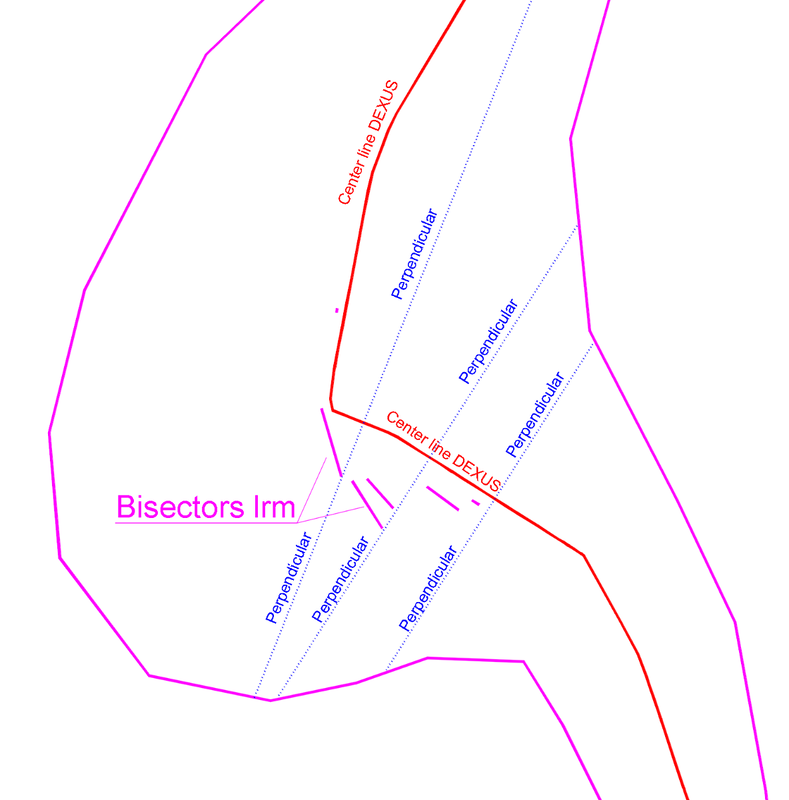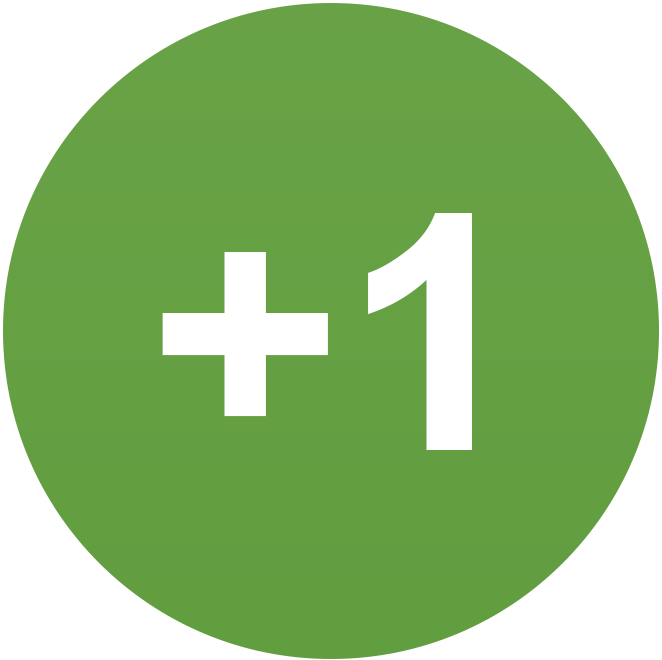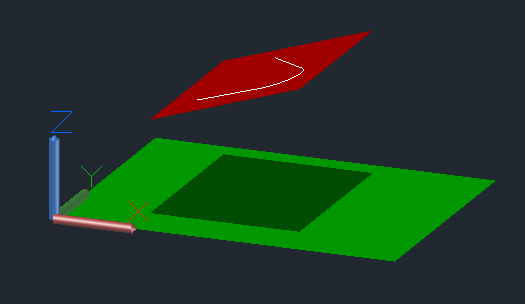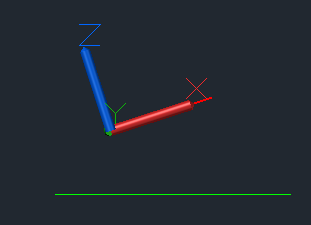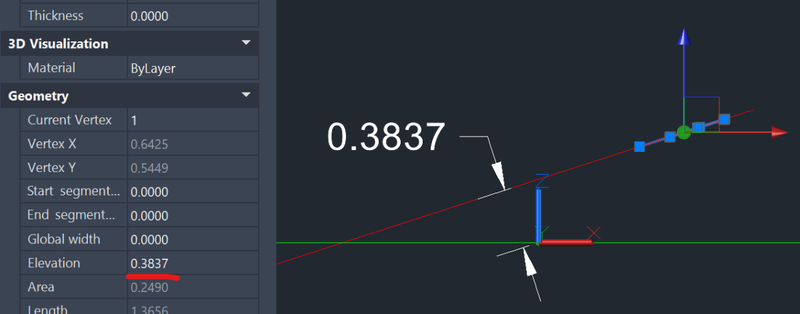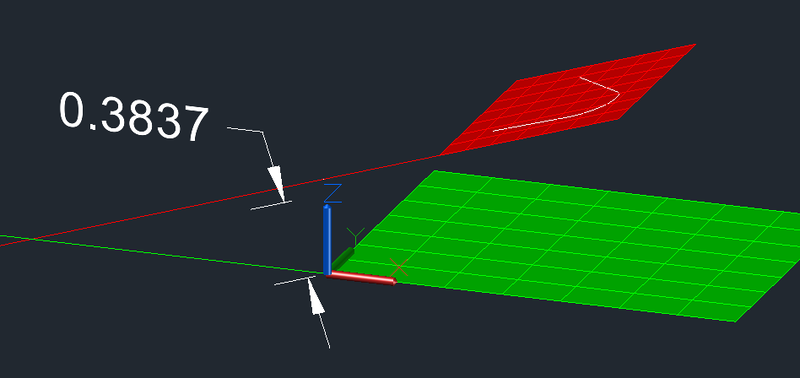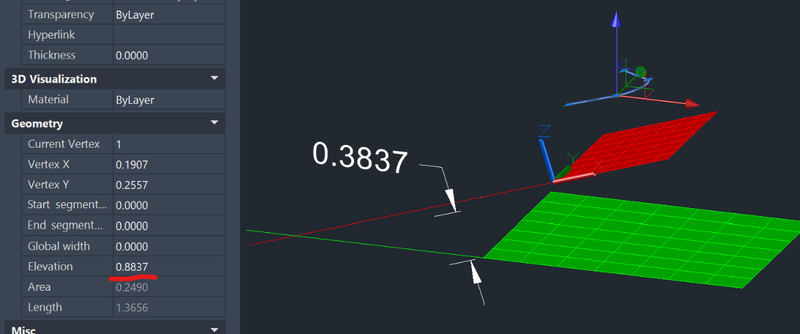All Activity
- Past hour
-
hildevasco_br started following PROBLEM RENAMING LAYERS
-
Hello I created these functions, but neither of them can change the layer names to uppercase or lowercase. The strange thing is that this routine has been used for a long time. FlagCaixa= 0 (abcde.....) FlagCaixa= 1 (ABCDE.....) ;sample 01 (defun AlteraCaixaNomesLayers ( FlagCaixa / CollLayDwg ObjVlaLay TxtNomLay LstLayDwgNew ) (setq CollLayDwg (vla-get-Layers (vla-get-ActiveDocument (vlax-get-acad-object)))) (vlax-for ObjVlaLay CollLayDwg (setq TxtNomLay (vla-get-name ObjVlaLay)) (if (and (/= TxtNomLay "0") (/= TxtNomLay "Defpoints")) (progn (if (= FlagCaixa 0) (progn (vla-put-name ObjVlaLay (strcase TxtNomLay)) ) (progn (vla-put-name ObjVlaLay (strcase TxtNomLay T)) ) ) ) ) ) ) ;sample 02 (defun AlteraCaixaNomesLayers ( FlagCaixa / TxtNomLay LstLayDwgNew NomObjLayDwg LstNomObjLayDwg ) (setq LstNomLayersDwg (GeraListaNomeLayersDoDesenho)) (foreach TxtNomLay LstNomLayersDwg (if (= FlagCaixa 0) (progn (vl-cmdf "rename" "la" TxtNomLay (strcase TxtNomLay)) ) (progn (vl-cmdf "rename" "la" TxtNomLay (strcase TxtNomLay T)) ) ) ) (vl-cmdf "regen") ) (defun GeraListaNomeLayersDoDesenho ( / for-item LstNomeLayers Layer_name ) (vlax-for for-item (vla-get-Layers (vla-get-ActiveDocument (vlax-get-acad-object))) (if (and (vlax-property-available-p for-item 'Name) (/= (vla-get-Name for-item) "0") (vlax-property-available-p for-item 'Freeze) (= (vla-get-freeze for-item) :vlax-false) (vlax-property-available-p for-item 'LayerOn) (= (vla-get-layerOn for-item) :vlax-true) (vlax-property-available-p for-item 'Lock) (= (vla-get-lock for-item) :vlax-false) (not (member (setq Layer_name (vla-get-Name for-item)) LstNomeLayers)) ) (progn (setq LstNomeLayers (cons Layer_name LstNomeLayers)) ) ) ) (vl-sort LstNomeLayers '<) ) Thank you if anyone can help me.
- Today
-
The concept is incorrect. To be equidistant, every point on the centerline must be the same distance (perpendicular) from the two margins.
-
SanganakSakha started following Need help reducing multiple oversized dimension text boxes at once
-
Need help reducing multiple oversized dimension text boxes at once
SanganakSakha replied to 0misclose's topic in AutoCAD 2D Drafting, Object Properties & Interface
I know its late by few months. May be, somebody in future will find it useful. I accidentally came across this post while browsing and found it interesting. So, I decided to have a go at it. After spending about 10 hours over 2 days (I am little out of touch with AutoCAD currently) exploring various options, I came out with following AutoLISP code that does the job. It assumes that every dimension embeds exactly one and and only one Mtext object. (defun c:DimMTextWidSetZero () ;;;;; Sets fixed width of MText (embedded in dimensions) in all dims to 0. No user interaction requred. ;;;;; Disclaimer: No error-checking or validation is included. (vl-load-com) (setq reqdObjName "MTEXT") (setq dims (ssget "X" '((0 . "DIMENSION")))) ;;;; Create a selection set of all dims in the drawing. (setq kounter 0) (while (< kounter (sslength dims)) (setq enameDim (ssname dims kounter)) ;;;; Process the dims one by one (setq nameBlkDin (cdr (assoc 2 (entget enameDim)))) (setq eNameBlkDim (tblobjname "Block" nameBlkDin)) (setq reqdEnt (entnext eNameBlkDim)) (setq objName (cdr (assoc 0 (entget reqdEnt)))) (while (/= objName reqdObjName) (setq reqdEnt (entnext reqdEnt)) (setq objName (cdr (assoc 0 (entget reqdEnt)))) ) (if (= objName reqdObjName) ;;;;; If it is mtext (progn (setq objMtxt (vlax-ename->vla-object reqdEnt)) (vlax-put-property objMtxt 'Width 0) (vla-Update objMtxt) (vla-Update (vlax-ename->vla-object enameDim)) ) ) (setq kounter (1+ kounter)) ) ) A couple of interesting points: 1. Nobody mentioned about DimStyle used - Dowels. If you insert a new dimension using the same dimstyle, there are no spaces. In fact there is no access manually to the 'Fixed Width' of MText embedded in a dimension. 2. I could not manually create a similar dimension, So it seems that the problem has been created by translation or the fixed width of the MText is modified using code AFTER dimensions have been inserted. 3. There does not seem to be reliable / consistent method to manually modify the fixed width of the MText. I have attached the drawing file generated after running the code. Enjoy! dim_test_file_OUT.dwg- 10 replies
-
I have a few doing pretty good, but as you show, there is no one perfect way. I broke your Axis Example.dwg into one bend area per section and several of the LISPs did a lot better. If you have a .dwg with any more difficult sections like the one shown, please post it. I'm not back to work until Monday, but will try to find time at home to fine tune a LISP solution.
-

CIVIL 3D - CONVERT POINT CLOUD INTO SURFACE
SLW210 replied to Carlo Point Cloud's topic in Civil 3D & LDD
I have moved your thread to the Civil 3D & LDD Forum, please post in the most appropriate forum. -
Tamim started following lrm
-
Carlo Point Cloud joined the community
-
I have a point cloud (RCP) file that I attached in Civil 3D. This point cloud (RCP file) contains numbers of LAS files (individual scans of road pavement). My manager wants me to use civil 3d to measure the cracks/damages/distress of the road by working on this point cloud file in Civil 3D. I dont know what to do. What should I do? What should be my workflow (step by step procedure) to be done in Civil 3D. What commands should I use? I badly need your advise/mentoring on this one guys. Thanks in Advance.
-
purushottampal29 joined the community
-

AutoLISP: loop through selected objects and do something
hosneyalaa replied to Vittorio's topic in AutoLISP, Visual LISP & DCL
-

AutoLISP: loop through selected objects and do something
hosneyalaa replied to Vittorio's topic in AutoLISP, Visual LISP & DCL
-

AutoLISP: loop through selected objects and do something
hosneyalaa replied to Vittorio's topic in AutoLISP, Visual LISP & DCL
COGO Plants - Metric.dwg -
mcm joined the community
- Yesterday
-
Anyway, the result obtained by Dexus's code is one of the best (perhaps the best) I've found on the web. Thanks for that, Dexus
-
Hi, I’ve tested @dexus's code and it’s definitely the best one that has appeared so far. I only found a small discrepancy in one area where it seems that obtaining the correct centerline is actually possible (see the first image). Everywhere else, the centerline seems to have been achieved whenever it was geometrically feasible. One small point that might be improved is in the area where the margins widen (as shown in the second image). Although getting a truly equidistant centerline is impossible there, it might still be worth trying to ensure that the perpendiculars to the centerline hit each margin at distances that aren’t too different from each other. As you can see in the image, there’s a section of the centerline (near the point where it turns north) where the right margin falls outside the acceptable range. I think @lrm's bisectors give a good hint of the path the centerline should follow in order to avoid this.
-

AutoLISP: loop through selected objects and do something
BIGAL replied to Vittorio's topic in AutoLISP, Visual LISP & DCL
Rather than explode the COGO point what are you trying to do ? I have for example write the RL of a cogo point as text next to the point. We used this as a quick reference when designing, we would select only the points that we want to see the RL. It could be expanded to say label XYZ, PtXYZD etc. The tree block should be on the correct layer according to your Description key Sets. A side note it's possible to update a cogo point dynamic block, I have something that does just that, it looks at the description, so TR6*300, dynamic block has a trunk and spread 2 objects, running my lisp would get a 6m spread with a 300 mm trunk. @Steven P the COGO points in Civ3D are proxy objects. In a dwg if labels are off can not turn on in ACAD. I am looking at talking to Bricsys about getting at "AeccXUiLand.AeccApplication." when a civ3D dwg is opened in Bricscad. Getting at CIV3D objects via lisp can be easy or difficult. -
quangtrung.utt joined the community
-
Steven P started following AutoLISP: loop through selected objects and do something
-
AutoLISP: loop through selected objects and do something
Steven P replied to Vittorio's topic in AutoLISP, Visual LISP & DCL
Up load your LISP so we can have a look. I suspect you will want to explode the block and then use entlast select it ready to move it to the correct layer - that might be enough of a hint? Since you have the entity name, I would just use entmod to change the layer -
qwert88 joined the community
-
Vittorio started following AutoLISP: loop through selected objects and do something
-

AutoLISP: loop through selected objects and do something
Vittorio posted a topic in AutoLISP, Visual LISP & DCL
Hi everyone, I'm currently trying to write a routine that handles multiple selected objects. In my drawing imported survey points are automatically stored as COGO-points with a specific point label style (a block reference defined by description sets). The problem is upon exploding the COGO-point (twice) it's layer is reverted to 0. Therefore I need a routine to change the layer back to the one defined by the corresponding description key. This routine should: prompt for selecting object(s) - COGO-points only for each COGO-point do the following store its layer to a variable (eg. "XX_TOPO_TREE") explode the COGO-point - which will result in a block reference with name *Uxxx (eg. *U123) explode the block - will result in a named block on layer 0 (eg. "sym_topo_tree") change the block layer to the one stored before After trying to teach myself AutoLISP over a year ago I almost forgot anything I've read due to a longer break. Now I am starting from the beginning again. Since it would take some time until I get this on my own, I hereby ask for a solution / a lisp routine. Best regards -
Claire joined the community
-
khashayar joined the community
-
maxim777 joined the community
- Last week
-
Yes Civil Site Design is a full Civil design package, Surfaces, Roads, Gradings, Drainage and Sewerage. It is sold world wide, in particular in available for CIV3D and Bricscad. They do a OEM Acad as well. https://civilsitedesign.com.au/ There is numerous YouTube videos showing features and how to's. https://www.youtube.com/@CivilSurveyApplications If you have a particular design task let me know I can make enquiries for you, but they are very helpful. I have known the Director for like 40 years so its a product that has that type of on going improvement history. It uses much more intelligent DCL's for data input than CIV3D. Look at the Youtubes.
-

Polyline Elevation Propertie in UCS
lrm replied to Oscar Fuentes's topic in AutoCAD 3D Modelling & Rendering
The polylines that are on planes that pass through the world point 0,0,0, will have an elevation of 0. Planes that do not include 0,0,0 will have a non zero elevation value. 92.8477 is the distance from the plane of the polyline to world 0,0,0 measured in a direction perpendicular to the plane. Review my previous post then try the following: Create a point at world 0,0,0 Create a UCS that contains the polyline that hast the 92.8477 elevation so that it is on the XY plane of the UCS. Select the point and note that it z coodinate is + or - 92.8477 -
Polyline Elevation Propertie in UCS
Oscar Fuentes replied to Oscar Fuentes's topic in AutoCAD 3D Modelling & Rendering
The image... -
Polyline Elevation Propertie in UCS
Oscar Fuentes replied to Oscar Fuentes's topic in AutoCAD 3D Modelling & Rendering
In the attached DWG file, a truncated pyramid was drawn with a unit of constants (UCS) on each face. The elevation of one of the polylines is 92.8477 and the other is 0.00, which does not correspond to the observations. UCS x Polyline problem1.bmp -
lrm started following Polyline Elevation Propertie in UCS
-

Polyline Elevation Propertie in UCS
lrm replied to Oscar Fuentes's topic in AutoCAD 3D Modelling & Rendering
In the following image the green plane lies on the World XY plane while the red plane is above it and tilted. The white polyline was drawn on the red plane by setting the ucs so that it's Xand Y axes were coincident with it. Here's a front view with the World ucs active. Same view but with the UCS of the red plane active. The perpendicular distance from the plane of the polyline to World (0,0,0) is the polyline's elevation. Note that if the polyline is moved by 0.5 in the z direction of the red plane the elevation changes by 0.5. So the anser to the question "Can I change a polyline in my new coordinate system so that it has an elevation that conforms with the World system?" is, It Depends. The UCS of the polyline must be parallel to the world ucs but you would need to also make it coincident to the World UCS! -
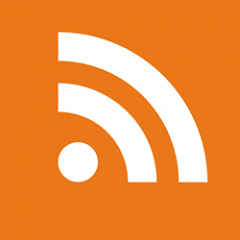
CAD Files: Understanding, Managing, and Converting CAD Files
The AutoCAD Blog posted a topic in AutoCAD Blogs
Introduction to CAD Files In today’s digital world, CAD files, short for Computer-Aided Design files, are at the heart of how we design, draft, and build everything from skyscrapers to smartphones. These files contain precise technical drawings and 3D models that guide design decisions, manufacturing processes, and construction workflows. First developed in the 1960s as a way to move beyond hand-drawn blueprints, CAD technology has evolved into an essential tool that powers modern engineering, architecture, and product design. CAD files come in many formats, each designed for specific applications and software. For example, DWG files are widely used for detailed 2D and 3D drawings in AutoCAD, while DXF files offer greater compatibility for sharing designs between different programs. Understanding these formats and ensuring your files are compatible across platforms is crucial for seamless collaboration and efficient workflows. From architecture and construction to manufacturing and aerospace, CAD files play a vital role in bringing ideas to life. Architects use them to draft floor plans and elevations; engineers rely on them to model complex systems; manufacturers convert CAD models into instructions for machines. In short, CAD files form the digital backbone of design and documentation across industries worldwide. Working with CAD Files Creating CAD Files Creating a CAD file starts with choosing the right software for your project’s needs. Popular tools like AutoCAD, Revit, and Fusion allow designers, architects, and engineers to draft precise 2D drawings or build complex 3D models. The core components of a CAD drawing typically include lines, shapes, curves, and dimensions, which together define the geometry of a design. CAD files often also contain annotations, layers, and metadata, critical details that guide production, construction, or assembly. These elements make CAD files not just drawings, but rich data sets that communicate intent clearly across teams and disciplines. Managing CAD Files Given the complexity and size of many CAD projects, proper file management is essential. Best practices include organizing files into clearly labeled folders, using consistent naming conventions, and storing backups in secure, centralized locations (like cloud storage or company servers). Version control is particularly important in collaborative environments. Keeping track of revisions, whether through manual file versioning or using tools like a Common Data Environment (CDE) or Product Data Management (PDM) system, helps teams avoid costly errors and ensures everyone is working from the most current design. Sharing CAD Files Sharing CAD files with clients, contractors, or consultants requires more than just sending an email attachment. Depending on the file size and sensitivity, teams might use cloud-based platforms, secure file transfer services, or dedicated project management systems that support CAD files. Establishing clear workflows, like defining file formats for exchange (e.g., DWG, DXF, or PDF) and setting communication protocols, keeps collaboration efficient and reduces the risk of miscommunication. Especially on complex projects, these practices help ensure that design intent is preserved from concept through to construction or manufacturing. AutoCAD and AutoCAD LT: Industry-Leading CAD Solutions Overview of AutoCAD and AutoCAD LT When it comes to computer-aided design, AutoCAD and AutoCAD LT stand out as industry benchmarks. Both solutions are developed by Autodesk and offer powerful tools for creating, editing, and managing CAD files. AutoCAD provides a full-featured design environment with robust 2D drafting and 3D modeling capabilities, advanced automation tools, and support for custom extensions via APIs and add-ons. AutoCAD LT, on the other hand, is a streamlined version focused on 2D drafting and documentation, offering core functionality at a more affordable price point. Both platforms feature intuitive interfaces, precise dimensioning tools, annotation features, and layer management systems that help users create organized, high-quality drawings. Benefits for Design and Drafting Professionals Design professionals across industries rely on AutoCAD and AutoCAD LT for their ability to boost productivity and enhance workflows. Features like dynamic blocks, tool palettes, and reusable content libraries save time on repetitive tasks. AutoCAD’s support for scripting and automation allows experienced users to further customize their workflows. Another major advantage is cross-platform compatibility; AutoCAD files can be shared easily with collaborators using different systems, thanks to widely supported formats like DWG and DXF. Additionally, AutoCAD offers mobile and web access through the AutoCAD app, allowing professionals to view, edit, and share drawings directly from tablets, smartphones, or browsers, ideal for work in the field or on the go. Industry-Specific CAD Toolsets What sets AutoCAD apart is its suite of industry-specific toolsets, designed to streamline tasks unique to various fields. For example, the Architecture toolset offers ready-made architectural symbols, automated floor plans, and sections. The Mechanical toolset provides tools for machine part creation, bill of materials generation, and more. Other toolsets include those for electrical design, MEP (mechanical, electrical, and plumbing), plant design, and mapping/GIS workflows. These specialized features help professionals work more efficiently, reducing manual work and minimizing errors while ensuring designs meet industry standards. AutoCAD Web: Cloud-Based Design and Collaboration Introduction to AutoCAD Web AutoCAD Web is Autodesk’s cloud-based solution that brings core CAD functionality to your browser. Designed for flexibility and accessibility, AutoCAD Web enables users to view, edit, and create CAD drawings without the need to install desktop software. Whether you’re at the office, on a job site, or working remotely, AutoCAD Web provides secure access to your files from virtually any device. Browser-based CAD access provides the flexibility to work from anywhere, reduces dependence on high-powered hardware, and simplifies collaboration across distributed teams. Key Features and Capabilities of AutoCAD Web AutoCAD Web offers a suite of essential drawing and editing tools that will feel familiar to seasoned AutoCAD users. You can create and modify lines, polylines, circles, and arcs; add dimensions and annotations; and manage layers, all within a streamlined, web-based interface. One of its standout features is real-time collaboration. Multiple users can view and comment on drawings simultaneously, making it easier to coordinate with clients, contractors, or teammates. Integrated file sharing ensures that stakeholders can securely access the latest version of a drawing without relying on email attachments or manual file transfers. AutoCAD Web’s Integration With the Desktop Version of AutoCAD AutoCAD Web is designed to complement the full desktop version of AutoCAD, creating a seamless workflow between environments. Files stored in Autodesk Drive, OneDrive, Google Drive, or other connected cloud services are easily accessible through both platforms. This tight integration means changes made in AutoCAD Web are automatically synced, so teams can work on a file in the field and pick up right where they left off back at the office. By bridging desktop and cloud workflows, AutoCAD Web enhances productivity, reduces errors from version mismatches, and supports more agile design and review processes. Viewing CAD Files Online With Autodesk Viewer Introduction to Autodesk Viewer Autodesk Viewer is a free, cloud-based tool that enables easy viewing of CAD files directly in your browser. With no software installation required, Autodesk Viewer allows users to open, review, and share 2D drawings and 3D models from virtually any device. It supports a wide range of file types, including DWG, DXF, DWF, RVT, STEP, and IGES, making it an ideal solution for professionals who need to review designs without access to full CAD software. Benefits of Using Autodesk Viewer One of the biggest advantages of Autodesk Viewer is its simplicity. You don’t need to install or maintain any software, making it ideal for quick reviews or when collaborating with clients and partners who don’t have CAD tools installed. The viewer supports over 50 file formats, allowing for broad compatibility across various industries and software platforms. Autodesk Viewer also offers built-in collaboration features, allowing users to share a secure link to a file, add comments, and mark up designs in real-time, all from a browser, on any desktop or mobile device. This accessibility ensures that design reviews and approvals can happen anytime, anywhere. How to Use Autodesk Viewer Getting started with Autodesk Viewer is straightforward. First, go to viewer.autodesk.com and sign in with a free Autodesk account (or create one). Next, click “Upload New File” and select your CAD file, or simply drag and drop your file into the upload area. Once the file processes, it will open in the viewer, where you can zoom, pan, orbit 3D models, measure distances, and inspect layers or properties. You can generate a shareable link for others to view the file or use markup tools to add comments and notes directly within the viewer. It’s a quick, efficient way to share and review designs without needing full CAD software. Converting CAD Files to PDF Why Convert CAD to PDF? Converting CAD files to PDF is a common practice that simplifies sharing and reviewing design documents. PDF files are universally accessible; anyone with a standard PDF reader can open and view the file without needing specialized CAD software. PDFs typically have smaller file sizes than native CAD files, making them easier to email, upload, or archive. Another key advantage is that PDF files help protect your intellectual property by preserving design intent without exposing editable geometry or layers. This ensures that collaborators or clients can view the design exactly as intended while limiting the risk of unauthorized changes. How to Convert CAD to PDF Most major CAD programs include built-in options for exporting or printing to PDF. For example, in AutoCAD, you can use the PLOT or EXPORT commands, choose PDF as the output format, and select your desired paper size and layout. Revit offers similar export tools under its File > Save As or Print menus. Many CAD tools let you choose between raster PDF (which captures an image of your drawing) and vector PDF (which retains line precision and allows for scaling without loss of quality). If you don’t have CAD software, several online converters can transform DWG, DXF, or other CAD formats into PDF. Just be mindful of privacy concerns when uploading sensitive designs to third-party sites. Best Practices for CAD to PDF Conversion To ensure a high-quality PDF, always check your line weights, layers, and annotations before converting. Use vector PDFs whenever possible for crisp detail and accurate scaling. If file size is a concern, consider compressing large PDFs with PDF software, but avoid excessive compression that could degrade detail. Common issues include missing fonts or distorted line styles; you can minimize these by embedding fonts and using standardized plot styles during export. Lastly, preview your PDF before sharing to confirm that the file accurately represents your design. Converting PDF or Sketches to CAD Why Convert PDF (or Sketch Files) to CAD? There are many scenarios where converting a PDF or sketch files into a CAD format becomes essential. For instance, you might need to edit an existing design or sketch where only a PDF version of the drawing is available, which is common when working with legacy plans or documents from external partners. Converting a PDF to CAD can also help you extract dimensions, layers, or design data for integration into new projects. However, this process isn’t always straightforward. PDFs are often static representations of drawings, so conversion can present challenges like loss of detail, inaccurate scaling, or difficulty separating elements like text, lines, and images. How to Convert PDF to CAD AutoCAD can help you convert PDFs into editable CAD files. You can use the PDFIMPORT command (available in newer versions) to bring a PDF into your drawing and convert vector data directly into lines, polylines, arcs, and text. After selecting the file, you can choose which pages to import and adjust options for layers and scaling. Can You Convert a Sketch File to a CAD File? You can turn hand-drawn sketch files into a CAD file with AutoCAD or AutoCAD Web. With AutoCAD, one easy way is to scan your sketch and use the “IMAGEATTACH” command to bring the image into AutoCAD. Then you can trace over it using tools like “LINE,” “POLYLINE,” “ARC,” and “SPLINE” to get an accurate digital version. You can also use the AutoCAD mobile app to snap a picture of your sketch and convert it into a CAD drawing right there – then fine-tune it later on your computer. Plus, there are some handy plugins and software out there that can speed up the conversion process. Once you’ve got your sketch digitized, you can save it as a DWG file, which works perfectly with AutoCAD. Whether you’re designing buildings, machines, or anything else, these tools help you smoothly transition from paper to a digital workspace. Best Practices for PDF to CAD Conversion To achieve accurate results, start with the highest-quality PDF possible. Vector PDFs are much easier to convert than raster (image-based) PDFs. When importing, double-check the scaling and units to ensure that dimensions are translated correctly. It’s also wise to review and refine the converted file: merge overlapping lines, remove redundant objects, and reorganize layers for improved clarity. For complex or low-resolution PDFs, consider tracing key elements manually or using hybrid methods (combining automatic conversion with manual editing) to enhance accuracy. When working from hand sketches, scanning at a high resolution before conversion will improve your chances of generating usable CAD data. Future Trends in CAD File Management Cloud-based CAD One of the most significant shifts in CAD file management is the rise of cloud-based CAD platforms. Tools like Autodesk Fusion 360 and AutoCAD Web are leading the way, enabling designers and engineers to create, store, and manage CAD files entirely in the cloud. This evolution eliminates the need for complex local file storage systems, allowing teams to access the latest version of a drawing or model from any device, anywhere in the world. Cloud-based CAD simplifies version control, reduces IT overhead, and improves data security through centralized management and built-in backup systems. As this trend continues, we can expect even tighter integration between CAD tools, cloud storage, and project management platforms. Collaboration and Data Sharing of CAD Files The future of CAD file management is deeply tied to more seamless collaboration and data sharing across teams, disciplines, and geographies. As projects become increasingly complex and involve more stakeholders, the ability to collaborate in real-time will be crucial. We’re already seeing a greater adoption of common data environments (CDEs) and building information modeling (BIM) platforms that centralize design data, ensuring everyone works from a single source of truth. Moving forward, we can expect enhanced interoperability between software tools, more robust file-sharing protocols, and smarter tools for tracking changes and approvals in collaborative workflows. Automation and AI Automation and artificial intelligence (AI) are poised to transform CAD file management in powerful ways. AI-driven tools can already assist with tasks like layer management, error detection, and standards compliance. In the future, we can expect to see even more advanced capabilities, like automated file organization, intelligent version control, and predictive suggestions for design improvements. Automation will also streamline repetitive file management tasks, freeing up designers and engineers to focus on creative and technical challenges rather than administrative overhead. Autodesk AI is at the forefront of these advancements, integrating cutting-edge technology to enhance the design and engineering processes. By leveraging machine learning algorithms and data analytics, Autodesk AI provides intelligent insights and automation features that are tailored to the needs of each user. Whether it’s optimizing designs, automating routine tasks, or providing predictive analytics, Autodesk AI empowers users to achieve higher efficiency and innovation in their workflows. As AI continues to evolve, Autodesk remains committed to developing solutions that drive smarter, faster, and more reliable CAD workflows. Conclusion Understanding, managing, and converting CAD files are essential skills for anyone involved in design, engineering, or manufacturing. From creating precise drawings in AutoCAD or AutoCAD LT, to viewing and sharing designs through tools like Autodesk Viewer and AutoCAD Web, today’s CAD workflows are more flexible and collaborative than ever. We’ve explored the benefits of converting CAD files to PDF for easy sharing, as well as strategies for turning PDFs or hand sketches into editable CAD files. Along the way, best practices like version control, cloud storage, and careful file management help ensure accuracy, efficiency, and smooth collaboration. As CAD technology continues to evolve, adopting smart file management strategies will be key to keeping pace with increasingly complex projects. Efficient CAD file management not only streamlines workflows but also helps protect your intellectual property and deliver better design outcomes. If you’re ready to take your CAD workflows to the next level, explore Autodesk’s suite of tools and resources, from cloud-based platforms to specialized industry toolsets, to support your next project. The post CAD Files: Understanding, Managing, and Converting CAD Files appeared first on AutoCAD Blog. View the full article -

Polyline Elevation Propertie in UCS
CyberAngel replied to Oscar Fuentes's topic in AutoCAD 3D Modelling & Rendering
When you draw a regular polyline (not 3D) in a coordinate system that is not the World system, it belongs to that system. Whatever the Z coordinate is for that first vertex, that's the elevation for the whole polyline. In other words, the whole polyline conforms to the XY plane for that system. You can draw a polyline in some random coordinate system, and if the first vertex is at Z=0, the elevation will be 0 no matter what the current system is. (I know because I just drew some polylines in random systems.) If you change the elevation, no matter what your current coordinate system is, the new elevation takes effect in the other, original system--the one it was drawn in. When you draw a polyline in the World coordinate system, and the first vertex is at Z=0, the same rules apply. The polyline belongs to the World system, and any changes to the elevation (or any of the vertices) are applied in World coordinates. Those changes will give you the results you probably expected. On the other hand, if you change a polyline that is not in the World system, you may get results you didn't expect. Your next question will probably be, "Can I change a polyline in my new coordinate system so that it has an elevation that conforms with the World system?" The answer is Yes, if you have Civil 3D. Otherwise you'll probably need to redraw the polyline in World coordinates. -
No. I need to update. We're currently on c3d2024. I'm curious, what is "civil site design"? Is this a separate addon? I use corridors, intersections, etc. for roadway design. However, I haven't found anything better for site design than featurelines. If I am missing something, please educate me.
-
Polyline Elevation Propertie in UCS
Oscar Fuentes replied to Oscar Fuentes's topic in AutoCAD 3D Modelling & Rendering
In this DWG file, we have 4 different UCS. where 4 polylines have been drawn, and two of them show an elevation other than zero. I don't understand the value 92.8477 for the elevation. UCS x Polyline Elevation.dwg -

Polyline Elevation Propertie in UCS
SLW210 replied to Oscar Fuentes's topic in AutoCAD 3D Modelling & Rendering
You need to post the .dwg and give a more detailed explanation. -
Glad it works. Yes.