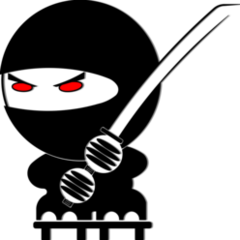Leaderboard
Popular Content
Showing content with the highest reputation on 07/16/2025 in all areas
-
Our company issues laptops to everyone, so this also helps with users who are working over VPN, as they don't need to round-trip setup/customization data to the network just to launch CAD. When I was recently hired on, I convinced them that I should have a headless workstation (no monitors, keyboard, mouse) right there in the office, co-located with the server... Instead of mapping the server shares to my laptop at home (I work 100% remote), I use VPN to tunnel into my office workstation via RDP, so I'm only streaming pixels and clicks, but have all of the performance of the physical workstation +/- 3 FT from the server.1 point
-
You described my exact process! Great minds and all : )1 point
-
10-4, I thought that thread was on the AUGI forums, I was planning to go look there later this morning. Since then, I have found that IT put 2025 on my machine, and even though all the setting are completely cattywompus, both the regular DDEDIT works when I double click dimensions, and BEDIT runs when I double click a block. I make just start in changing all my setting on 2025 and go forward with my life. Thank you for your help everyone, I appreciate y'all taking some time to help. This place is a great resource.1 point
-
I prefer to use NETLOGON (the BAT, etc script configured in Active Directory that runs when a Domain user logs in) to copy from network to workstations, so when user starts CAD everything is already there. That way, when we update something in our setup, and that gets pushed to network, a notification goes out to everyone and it's up to users to restart or log out/in as they need, based on their project deadlines. This gives us the speed of having everything local to the workstation, no (additional) user action required to sync, and we still have everything backed up on the network. HTH1 point
-
Which AutoCAD Mechanical version are you using? Does this happen in Vanilla AutoCAD? My Double-Click Dynamic Block has the same thing and works fine. Both AutoCAD 2026 and AutoCAD Mechanical 2026. Attribute blocks and attribute dynamic blocks have ^C^C_eattedit. My command line... Command: ampoweredit Command: Command: Command: Command: _bedit Regenerating model. Regenerating model. Sounds like you need to reset to defaults, if that doesn't work a repair or report issue to Autodesk.1 point
-
Another necessary question: Does the original code work as expected when selecting an arc segment flanked by other arc segments? Is it possible this isn't intended in the code?1 point
-
oh nice. ive got very similar setup. i just use layer/styles/properties toolbars though (i havent actually looked at the others properly in such a long time so i might check out some of those other ones you've called up) was going to copy some of this to my main lisp file but no need really as you would only need to run 1 time when you upgrade to new version or something. i'll set up a separate routine. thanks!1 point
-
This is much better. After seeing your code, I think there's something I may have misunderstood or didn't consider important: the use of the chord as a control parameter. All along, I've been thinking that the main goal was to ensure the cursor was tangent to the curve at all times. But I see that using the chord is important. Clearly, these types of tasks were never part of my CAD menu. In any case, this forces me to change my approach somewhat: I'll try to make 'offsetea' versatile in this case.1 point
-
@dexus Well done! This works very well! Just a suggestion if you wish to add more to it. My code below is for incorporating Function keys during a grread loop would be a good addition. It doesn't support everything, like Snap, polar tracking, osnap tracking, but it does all the toggle modes. It can replace the return condition in your grread loop. ;|============================================================================== Function Name: (pjk-Grread-Fkeys <Character Code)) Arguments: kcode = integer; The Character code from the second element in the return from GRREAD. Returns: T if ENTER or SPACEBAR is pressed, otherwise NIL Description: This function emulates the functions performed when a function key is selected within a GRREAD loop. Created by Phil Kenewell 2018 ================================================================================|; (defun pjk-Grread-Fkeys (kcode / acv ret) (setq acv (atof (substr (getvar "acadver") 1 4))) (cond ((= kcode 6) ;; F3 ;; Faster more efficient way to toggle osmode. Thanks to Lee Mac for the idea. (princ (strcat "\n<Osnap " (if (>= (setvar "osmode" (boole 6 (getvar "osmode") 16384)) 16384) "off>" "on>") ) ) ) ((= kcode 25) ;; F4 (if (>= acv 18.1) ;; If AutoCAD 2011 or Higher (princ (strcat "\n<3DOsnap " (if (= (logand (setvar "3dosmode" (boole 6 (getvar "3dosmode") 1)) 1) 1) "off>" "on>") ) ) (princ (strcat "\n<Tablet " (if (= (setvar "tabmode" (- 1 (getvar "tabmode"))) 1) "on>" "off>") ) ) ) ) ((= kcode 5) ;; F5 (cond ((= (getvar "SNAPISOPAIR") 0)(setvar "SNAPISOPAIR" 1)(princ "\n<Isoplane Top>")) ((= (getvar "SNAPISOPAIR") 1)(setvar "SNAPISOPAIR" 2)(princ "\n<Isoplane Right>")) ((= (getvar "SNAPISOPAIR") 2)(setvar "SNAPISOPAIR" 0)(princ "\n<Isoplane Left>")) ) ) ((= kcode 4) ;; F6 (if (>= acv 17.0) ;; If AutoCAD 2007 or Higher (princ (strcat "\n<Dynamic UCS " (if (= (setvar "ucsdetect" (- 1 (getvar "ucsdetect"))) 1) "on>" "off>") ) ) (princ (strcat "\n<Coords " (if (= (setvar "coords" (if (= (getvar "coords") 2) 0 2)) 2) "on>" "off>") ) ) ) ) ((= kcode 7) ;; F7 (princ (strcat "\n<Grid " (if (= (setvar "gridmode" (- 1 (getvar "gridmode"))) 1) "on>" "off>") ) ) ) ((= kcode 15) ;; F8 (princ (strcat "\n<Ortho " (if (= (setvar "orthomode" (- 1 (getvar "orthomode"))) 1) "on>" "off>") ) ) ) ((= kcode 2) ;; F9 (princ (strcat "\n<Snap " (if (= (setvar "snapmode" (- 1 (getvar "snapmode"))) 1) "on>" "off>") ) ) ) ((= kcode 21) ;; F10 (princ (strcat "\n<Polar " (if (= (logand (setvar "autosnap" (boole 6 (getvar "autosnap") 8)) 8) 8) "on>" "off>") ) ) (Princ "\nNOTE: Polar Tracking is not supported in this command.") ) ((= kcode 151) ;; F11 (princ (strcat "\n<Object Snap Tracking " (if (= (logand (setvar "autosnap" (boole 6 (getvar "autosnap") 16)) 16) 16) "on>" "off>") ) ) (Princ "\nNOTE: Object Snap Tracking is not supported in this command.") ) ((= kcode 31) ;; F12 (if (>= acv 16.2) ;; If AutoCAD 2006 or Higher (princ (strcat "\n<Dynamic Input " (if (minusp (setvar "dynmode" (- (getvar "dynmode")))) "off>" "on>") ) ) ) ) ((vl-position kcode '(13 32)) ;; Enter or Spacebar (setq ret T) ) ) ret ) ;; End Function (pjk-Grread-Fkeys)1 point
-
I managed to get rid of the flickering but keeping snap enabled. Here is the new version: offset.lsp Instead of hiding the polyline before doing the osnap, I now keep the polyline hidden and render it with grvecs instead. Therefore no snapping to itself and no more flickering!1 point
-
1 point
-
You can try with Drawing Purge from autodesk app store, it's free.1 point
-
Something like this in the acadLTdoc.lsp ;;; acadLTdoc.lsp placed on network folder (setq lispFolder "Z:/Shared/LISP/") ; Change this to your network share path ; Load each LISP file (load (strcat lispFolder "routine1.lsp")) (load (strcat lispFolder "routine2.lsp")) ; Add as needed Then you need to updated each users Support File Search Path and Trusted Folders to include the folder for acadLTdoc.lsp Powershell $baseKey = "HKCU:\Software\Autodesk\AutoCAD LT\R24\ACADLT-1001:409\Profiles\<<Unnamed Profile>>\Preferences" $newPath = "Z:\Shared\CAD\LISP" # Update Support Path $supportPath = Get-ItemProperty -Path $baseKey -Name SupportPath if ($supportPath.SupportPath -notlike "*$newPath*") { $updatedSupport = $supportPath.SupportPath + ";" + $newPath Set-ItemProperty -Path $baseKey -Name SupportPath -Value $updatedSupport } # Update Trusted Paths $trustedPaths = Get-ItemProperty -Path $baseKey -Name TrustedPaths if ($trustedPaths.TrustedPaths -notlike "*$newPath*") { $updatedTrusted = $trustedPaths.TrustedPaths + ";" + $newPath Set-ItemProperty -Path $baseKey -Name TrustedPaths -Value $updatedTrusted } Or You can update profiles. Configure AutoCAD LT on one machine with the correct paths> Export the profile using the OPTIONS > Profiles tab > Export. Distribute the .arg file and use... "C:\Program Files\Autodesk\AutoCAD LT 2024\acadlt.exe" /p "MyCustomProfile.arg" Or If preferred you can go direct to Windows registry. (I believe this is correct, but double check) yor IT should know how to do it. Reg value: SupportPath Type: REG_SZ Reg value: TrustedPaths Type: REG_SZ C:\Program Files\Autodesk\AutoCAD LT 2024\Support;Z:\Shared\CAD\LISP Or update profiles like this. HKEY_CURRENT_USER\Software\Autodesk\AutoCAD LT\R24\ACADLT-<lang_code>:<product_code>\Profiles\<YourProfileName>\Preferences Your IT may have a deployment software, something above should be what they need for that as well.1 point