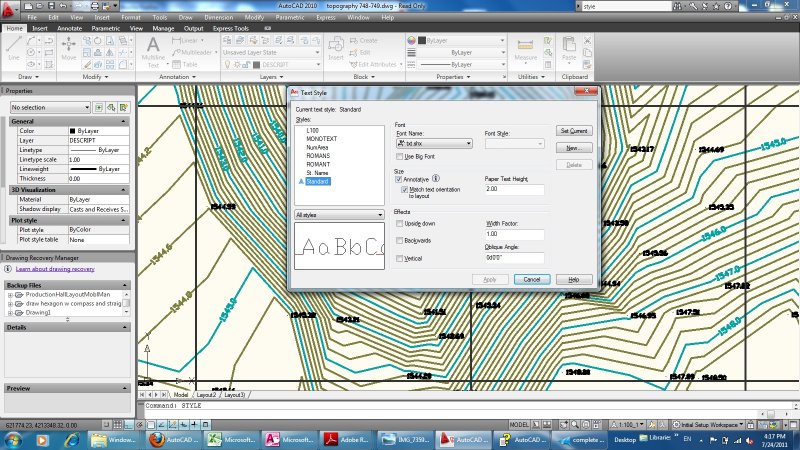Search the Community
Showing results for tags 'height'.
-
Understand if the font has defined height or 0
X11start posted a topic in AutoLISP, Visual LISP & DCL
In my lisps, when I have to do a (command "Text"... I have always used a font with height 0. If I running my lisp, on drawings that have fonts with defined height ... my "commands" no longer work correctly. Is there a flag or a dxf code to understand if the font I should use has height 0 or defined height? Practically I would need a value that makes the lisp understand whether to use: (command "_text" "_mc" pos htxt rot "MY TEXT") or: (command "_text" "_mc" pos rot "MY TEXT") -
Hey All, Is there anyway to adjust the row height when making a curve table. i know that it is possible to adjust it when making a regular table but I do not see anywhere in the curve table settings/style to adjust it. I know its based off of the text height but its too much of a gap. Thanks for any and all help. Miller
-
Hi, I've had this ongoing problem where, when Clipboard>Copy(ing) contour lines and triangles, there always seems to be one contour line with a ridiculous elevation. i.e if all my contour lines were around an RL of 60-70 (as an example, this happens regardless of the spread or elevation of the RLs), there would be one line that is around +4000000, which is an extreme height. The problem I am having with this is that I can't trim or extend the line to meet the Title Boundaries of the property I am contouring. I export the Contour file (Created in AutoCAD Civil 3D 2010) to a 2010 format, then open this exported file and Clipboard>Copy the contour lines and triangles from the file. I then Clipboard>Paste To Original Coordinates. This problem does not really affect my drafting, it has just become an annoyance after months of having to click and drag several poitns back to the title boundary. Thanks in advance and feel free to ask any questions if I have not been clear! ~ Jake
-
Change Attribute Text Height When Tied To Parameters
pitcher8811 posted a topic in AutoCAD 2D Drafting, Object Properties & Interface
For starters, I am using AutoCAD 2013. I am having trouble with changing the text height of attributes in a block. I know that I can normally use BATTMAN and ATTSYNC to change the text height, but those are not working in my case. I am using a point parameter and STRETCH action to enable my attributes to be moved, while the main object stays in place. When the attributes are not tied to the point parameter and I use BATTMAN in the block editor, the block will insert with any changes to attribute text height. When they are tied to the parameter and I use BATTMAN in the block editor, the block will insert with the attributes at the text height that they were created at. The only way I can change the text height is to use BATTMAN in model space. I can work with this, but it would be easier to use BATTMAN in the block editor since my attributes are aligned vertically and changing the text size ruins the spacing between them. It would be much easier to both change the text size and respace in the block editor. Does anyone have any suggestions or fixes?- 3 replies
-
- parameters
- height
-
(and 2 more)
Tagged with:
-
I have a topography drawing with lots of numbers in it. Plotting in A3 paper, doesn't show the numbers. I tried to change the height of numbers globally through the style command. The present height is 0.3. I change it to 6 but nothing happens in the monitor. However when I change the oblique angle, I can see the effect on the monitor. BTW the style name is "standard" and fonta name is: txt.shx Am I doing something wrong? How can I change the height for whole numbers in one step?