 From: AutoCAD Productivity Articles #107
From: AutoCAD Productivity Articles #107
Originally published: November 2011
The JOIN Command
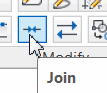 The Join command slid in under the collective radar a couple versions ago, and is really a handy tool to 'heal' walls or other geometry with a gap (or gaps) in the continuity of the linework.
The Join command slid in under the collective radar a couple versions ago, and is really a handy tool to 'heal' walls or other geometry with a gap (or gaps) in the continuity of the linework.
Need-To-Know
The Join command can only be used to join objects of the same type (line to line, polyline to polyline etc.). I know, bummer. However, you can use Pedit to join polylines to other polylines, lines and arcs. See our lovely video tutorial for details.
You can join any Lines that are colinear, even if there's a gap. Unfortunately, this doesn't work with Polylines - they must be touching end-to-end. However, as above, this can be done with Pedit.
If the lines being joined have different properties, the line selected as the Source object wins.
If you have more than 2 co-linear segments, when prompted to select the Source object, you may use any windowing method to select the geometry. Window/Crossing/CPolygon/WPolygon are valid options.
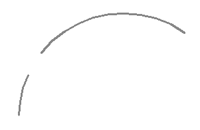 Yes, you can use the Join command to join 2 arcs that lie in the same circular definition (per the figure shown here).
Yes, you can use the Join command to join 2 arcs that lie in the same circular definition (per the figure shown here).Note: Since arcs are, technically, created counter-clockwise, to heal the gap in the illustration shown, you would pick the larger arc first. After selecting the second arc, since AutoCAD has to go counter-clockwise to 'see' what you selected, it will join the arcs based on its direction of 'travel'. I know, goofy, but that's how it works. If you pick the smaller arc first, it has to go the long way around to join to the long arc.
-
Yes, you can 'heal' a gap in a circle by following these prompts:
Command: JOIN
Select source object or multiple objects to join at once: Select the circle
Select objects to join: Press [Enter]
Select arcs to join to source or [cLose]: L [Enter]
Arc converted to a circle.And finally…
-
If the lines are not perfectly co-linear - not even a variance of 0.000001 (6 decimals) - Join will pitch a fit and not join the selected lines.
0 objects joined, 2 objects discarded from the operation
If the co-linear condition of the lines is separated by a value of 0.0000001 (7 decimals), the selected geometry will be joined. But other than that, it's a pretty slick little routine.
See all the articles published in November 2011
See this article in the November 2011 Corner
Donate to CADTutor
If you found this article useful, you might like to consider making a donation. All content on this site is provided free of charge and we hope to keep it that way. However, running a site like CADTutor does cost money and you can help to improve the service and to guarantee its future by donating a small amount. We guess that you probably wouldn't miss $5.00 but it would make all the difference to us.
Note from Michael: I want to thank all of my customers for continuing to retain my training services (some for over three decades!) and let you know your donations do not go to me personally, but to the ongoing maintenance of the CADTutor ship as a whole and to support the yeoman efforts of my friend and CADTutor captain, David Watson, to whom I am grateful for this monthly opportunity to share a few AutoCAD insights.




