 Michael’s Corner #138
Michael’s Corner #138
February/March 2015
Second Fiddles
We all have our ‘lead guitars’ in AutoCAD; for some it's Blocks, for some it's Polylines, and on it goes. In this offering of Michael's Corner, it looks like most of these tricks would play second fiddle to the big dogs, but they are equally powerful and have a sound of their own. And for the most part, these all came up in the training I did up in Port Huron, MI for a group of users from Semco Energy. We had a great three day session, and I'm heading up there soon for our Level II session. So hats off to the team in the cold northern climes of east Michigan!
Here's what you'll find when you scroll down…
…How to overlap viewports and fade the viewport layers with a Transparency value
…How to apply a Background Mask to Dimension text. You'll be surprised.
…How you can toggle Ortho On and Off… without toggling Ortho On and Off
…How AutoCAD 2015 will now snap to a user-specific Polar increment… for all values of that increment!
I hope you're all staying healthy… and have even checked off a few things on your To-Do list for 2015.
Keep up the good work!
If you would like to contact me directly, you can do that also.
Blessings to one and all,
Michael
Transparent Viewport Layers
OK, so just follow me here. I thought this was incredibly clever and I bumped into this when I was training the team at Semco Energy up in Port Huron, MI.
What We Know
- You can have a viewport overlap or within another viewport, and you can use Ctrl + R to toggle between them.
- One of the layer overrides in viewports is Transparency. [See Michael's Corner, December 2012]
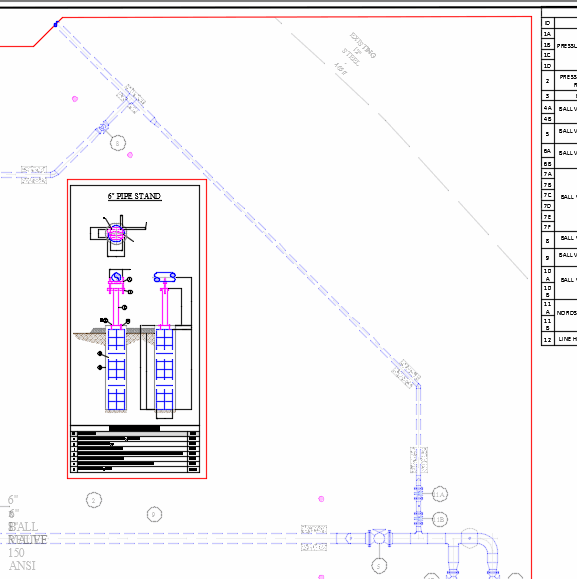
In the following exercise, my Model space contains a Pipe Stand detail, along with a site drawing. The large viewport will be of the site, and is the viewport that I will set the transparency for all the layers.
I'll make a smaller viewport set inside the larger viewport, and that's the view where I will zoom up to the detail.
How To Overlap a Viewport with Transparent Layers
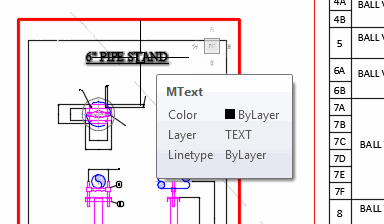 On a layout tab, create a large viewport and zoom to the desired area.
On a layout tab, create a large viewport and zoom to the desired area.While you're still in Paper space, create a second, smaller viewport within the larger one.
Double-click in the large viewport, then use Ctrl + R to toggle into the small viewport. Change the view in the small viewport as necessary. In this example, I zoomed up to the pipe stand detail.
Toggle to the large viewport, then open the Layer Properties Manager.
Right-click anywhere, then click Select All.
Under the VP Transparency column, click any 0 in the list, enter a value of 75, then click OK.
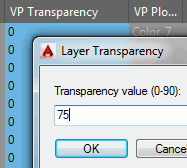
Close Layer Properties Manager and you'll see the change in the large viewport, but the smaller viewport remains with the default layer display!
It's not something you're going to encounter all the time, but I thought it was pretty cool!!
Note: To remove the viewport override transparency setting, select all the layers, then right-click , or whatever combination you would prefer.
Gold Star Tip: After configuring the transparency of those layers in a viewport, you may want to consider saving that condition as a layer state if you want to return to it again in that drawing, or use it in a different viewport.
Power Tool
Mask Dimension Text
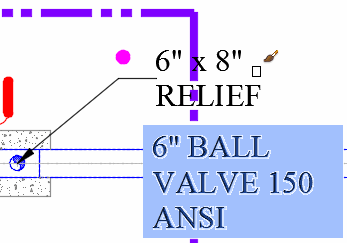 The Background Mask feature has been around since Express Tools were a separate download, and it hasn't changed since I first covered it in July 2005 [See Michael's Corner Odd Spot, July 2005].
The Background Mask feature has been around since Express Tools were a separate download, and it hasn't changed since I first covered it in July 2005 [See Michael's Corner Odd Spot, July 2005].
At our Semco Energy training, I was quite pleased to see that when using Match Properties, the background mask—applied to Mtext from within the Mtext Editor—is also matched.
However, if you want to apply the background mask properties coming from Mtext to Dimension text, not so much. Even more curious, is that when you are editing Dimension text, the shortcut menu doesn't have a Background Mask option!
How To Apply a Background Mask to Dimension Text
Add a dimension to your drawing with the dimension text over the top of other objects.
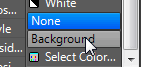 Single click the dimension, then right-click .
Single click the dimension, then right-click .Under the Text heading, change the Fill color… to Background!
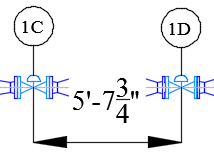
Note: When editing Dimension text, even though the Text Editor contextual tab appears, the Mask item on the Style panel won't apply a background mask to the dimension text currently being edited. Squirrely.
The Odd Spot
Ortho Shift
Short version:
If Ortho is Off, hold down Shift to turn Ortho on until you complete your procedure.
If Ortho is On, hold down Shift to turn Ortho off while you're in that command.
In either situation, release the Shift key, and the Ortho condition returns to the regularly scheduled program.
The Basics
User Increment Angles for Polar (new in 2015)
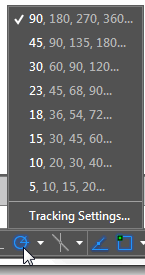 The Polar tracking feature [F10] comes with several preset increments. But what if you want your own increment, like, 12? This is now available for the first time in AutoCAD 2015 where you can specify an increment value, and AutoCAD will snap to all instances of that increment!
The Polar tracking feature [F10] comes with several preset increments. But what if you want your own increment, like, 12? This is now available for the first time in AutoCAD 2015 where you can specify an increment value, and AutoCAD will snap to all instances of that increment!
How to Add Additional Polar Angles
Click the drop-down arrow beside Polar Tracking, then click Tracking Settings.
Check the box for Additional Angles, then click New and enter a new angle. Click OK to close the Drafting Settings dialog box.
Click the dropdown arrow beside Polar Tracking, then click your new angle increments.
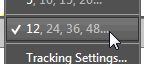
Left Field
Bamboo Bits: Our son, Joshua, got me a bamboo cutting board set for Christmas that is absolutely fabulous, and not long ago I was in a place with beautiful, dark bamboo flooring, so I thought I'd pass a few bamboo bits along to you this time. (Collected from http://www.softschools.com/facts/plants/bamboo_facts/563/)
- Bamboo is the fastest growing plant on the planet. It can grow 3 feet in height in 24 hours under appropriate climate conditions. Unlike other woody plants, bamboo reaches maturity after only 3 to 5 years.
- Bamboo releases 30% more oxygen into the atmosphere and absorbs more carbon dioxide compared to other plants. Because of these features, bamboo greatly decreases amount of greenhouse gases in the atmosphere and cleans the air.
- Bamboo does not require fertilizers for optimal growth. Discarded leaves of bamboo provide all needed nutrients when they start to decompose.
- Bamboo has wide and strong root system which holds the soil stable and prevents erosion of the ground.
- Bamboo is often used in Asian cuisine. It can be served as salad or consumed in the form of soup.
- Young shoots of bamboo contain toxin called taxiphyllin. Because of that, bamboo needs to be cooked (high temperature destroys toxin) before consumption.
- Various animals on the planet used bamboo in their diet. Panda's diet is based on bamboo exclusively, while mountain gorilla and lemurs of the Madagascar eat bamboo to enrich their regular diet.
- Bamboo is used in folk medicine to treat infections and to accelerate healing of the wounds.
- Bamboo has stronger structure than steel and it is widely used in the construction industry. Other than that, bamboo is used in the manufacture of floors, furniture, house walls, skateboards, bicycle frames and helmets.
- Bamboo can survive more than 120 years in the wild.
Donate to CADTutor
If you found this article useful, you might like to consider making a donation. All content on this site is provided free of charge and we hope to keep it that way. However, running a site like CADTutor does cost money and you can help to improve the service and to guarantee its future by donating a small amount. We guess that you probably wouldn't miss $5.00 but it would make all the difference to us.
Note from Michael: I want to thank all of my customers for continuing to retain my training services (some for over three decades!) and let you know your donations do not go to me personally, but to the ongoing maintenance of the CADTutor ship as a whole and to support the yeoman efforts of my friend and CADTutor captain, David Watson, to whom I am grateful for this monthly opportunity to share a few AutoCAD insights.
The Basics
- Dual Dimensions in a Dim…
- UCSICON Options
- "Best of" Basics: Irreg…
- Tool Palette Basics
- Original Dimension Value
- Possible Solutions to th…
- Avoid Using 'Standard' i…
- Shorten the Plot Scales…
- Update the Source File B…
- User Increment Angles fo…
- Drawing Information
- 'Sign Language'
- Rotate with the Copy Opt…
- Use the INSERT Osnap on…
- To or From the Current L…








