 From: AutoCAD Productivity Articles #108
From: AutoCAD Productivity Articles #108
Originally published: December 2011
Optimized Viewing of Your Drawing Info
I saw this setup on customer's computers twice in the last month, and thought I'd take a look at how to set my system up like this… and it's pretty cool!
In the larger figure, the Layer Properties Manager and the Properties palette are docked; one above the other. Here's how they did it.
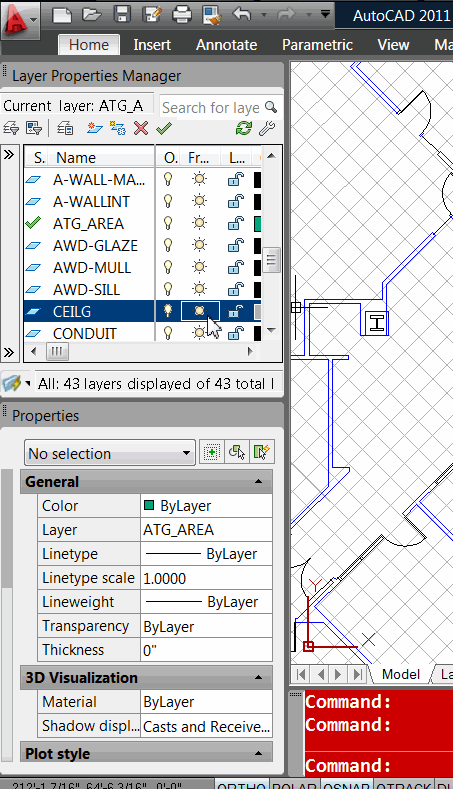
How to Dock Multiple Windows
Open the Layer Properties Manager and the Properties palette. You can do this with any palette, including your Tool Palettes.
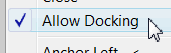 Right-click on the title bar of the palettes you are using, and make sure Allow Docking is checked.
Right-click on the title bar of the palettes you are using, and make sure Allow Docking is checked.Dock one of the windows to either the left or right side.
Drag the second window into the lower half of the docked window until the boundary changes to a rectangle that's smaller than the docked window, then release your cursor.
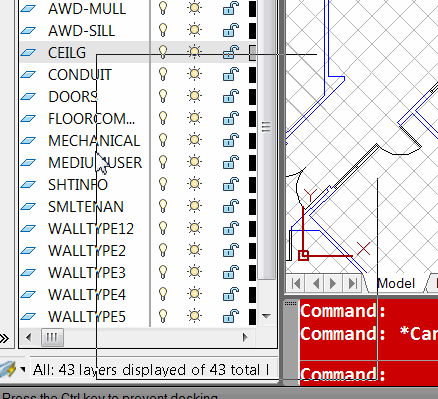
Note: When you turn off docked palettes, they will return to their docked position when you turn them back on!
See all the articles published in December 2011
See this article in the December 2011 Corner
Donate to CADTutor
If you found this article useful, you might like to consider making a donation. All content on this site is provided free of charge and we hope to keep it that way. However, running a site like CADTutor does cost money and you can help to improve the service and to guarantee its future by donating a small amount. We guess that you probably wouldn't miss $5.00 but it would make all the difference to us.
Note from Michael: I want to thank all of my customers for continuing to retain my training services (some for over three decades!) and let you know your donations do not go to me personally, but to the ongoing maintenance of the CADTutor ship as a whole and to support the yeoman efforts of my friend and CADTutor captain, David Watson, to whom I am grateful for this monthly opportunity to share a few AutoCAD insights.




