 From: AutoCAD Productivity Articles #111
From: AutoCAD Productivity Articles #111
Originally published: March 2012
Delete Duplicate Objects [Overkill]
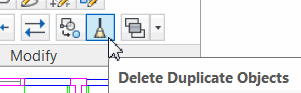 It's not uncommon to find objects that are copied on top of each other. Sometimes you do it because you forget that the Copy command is now in Multiple mode by default, or sometimes you simply 'discover' duplicates.
It's not uncommon to find objects that are copied on top of each other. Sometimes you do it because you forget that the Copy command is now in Multiple mode by default, or sometimes you simply 'discover' duplicates.
The Delete Duplicate Objects command was made for just those occasions.
Note: You can also type OVERKILL to launch this command, too.
How to Use Delete Duplicate Objects
To set this up, open a drawing, then copy something on top of itself.
On the expanded Modify panel (Home tab), click Delete Duplicate Objects.
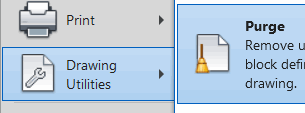 Note: Yes, the Delete Duplicate Objects icon looks virtually identical to the Purge 'broom', which is why I didn't see it at first. Purge is located on the File pulldown menu or in the . But most folks just type PU (the alias for Purge).
Note: Yes, the Delete Duplicate Objects icon looks virtually identical to the Purge 'broom', which is why I didn't see it at first. Purge is located on the File pulldown menu or in the . But most folks just type PU (the alias for Purge).When prompted, you can select the area where you suspect duplications, or type ALL to select all the objects in the drawing.
Press [Enter] after selecting objects, and the dialog box comes up with the default settings.
I find that the defaults are just fine, so click OK and you will get a report regarding what was deleted.
207 duplicate(s) deleted
1202 overlapping object(s) or segment(s) deleted
See all the articles published in March 2012
See this article in the March 2012 Corner
Donate to CADTutor
If you found this article useful, you might like to consider making a donation. All content on this site is provided free of charge and we hope to keep it that way. However, running a site like CADTutor does cost money and you can help to improve the service and to guarantee its future by donating a small amount. We guess that you probably wouldn't miss $5.00 but it would make all the difference to us.
Note from Michael: I want to thank all of my customers for continuing to retain my training services (some for over three decades!) and let you know your donations do not go to me personally, but to the ongoing maintenance of the CADTutor ship as a whole and to support the yeoman efforts of my friend and CADTutor captain, David Watson, to whom I am grateful for this monthly opportunity to share a few AutoCAD insights.




