 From: AutoCAD Productivity Articles #113
From: AutoCAD Productivity Articles #113
Originally published: May 2012
Irregular-Shaped Viewports
When you need a viewport shape other than a rectangle, the first order of business is to be able to view the objects in Model Space at the desired scale. From there, you can create a polyline to essentially ‘crop’ the objects in Model space, then turn it into a viewport.
In the next exercise I'm using the drawing db_samp.DWG found in the ..\Sample\Database Connectivity folder of your AutoCAD installation.
How to Create an Irregular Shaped Viewport
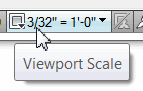 Right-click on a layout tab and make a new layout with a large viewport.
Right-click on a layout tab and make a new layout with a large viewport.Double-click in the viewport, then set the desired scale from the scale list on the right side of the Status bar.
Return to Paper space and create any closed polyline, spline or circle to be the viewport. In this illustration, I created a polyline around the perimeter of the floorplan.
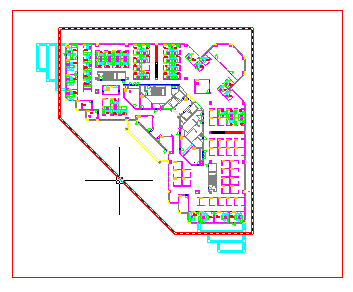
Note: You must use the Close option of the Polyline command if it is to be converted into a viewport. If you did not use the Close option, use Pedit and select the polyline, then use the Close option.
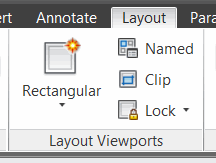 On the Viewports panel [], click Clip.
On the Viewports panel [], click Clip.Note: If you're using AutoCAD 2013, go to the , as shown in the figure.
When prompted to select the ‘viewport to clip’, select the rectangular viewport.
When prompted to select the ‘clipping object’, select the polyline (or whatever object you created in Step 3, above.)
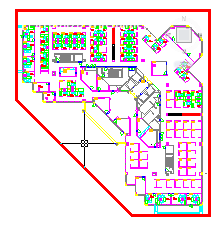 AutoCAD will convert the polyline into a viewport and erase the original rectangular viewport!
AutoCAD will convert the polyline into a viewport and erase the original rectangular viewport!
See all the articles published in May 2012
See this article in the May 2012 Corner
Donate to CADTutor
If you found this article useful, you might like to consider making a donation. All content on this site is provided free of charge and we hope to keep it that way. However, running a site like CADTutor does cost money and you can help to improve the service and to guarantee its future by donating a small amount. We guess that you probably wouldn't miss $5.00 but it would make all the difference to us.
Note from Michael: I want to thank all of my customers for continuing to retain my training services (some for over three decades!) and let you know your donations do not go to me personally, but to the ongoing maintenance of the CADTutor ship as a whole and to support the yeoman efforts of my friend and CADTutor captain, David Watson, to whom I am grateful for this monthly opportunity to share a few AutoCAD insights.




