 From: AutoCAD Productivity Articles #114
From: AutoCAD Productivity Articles #114
Originally published: June 2012
Layer States Preview in A2013
 Over the years I have written about Layer States — a popular feature among my facility planning customers — so as I was wandering through AutoCAD 2013, I found a pretty slick feature that I know you will appreciate if you use Layer States. Since it's been about five years since I specifically covered this topic, we'll make a couple of quick layer states, then we'll look at the new feature in A2013!
Over the years I have written about Layer States — a popular feature among my facility planning customers — so as I was wandering through AutoCAD 2013, I found a pretty slick feature that I know you will appreciate if you use Layer States. Since it's been about five years since I specifically covered this topic, we'll make a couple of quick layer states, then we'll look at the new feature in A2013!
How to Create and Preview a Layer State in A2013
Open the drawing db_samp.DWG found in the ..\Database Connectivity folder under AutoCAD's ..\Sample folder. Alternatively, you can open a drawing you are familiar with that has a few layers you can turn Off or Freeze.
On the Layers panel, click the dropdown list where you probably see ‘Unsaved Layer State’, then click New Layer State.
Enter ORIGINAL as the New Layer State Name, then click OK.
Expand the Layers panel to display additional tools, then click Layer Walk. If you're not familiar with this favorite of mine, take a look at Michael's Corner, May 2004.

Select all the layers that start with E-*.
Right-click in that list of layers, then click New Layer State.
Enter WALLS for the name of the layer state, then click OK.
At the bottom of the LayerWalk dialog box, check the box to Restore on Exit, then click Close. This will revert the drawing back to the way it was before you opened Layer Walk.
Now, to fully appreciate this new feature in A2013, click the dropdown list for the Layer States, then just position your cursor on the one labeled WALLS… and you see a preview of that layer state! Hover over the layer state labeled ORIGINAL, and that one is displayed!
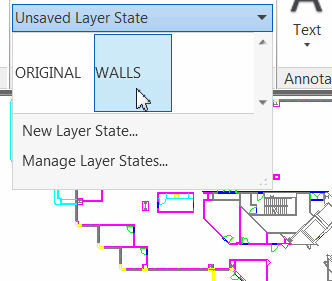
To enable that layer state condition, click the name in the list.
I train folks on Layer States in every AutoCAD training I present, so I can't wait until they see this updated Preview feature in A2013!
See all the articles published in June 2012
See this article in the June 2012 Corner
Donate to CADTutor
If you found this article useful, you might like to consider making a donation. All content on this site is provided free of charge and we hope to keep it that way. However, running a site like CADTutor does cost money and you can help to improve the service and to guarantee its future by donating a small amount. We guess that you probably wouldn't miss $5.00 but it would make all the difference to us.
Note from Michael: I want to thank all of my customers for continuing to retain my training services (some for over three decades!) and let you know your donations do not go to me personally, but to the ongoing maintenance of the CADTutor ship as a whole and to support the yeoman efforts of my friend and CADTutor captain, David Watson, to whom I am grateful for this monthly opportunity to share a few AutoCAD insights.




