 From: AutoCAD Productivity Articles #115
From: AutoCAD Productivity Articles #115
Originally published: July 2012
Visual Styles and ‘As Displayed’
While we're on the subject of curious ‘fill’ conditions, many of you have probably encountered the Outline result when plotting from a Layout tab with a Text Style in Model space that uses the Arial font, as shown in these figures.
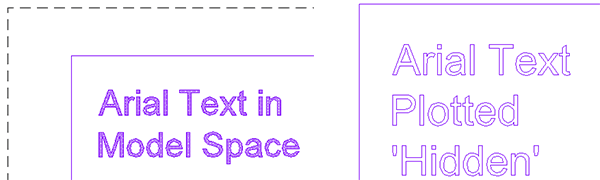
The solution: If you must have hidden lines in your viewport, then in Model space, set the Visual Style to Hidden.
How to Set the Visual Style and Plot ‘As Displayed’
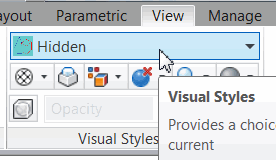 On the View tab of the Ribbon, Visual Styles panel, click in the styles dropdown list and click Hidden.
On the View tab of the Ribbon, Visual Styles panel, click in the styles dropdown list and click Hidden.On the Layout tab, click on the edge of the viewport frame, then right-click, ‘As Displayed’.

Now when you plot, you will have hidden lines in your viewport and the Arial font — and other ‘filled’ TrueType fonts — will display properly.
See all the articles published in July 2012
See this article in the July 2012 Corner
Donate to CADTutor
If you found this article useful, you might like to consider making a donation. All content on this site is provided free of charge and we hope to keep it that way. However, running a site like CADTutor does cost money and you can help to improve the service and to guarantee its future by donating a small amount. We guess that you probably wouldn't miss $5.00 but it would make all the difference to us.
Note from Michael: I want to thank all of my customers for continuing to retain my training services (some for over three decades!) and let you know your donations do not go to me personally, but to the ongoing maintenance of the CADTutor ship as a whole and to support the yeoman efforts of my friend and CADTutor captain, David Watson, to whom I am grateful for this monthly opportunity to share a few AutoCAD insights.




