 From: AutoCAD Productivity Articles #120
From: AutoCAD Productivity Articles #120
Originally published: December 2012
Layer Fade with Transparency
While we're on the subject, you probably know that by default, layers that are Locked, fade.
You may also know that, by default, Xrefs fade, too. To minimize the confusion, however, I typically encourage my customers to set the layer fade percentage for Xrefs to <0>. [Options >Display tab]
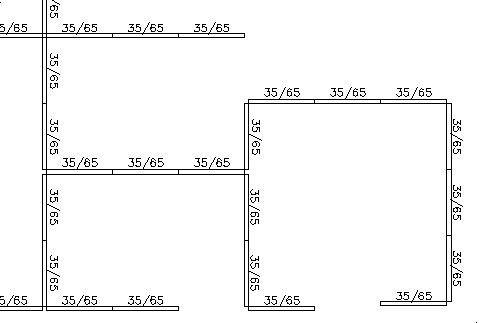
There's actually an additional method by which your objects may be faded, and that's using the Transparency feature in the Layer Properties Manager.
In the following example, I set the transparency for the panel tags to 65%.
How to Set the Layer Transparency
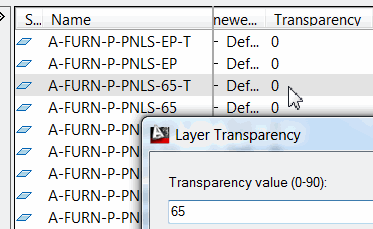 Open the Layer Properties Manager, then select the layer for the transparency setting, just so you can line it up.
Open the Layer Properties Manager, then select the layer for the transparency setting, just so you can line it up.Scroll over to the column for Transparency, then click the current value (probably 0).
You can either enter a new value, or choose from the available values in the drop-down list. The change in the drawing will be immediate.
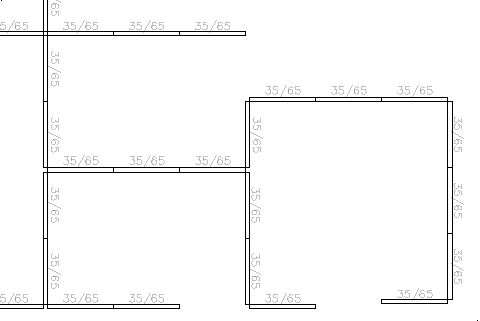
Two Major Insights:
The Show/Hide Transparency [TPY] button on the Status bar needs to be enabled to see the transparency result in the drawing.
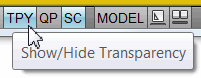
In the Plot dialog box, under Plot Options, check the box to Plot Transparency to see the result in the plot.
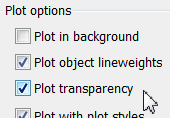
See all the articles published in December 2012
See this article in the December 2012 Corner
Donate to CADTutor
If you found this article useful, you might like to consider making a donation. All content on this site is provided free of charge and we hope to keep it that way. However, running a site like CADTutor does cost money and you can help to improve the service and to guarantee its future by donating a small amount. We guess that you probably wouldn't miss $5.00 but it would make all the difference to us.
Note from Michael: I want to thank all of my customers for continuing to retain my training services (some for over three decades!) and let you know your donations do not go to me personally, but to the ongoing maintenance of the CADTutor ship as a whole and to support the yeoman efforts of my friend and CADTutor captain, David Watson, to whom I am grateful for this monthly opportunity to share a few AutoCAD insights.




