 From: AutoCAD Productivity Articles #122
From: AutoCAD Productivity Articles #122
Originally published: February 2013
Snap to Text
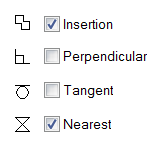 One of my customers needed to clean up a drawing, so she wanted to move the employee names/room numbers and line them up… but didn't know how to snap to text. My suggestion: Use Insertion snap to hold the text, then use Nearest to 'hang' the text on a horizontal line.
One of my customers needed to clean up a drawing, so she wanted to move the employee names/room numbers and line them up… but didn't know how to snap to text. My suggestion: Use Insertion snap to hold the text, then use Nearest to 'hang' the text on a horizontal line.
How to 'Line Up' Existing Text
Draw a horizontal line across the drawing where you want to 'hang' the text.
Right-click on OSNAP on the Status bar, then click Settings and turn on Nearest and Insertion.
Launch the Move command, then select one of text objects and press [Enter].
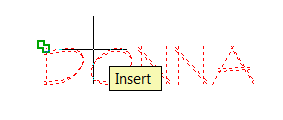
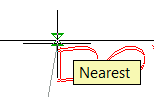 Hover on the text to display the Insert object snap on the insertion point of the text.
Hover on the text to display the Insert object snap on the insertion point of the text.Now move up the line where the Nearest object snap lets you slide along and 'hang' the text where you want it.
See all the articles published in February 2013
See this article in the February 2013 Corner
Donate to CADTutor
If you found this article useful, you might like to consider making a donation. All content on this site is provided free of charge and we hope to keep it that way. However, running a site like CADTutor does cost money and you can help to improve the service and to guarantee its future by donating a small amount. We guess that you probably wouldn't miss $5.00 but it would make all the difference to us.
Note from Michael: I want to thank all of my customers for continuing to retain my training services (some for over three decades!) and let you know your donations do not go to me personally, but to the ongoing maintenance of the CADTutor ship as a whole and to support the yeoman efforts of my friend and CADTutor captain, David Watson, to whom I am grateful for this monthly opportunity to share a few AutoCAD insights.




