AutoCAD 2008 Bits & More Palette Pieces
I want to start weaving some AutoCAD 2008 bits into the Corner, beginning with a quick overview of the Leader Style feature along with the small but integral feature of a much more intuitive method to copy and move layout tabs. The other two articles cover my favorite area of palettes. I apologize for not telling you how to export a tool palette until this month. I've been sharing this with my customers for months but just recently realized I never put the "how to" up here. Those of you who like to customize should be able to put good use to the Power Tool I have for you this month, too.
Now, go out there and be an inspiration to others!
If you would like to contact me directly, you can do that also.
Blessings to one and all,
Michael
A2008 Multileader Styles
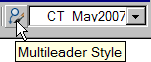 AutoCAD 2008 added another item to the Styles toolbar, Multileader Styles. If you've used AutoCAD's Leader command (technically "Quick Leader") from the Dimension toolbar, you have a general idea of how leaders work. The following is a quick introduction to the elements of the new Multileader Style.
AutoCAD 2008 added another item to the Styles toolbar, Multileader Styles. If you've used AutoCAD's Leader command (technically "Quick Leader") from the Dimension toolbar, you have a general idea of how leaders work. The following is a quick introduction to the elements of the new Multileader Style.
Instructions to Create a Multileader Style in A2008
- On the Styles toolbar, click Multileader Styles to open the Multileader Styles Manager dialog box.
- Click New and enter a name for the style, then click Continue.
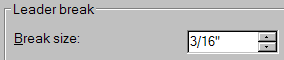
Leader Format Tab
Generally intuitive features here that are common in the Quick Leader's Settings dialog box.
Not so obvious: Break size enables you to specify the size of the break opening when you use the Dimbreak command (new to A2008).
Leader Structure Tab
Constraints: Consider keeping the Maximum Leader Points to the default of 2.
Landing settings: Automatically Include Landing is a good thing and a Set Landing Distance of 1/2″ is good to start.
Scale: Where the arrowhead and text for a Quick Leader was fully dependent upon the Dimscale of the current Dimension Style, until you learn more about the Annotative scaling in A2008, it would be best to use Specify Scale. For small floorplans, begin with a scale between 24 and 48.
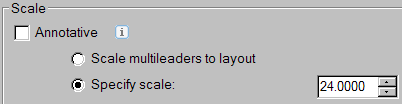
Content Tab
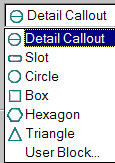 Multileader Type: The Block option is pretty cool and enables you to see the…
Multileader Type: The Block option is pretty cool and enables you to see the…
Block Options: Choose from the array of Source Block items. As you click on each of the various options, you see the result in the preview screen.
After making your settings, click OK, then confirm your Multileader Style is current and click Close.
- To place the Multileader, you could either choose Multileader from the Dimension pulldown menu or, of course, open the new Multileader toolbar and click Multileader.
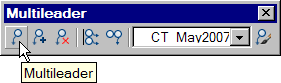
- As with the Quick Leader, you specify the arrowhead location first, then the other end of the leader. If the number of leader points is 2, the block is automatically added at the end of the landing at the distance specified.
- Double-click the text in the Block bubble and add your text.
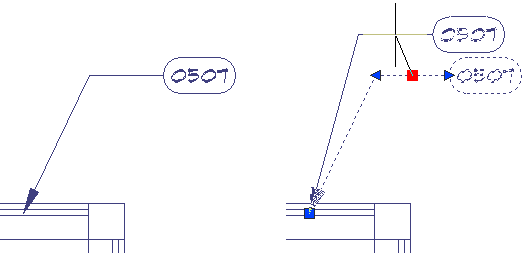
Bonus Points - Click on the multileader to see the grips that enable you to finesse the leader to make it just the way you want. Pretty slick.
Power Tool
Pushbutton Mtext for Model or Paper Space
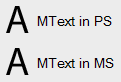 As you know, I just love palettes. You also know it can be pretty aggravating to launch the Mtext command then have to change the Height because you're now in Paper Space and the last place you added text was Model Space.
As you know, I just love palettes. You also know it can be pretty aggravating to launch the Mtext command then have to change the Height because you're now in Paper Space and the last place you added text was Model Space.
The key player in this process is the variable TEXTSIZE with which you can specify a text height before you run either Mtext or Dtext. So, if we can automate the setting of that variable, then launch the Mtext command, we're good to go!
Instructions to Add an Automated Mtext button to the Palette
- Open the Draw toolbar as well as the Tool Palette window (CTRL + 3).
- To open the Customize window, right-click on the title bar of the tool palette window (or between items on the palette if it's docked), then click Customize Palettes. In A2005 and A2006, you click "Customize". When the Customize dialog box is open, you can drag a button from any toolbar and drop it onto your palette to make a copy of that command.
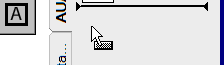
- Drag the Mtext button from the Draw and drop it onto your palette.
- Close the Customize dialog box; it served its purpose.
- On the palette, right-click on the Multiline Text button, then click Properties.
- Let's say you want the text in Paper space to be 1/8″ high. Change the Command String to read as follows:
^C^CTEXTSIZE;0.125;_mtext
Here's what it means:
| ^C^C | Cancel; effectively hitting the Esc key a couple times before it launches the macro. |
| Textsize | The name of the system variable that stores the text height the next time you use a text command. |
| ; | The semi-colon means "press Enter". |
| 0.125 | Given in decimal so it will be recognized in drawings with either Architectural and Decimal units. |
| _mtext | The underscore means to use the English-language version of the command; you can leave it out. |
- In the Properties dialog box, change the name to Mtext in PSpace or something similar, then click OK.
- On the palette, right-click on your edited Mtext button, then click Copy.
- Right-click between items on the palette and click Paste.
- Edit the Command String and change the Height for adding Mtext in Model space.
Bonus Points - Create a layer on which you want the Mtext to be placed, then go back into the Properties dialog box for each of those Mtext buttons on the palette and make the necessary edits to the Layer property and set the Color to ByLayer.
The Odd Spot
Move or Copy a Layout [pre-A2008 vs. A2008]
![]() The method to copy an existing Layout tab is a bit less than obvious but it has been made significantly better in AutoCAD 2008.
The method to copy an existing Layout tab is a bit less than obvious but it has been made significantly better in AutoCAD 2008.
Instructions to Organize Layout tabs pre-A2008
- Right-click on the layout tab to be moved or copied, then click Move or Copy.
- Notice the phrase above the list of layouts; "Before layout". To move the layout on which you right-clicked, select the layout you want that one to go in front of.
- To copy the layout from step 1, check the Create A Copy check box at the bottom of the Move or Copy dialog box, then select the layout in the list that you want the copy to go in front of.
That was then, this is Now…
Instructions to Organize Layout tabs in AutoCAD 2008
- To move a layout tab in A2008, oh, I don't know, how about if you just click and drag it where you want it !!
- To copy a layout tab, do the same click-n-drag thing, but before you release the layout, hold down Ctrl to make the copy.
The Basics
Exporting a Tool Palette
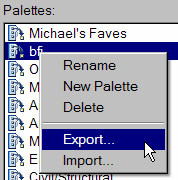 If you want to share palettes with others, here are a few things to remember:
If you want to share palettes with others, here are a few things to remember:
First, of the four object types you can add to a palette… blocks, hatches, commands, or macros… only blocks require maintaining the integrity of the Source file from which the block is accessed (see March 2006).
Next, there are only two players in the blocks-on-a-palette game: The source file and the palette itself. Breaking it down, if the source file is on your company's network (optimum) then anyone else that has access to that network will be able to use a block from the palette you will export.
Instructions to Export a Tool Palette
- On the tool palette window, right-click on the title bar or between tool palette items, then click Customize Palettes to open the Customize dialog box.
- On the left side, right-click on the palette to be exported, then click Export.
- Navigate to the desired folder (maybe on your company's network), then name the .XTP file.
At this point, any one of your co-workers can then go to the Customize dialog box, then right-click in the list of palette names and click Import and navigate to the location of the .XTP file.
Left Field
Leaning Eiffel Tower - As you know, heat expands steel… which means (on those occasional sunny days in Paris) with all that steel, the Eiffel Tower actually leans away from the sun.
Donate to CADTutor
If you found this article useful, you might like to consider making a donation. All content on this site is provided free of charge and we hope to keep it that way. However, running a site like CADTutor does cost money and you can help to improve the service and to guarantee its future by donating a small amount. We guess that you probably wouldn't miss $5.00 but it would make all the difference to us.
Note from Michael: I want to thank all of my customers for continuing to retain my training services (some for over three decades!) and let you know your donations do not go to me personally, but to the ongoing maintenance of the CADTutor ship as a whole and to support the yeoman efforts of my friend and CADTutor captain, David Watson, to whom I am grateful for this monthly opportunity to share a few AutoCAD insights.
The Basics
- Dual Dimensions in a Dim…
- UCSICON Options
- "Best of" Basics: Irreg…
- Tool Palette Basics
- Original Dimension Value
- Possible Solutions to th…
- Avoid Using 'Standard' i…
- Shorten the Plot Scales…
- Update the Source File B…
- User Increment Angles fo…
- Drawing Information
- 'Sign Language'
- Rotate with the Copy Opt…
- Use the INSERT Osnap on…
- To or From the Current L…









